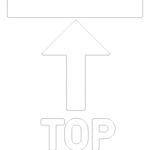Lessons 1 - 4
Learning Objectives
- Add, view, update and delete notes
- Learn which items you can only put notes
In the ‘Homepage Menu‘, go to the main object where you want to create or view notes, for instance ‘My Students‘.
You can create and view notes to the following:
- My Students
- My Enrolments
- My Applications
For Commission Transactions, you can only view notes if you are a Master Agent.

1
All Notes section of all records are located at the right hand side panel when you are in the record page. In this sample, Students Record Page. You may view Notes in the list that you did not create since your assigned BDM can create notes related to the students you are processing.
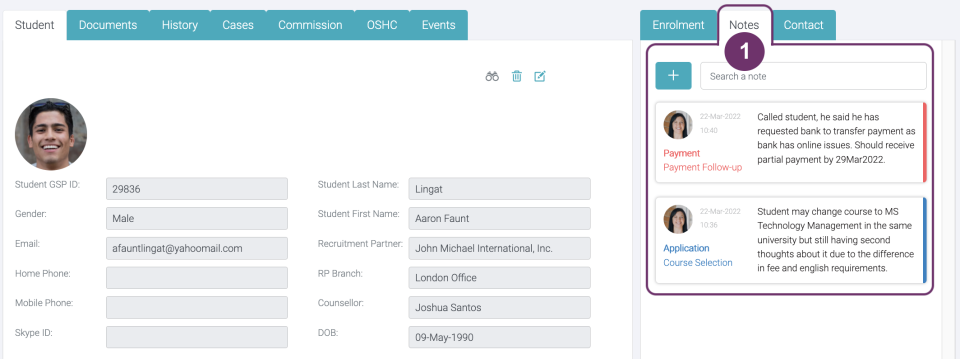
2
Notes are listed in a card display. The details in the card are important to determine the following:
Note Creator – the profile picture of the person who created the note. If a note has been updated either by the creator or GSP Admin, then the profile picture you see in the note card should not be changed. Generally, only the Counsellor who created the note can update the note details.
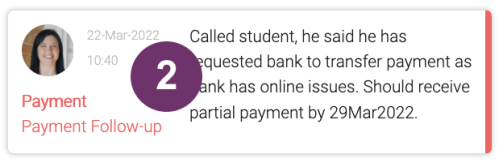
Category – knowing the category makes it easier to identify to which the note is pertaining to. The use of colors in the cards has nothing to do with the category but colors makes it more visible to see the separation of cards.
Date – This is the date when the note was created.
Time – This is the time when the note was created in military format. Time is automatically converted from where you are in the world.
Description – This is the note description pertaining to the record page you are in. In this card view, the words per note are limited to around 40 words. If the note exceeded to this, you will see ellipsis. You can click the Note card to view the complete description.
2
1
There may be times that there are many notes (displayed in card views) pertaining to a specific record and reading notes one by one can be difficult. In these situations, you can use Search notes.

1
2

Just type the keyword(s) you are looking for and the note cards will be filtered accordingly. Search keywords that found match to the note description should only be displayed in the list. Keyword search works only for note description.
Using multiple keywords can also help. However, the keywords you place in the Search textfield should match the note description ‘in order’ or else it won’t work. Thus, it is recommended to use one keyword if you don’t remember much of the note description.
Example
Given the description in the note you are looking for has ‘transfer payment’.
Image 2.1 You typed ‘payment transfer’ in the Search textfield. Then, the note card will not be displayed since the wordings in order is ‘transfer payment’. No Records Found

Image 2.2 You typed ‘transfer payment ‘ in the Search textfield. Then, the note card will be displayed since the wordings in order is also ‘transfer payment’.

3
You will see ‘No Records Found’ when the keyword you typed in the Search textfield does not match to any of the note descriptions created under the record you are in.
The same ‘No Records’ Found’ is displayed if there are no notes added yet to the record.

3
1
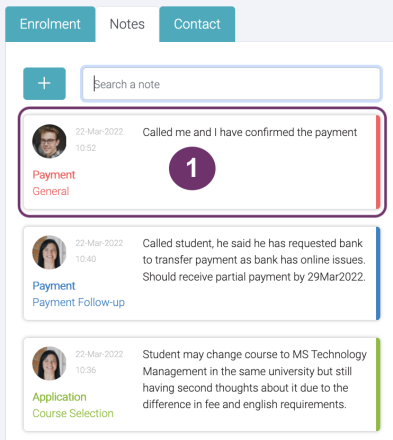
Click anywhere in the Notes card to view the complete details of a Note.
2
A pop-up will be displayed to show the full Note details.
Category and Sub Category are used to easily determine to which the note is pertaining to about the record.
Description – This is where the complete description of the Notes.

2
3
System Information – This is generated by the GSP App and not editable. You can find here the following:
- Create By – the person who created the Note
- Created On – the date and time (in military time) when the Note was created
- Last Modified By – the last person who made any changes in the note
- Last Modified On – the latest date and time when the note was changed or updated
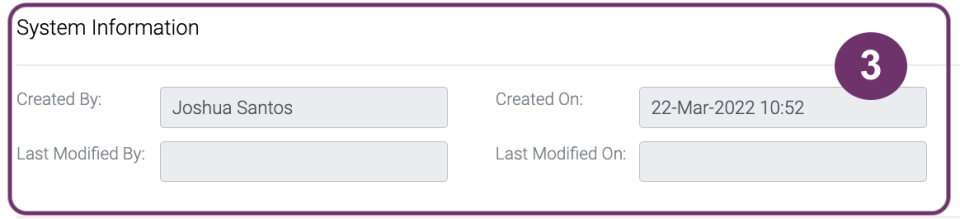
4
Click ‘Cancel’ button if you want to close the pop-up display.
Update is disabled because Notes is in view mode (not in edit mode)
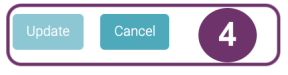
4
1
Click the trash bin in the Notes pop-up display to delete a note. You can only delete notes which you created.

1
2
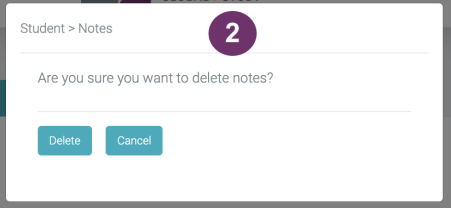
A confirmation pop-up will be displayed. Click ‘Delete’ button to delete the note you have selected. Click ‘Cancel’ if you do not want to proceed on deleting the Note.
3
The deleted Note should no longer be viewed in the list of notes.

3
1

Click the ‘+’ sign to add a Note related to the record page you are in.
2
A pop-up will be displayed so you can input the Note details, aside from the description itself.
Category and Sub Category are used to easily determine to which the Note is pertaining to about the record. Sub Category is dependent to Category. This means that the picklist of Sub Category will depend on what you have selected in the Category field. There is a wide variation of Notes that you can add. Below are some of which we can categorise. If nothing seems fit, select General.
Notes – This is where you can input the complete description of the Notes.
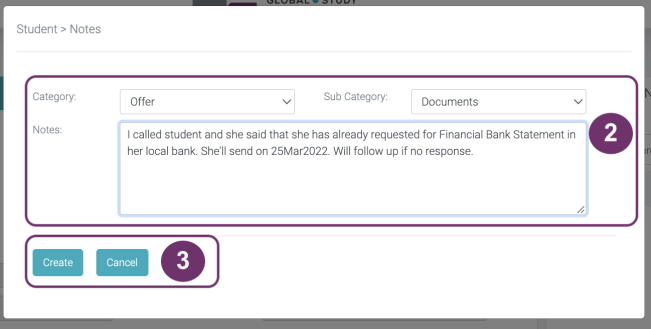
2
Application
- Documents
- Lodgement
- Student Request
- Agent Request
- BDM Request
- Institution Request
- Course Selection
COE
- Student Request
- Agent Request
- BDM Request
- Institution Request
- General
Cohort Go
- Register Student
Commission
Lead Follow Up
RP Requests
Deferral
- Student Request
- Agent Request
- BDM Request
- Institution Request
- Approval
- General
Enrol
- Student Request
- Agent Request
- BDM Request
- Institution Request
- General
GTE
- Documents
- Student Request
- Agent Request
- BDM Request
- Institution Request
- Interview
- SOP
- General
Withdrawal
- Student Request
- Agent Request
- BDM Request
- Institution Request
- Refund Application
- General
Study Background
- Documents
- Student Request
- Agent Request
- BDM Request
- Institution Request
- Course Selection
- Current CoE
- General
- Agent Request
- BDM Request
- Institution Request
- Approval
- Invoice Cancelled – DNP
- Invoice OnHold – Fees not Paid
- Payment Follow-up
- General
- Acceptance Follow-up
- Acceptance Received
- Documents
- Student Request
- Agent Request
- BDM Request
- Institution Follow-up
- Institution Request
Special Condition
- Student Request
- Agent Request
- BDM Request
- Institution Request
- Approval
- General
General
- Student Request
- Agent Request
- BDM Request
- Institution Request
- General
Invoice
- Agent Request
- BDM Request
- Institution Request
- Approval
- General
VISA
- Student Request
- Agent Request
- BDM Request
- Current Visa
- Institution Request
- Interview
- VEVO Details
- General
3
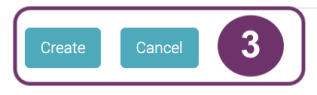
Click ‘Create’ button to save the Note you just made. Click ‘Cancel’ button if you do not want to add the Note anymore.
4
Once successful, the Note you just created should be listed in the Notes list in a card view and can be found at the top
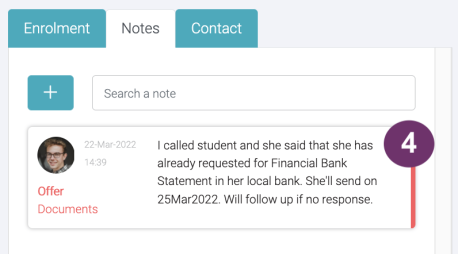
4
1

Click anywhere in the Note card to display the pop-up form where you can update the details.
2
The pop-up form is by default not editable as the textboxes are in grey background. You have to click the edit button to make the form editable.
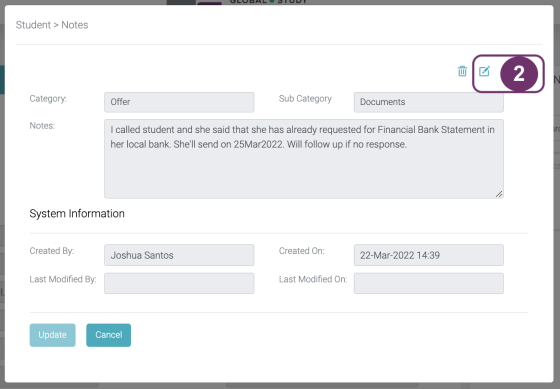
2
3

Click anywhere in the Note card to display the pop-up form where you can update the details.
4
The pop-up form is by default not editable as the textboxes are in grey background. You have to click the edit button to make the form editable.

4