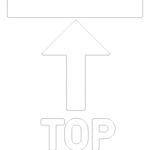Lessons 1 - 2
Learning Objectives
- Have a better view of how GSP Institution partnerships and how you can benefit from it
- Give students an overview or a feel of the institution’s surroundings
1
There are four ways to go to Institution page from Course Search Results. First, is from the Course Cards. Click the ‘Why study here?’
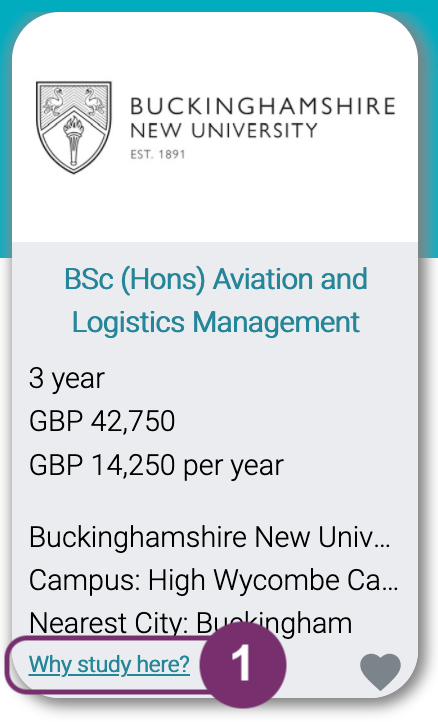
1
2
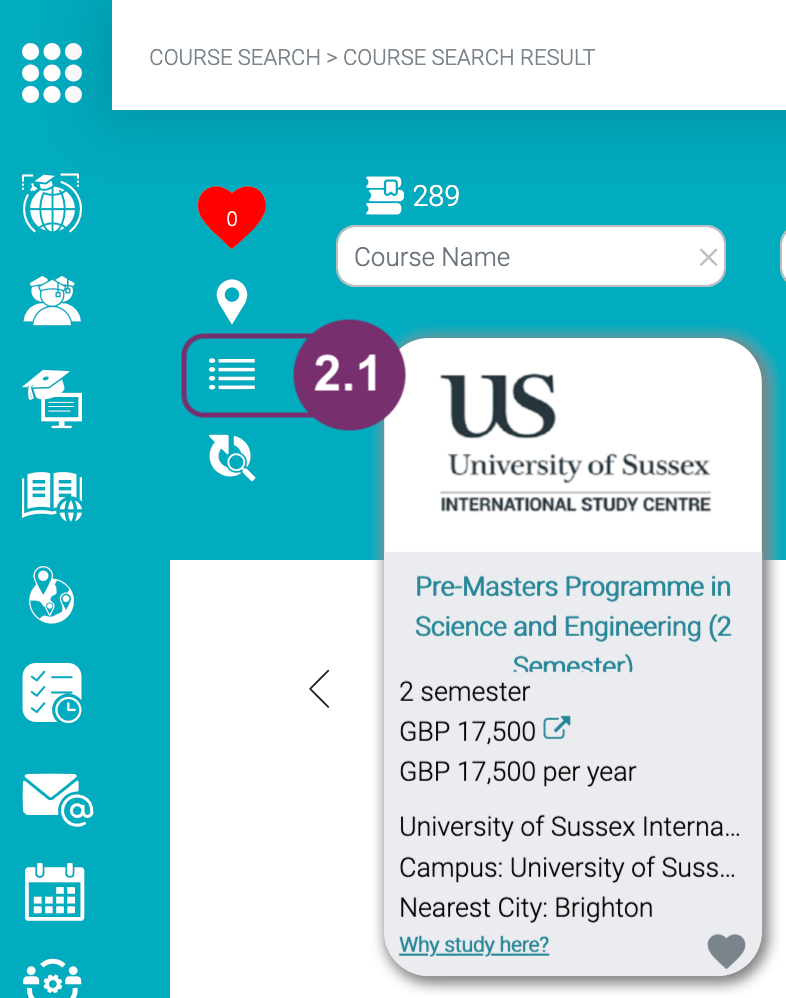
2.1 Click the Summary List View icon found at the top left side of Course Search Results Page.
2.2 Click the Campus Info Icon
3
3.1 If you have selected courses to compare, click the heart icon found at the top left side of Course Search Results Page.
3
3.2 Click the Campus Info Icon
4
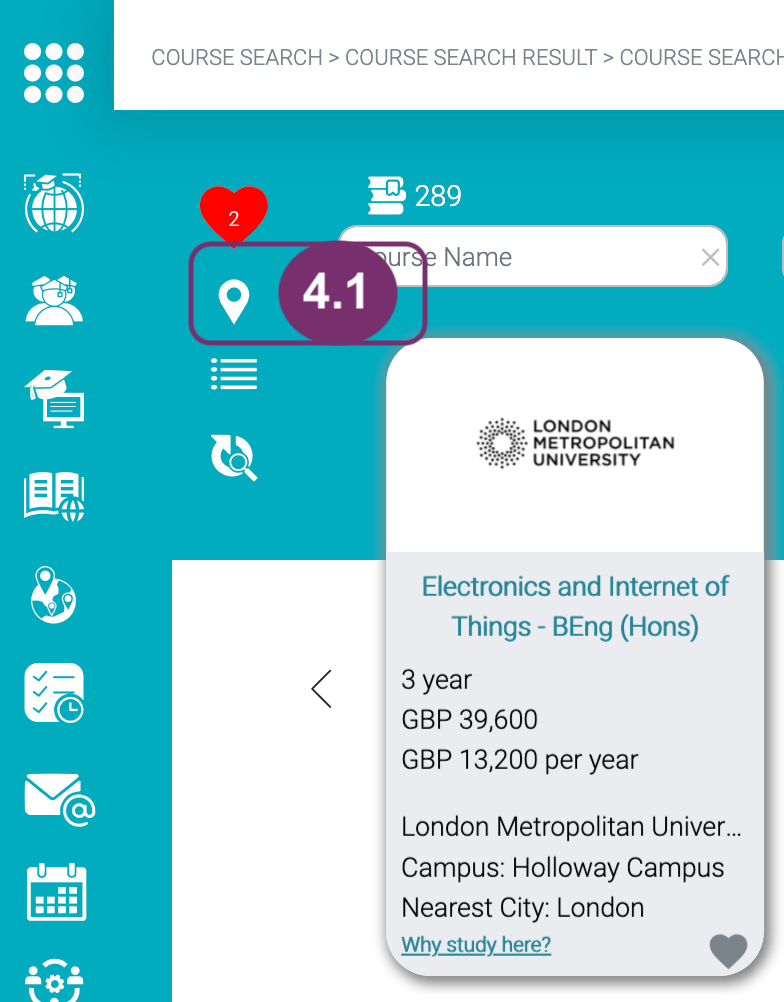
4.1 Click Map View quick action button to be redirected.
4.2 Click any of the pins that you like
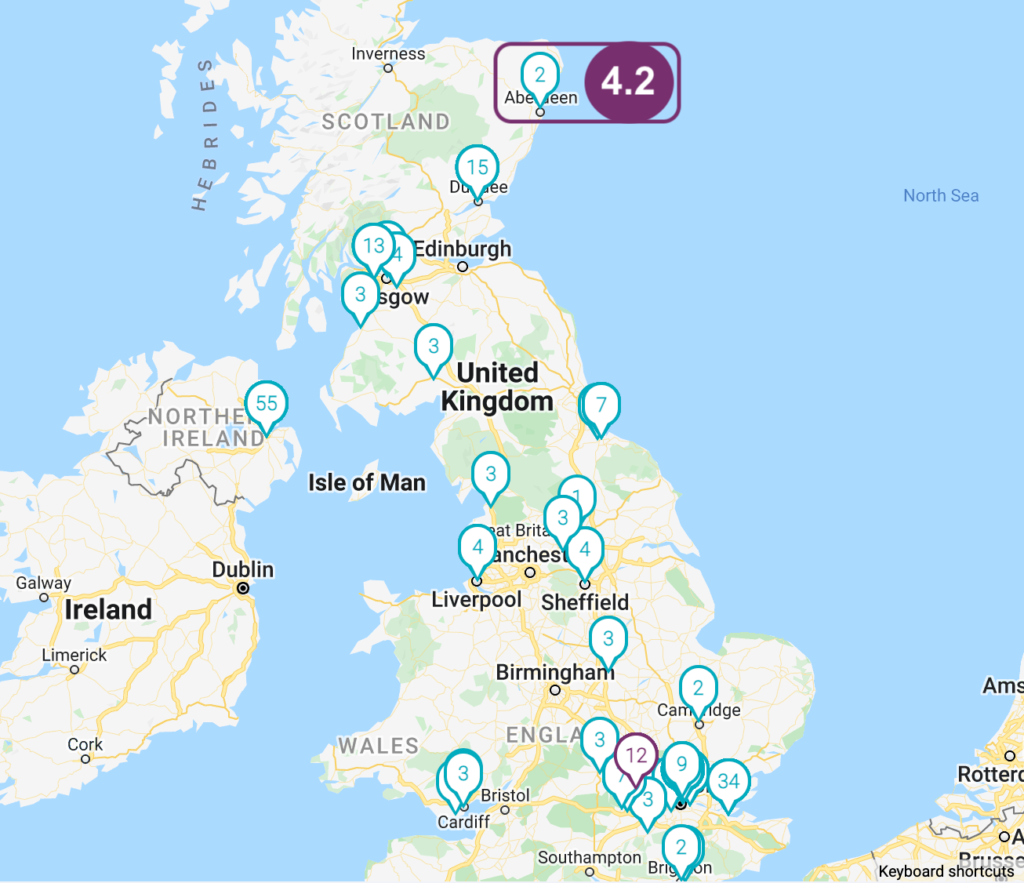
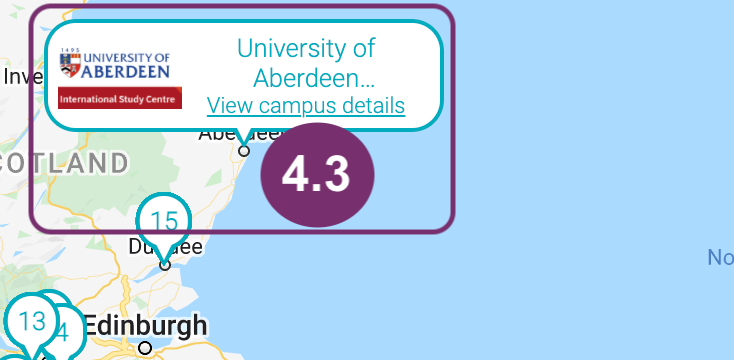
4.3 Click view campus details
5
Another way to go to Institution Page is from the Institutions List. Only Head Office Officers have Institutions in their menu.
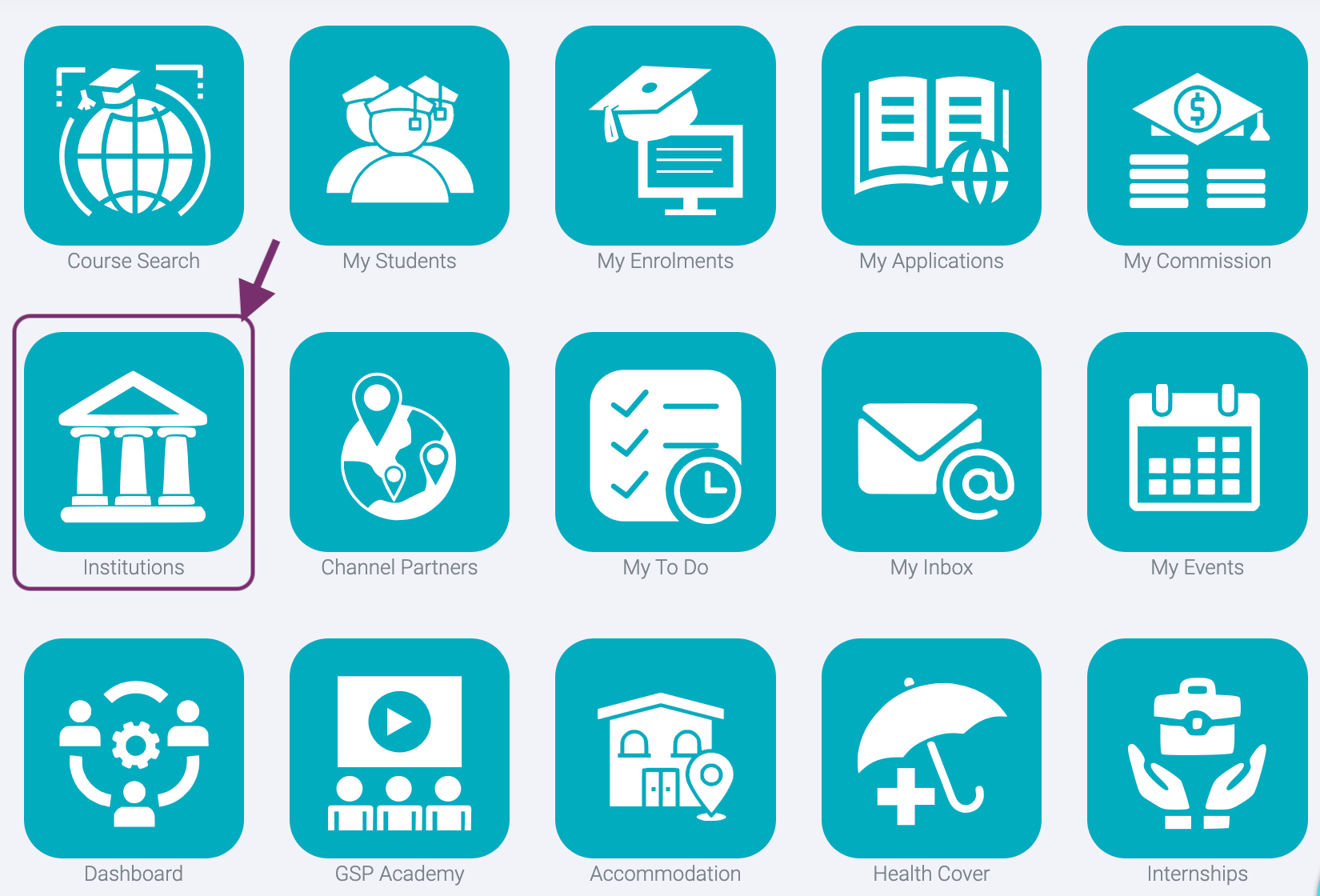
5
5.1 Click Campus Info icon which will open a new tab.
1
Now that you are in the Institution Info Page, you will find out a lot of engaging things to help you more think about which institution fits your lifestyle. The top of the page tells you the institution name. The photo banner is an actual view in the institution.
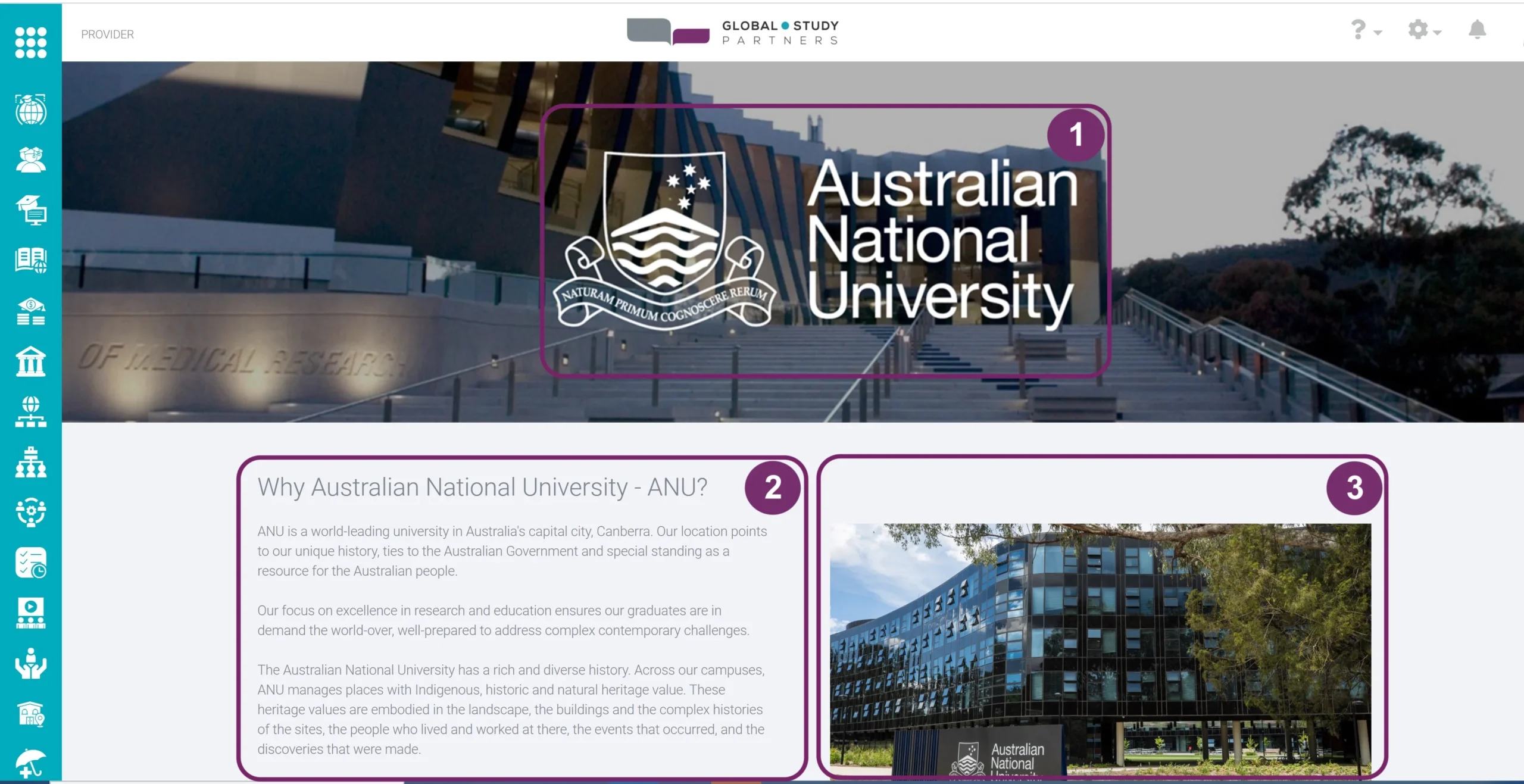
1
2
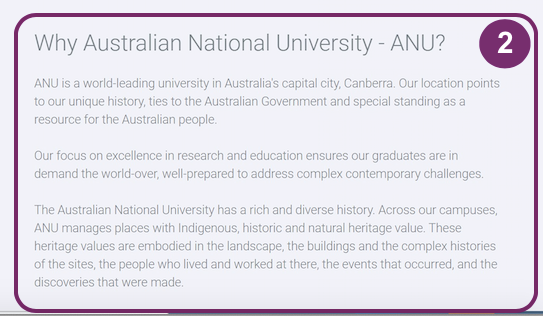
Description of Institution
3
Different images of actual views in the institution.
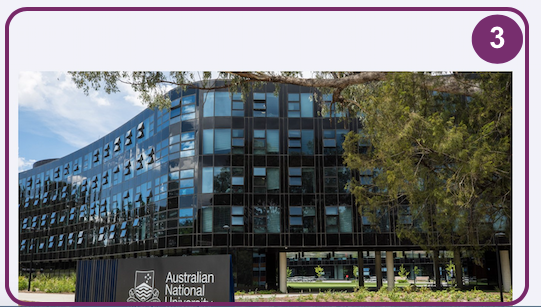
3
4
Quick facts about the institution.
Provider Type can any of the following:
- University
- TAFE: Technical and Further Education
- Private VET: Private Vocational Education and Training, School programs provided primarily for school-aged or Post School-aged students / or school programs provided primarily as foundation or preparatory university programs.
- Stand Alone: an institution which is not a university nor a university owned
- College
- School: providing school programs primarily for school-aged students
- Institute
- Institute of Technology/Polytechnic
- College of Education/Teacher Education
- Private Training Provider
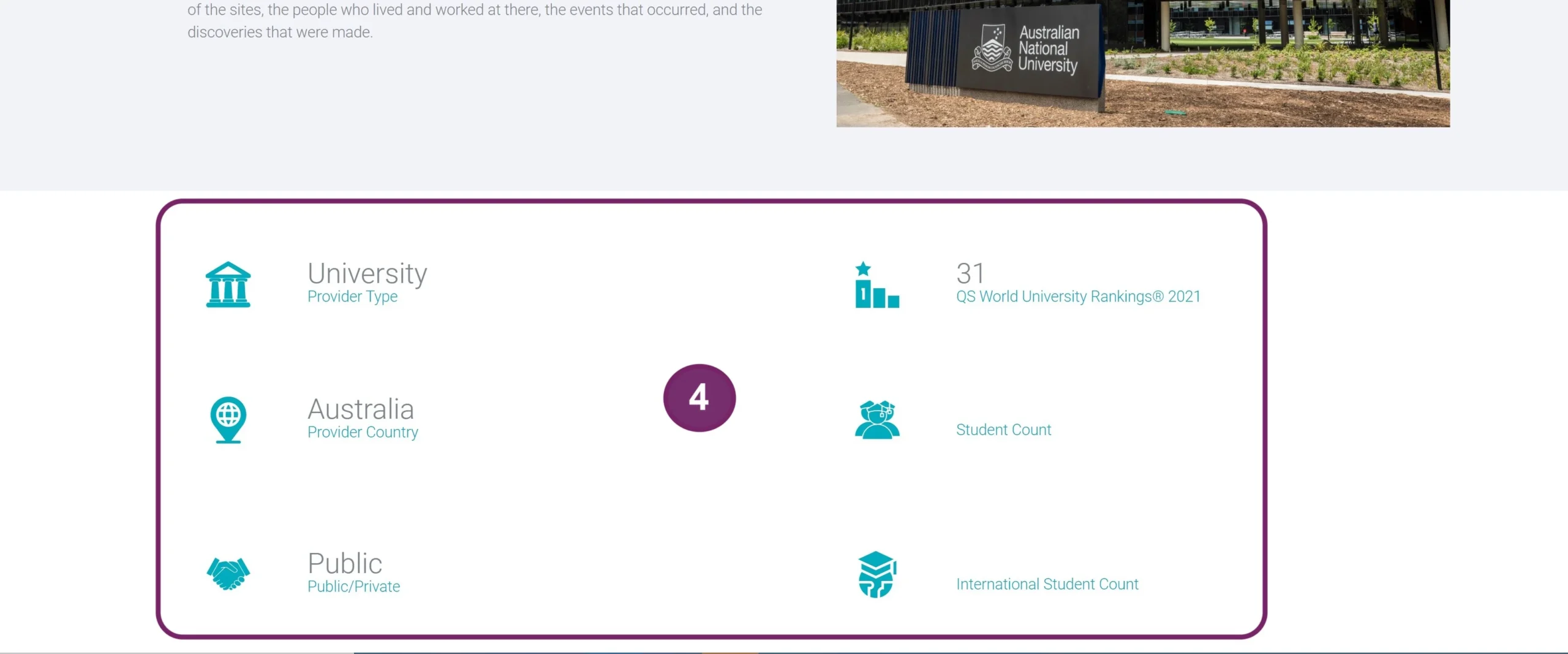
Provider Country is where the campus of the course you are looking into is offered. This is not the main campus. Let’s say a provider has campuses both in Australia and in Dubai. If you clicked the link from a course that is offered in Dubai then the Provider Type should display Dubai.
Public/Private – Tells you if the provider is Public or Private.
World Ranking – Institution international ranking given by various organisations.
Student Count – Total number of students (international/domestic) who are attending the institution in a particular year.
International Student Count – Number of international students enrolled in the institution (not in the campus only).
5
Well Area of Study. Study area where the institution is very known for or the institutions specialises. We can also say that these are the institution’s centre of excellence.
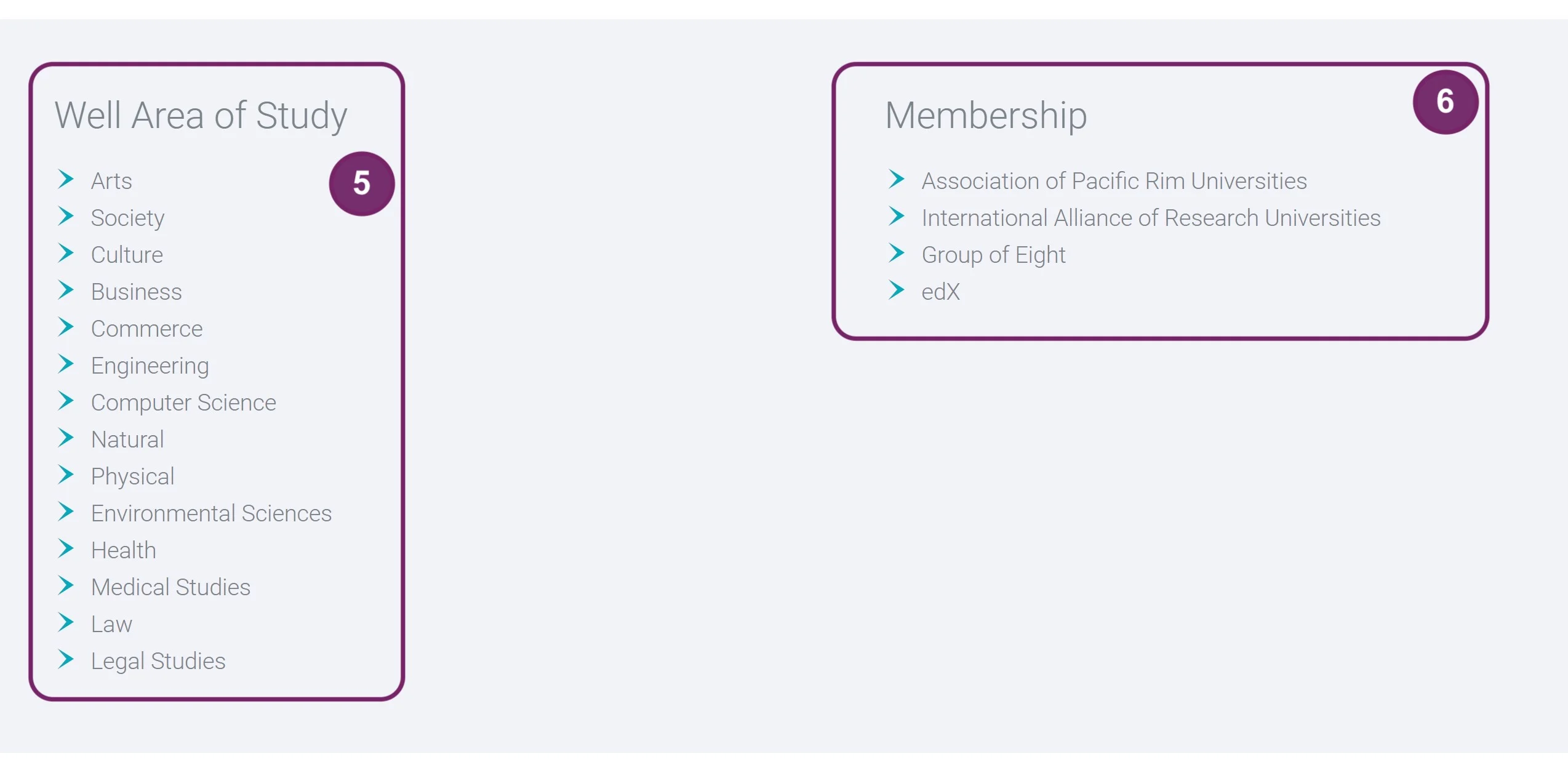
5
6
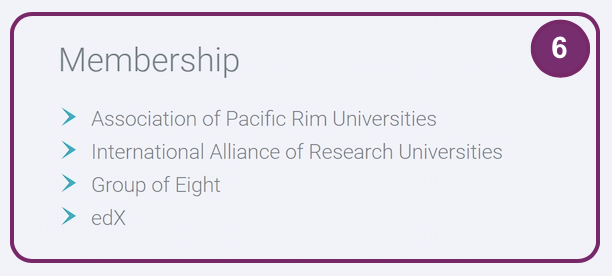
Membership. Any international or local organisation that the institution is a member of.
7
Scholarships. Description of the scholarships or financial aid information offered in the institution which students can avail from.
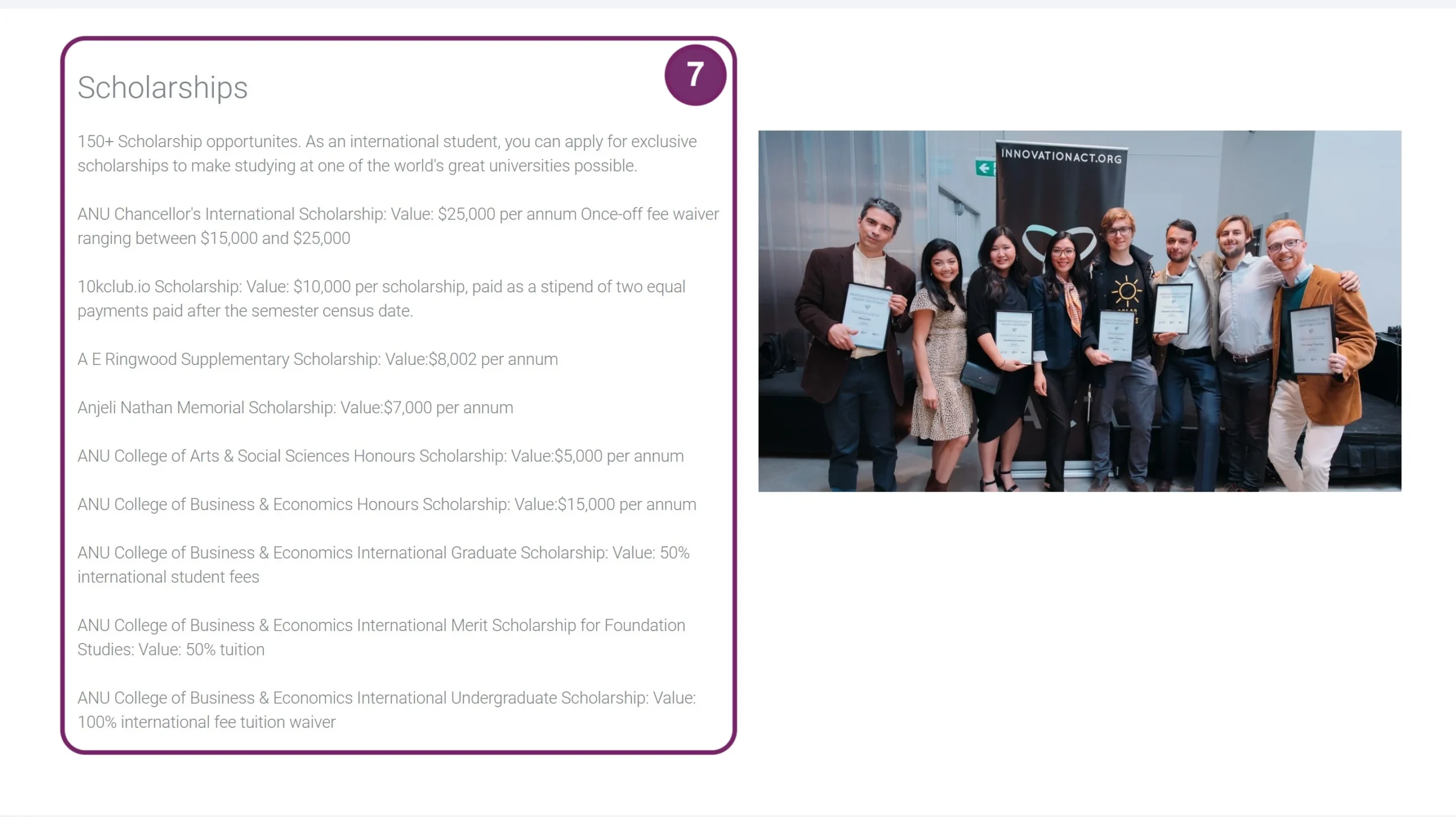
7
8
Facilities. The environment that makes the institution very suitable for learning such as library, wi-fi, sports facilities, etc.
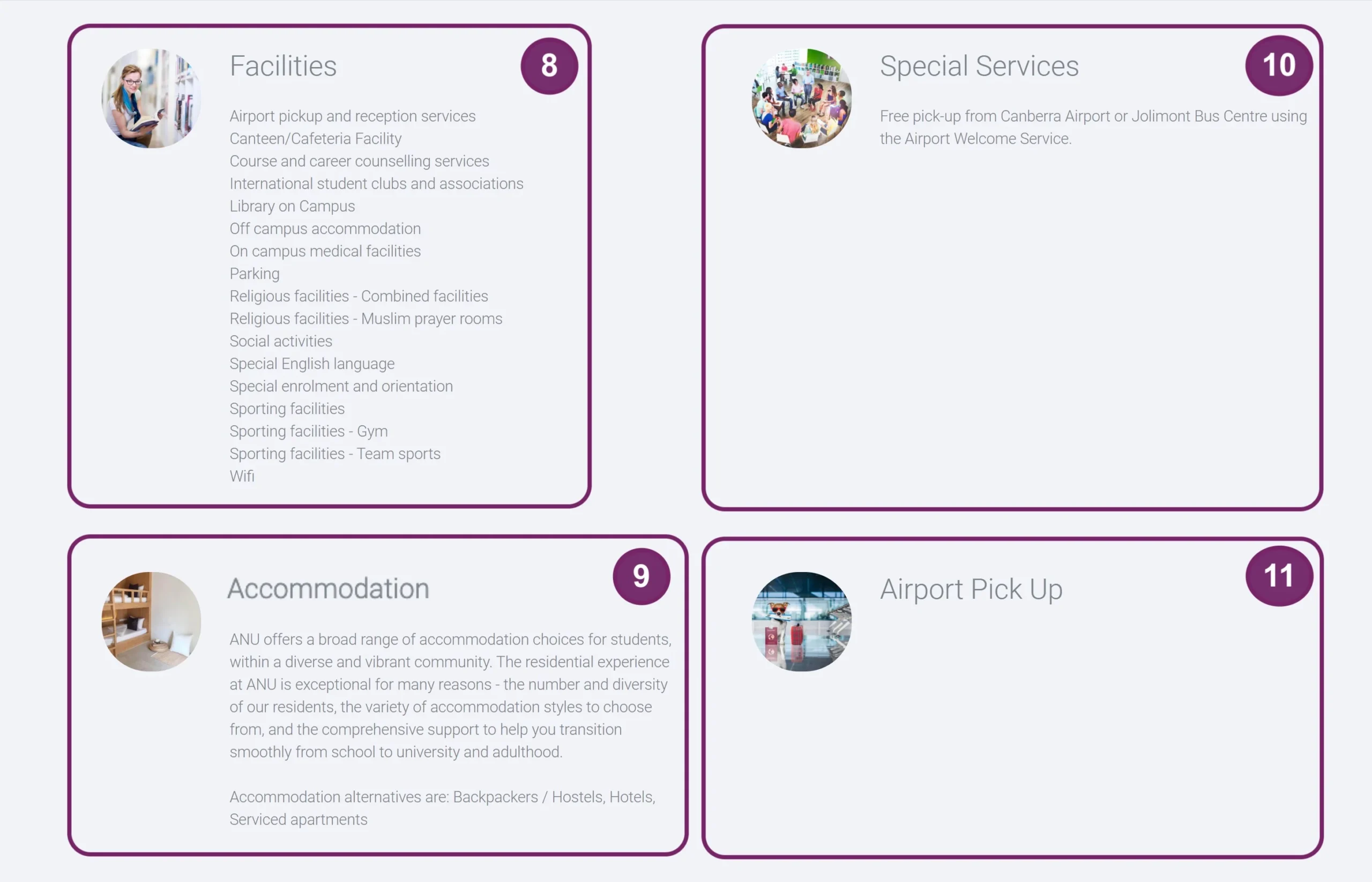
9
Accommodation. The institution can offer areas for students to stay for a short or long period.
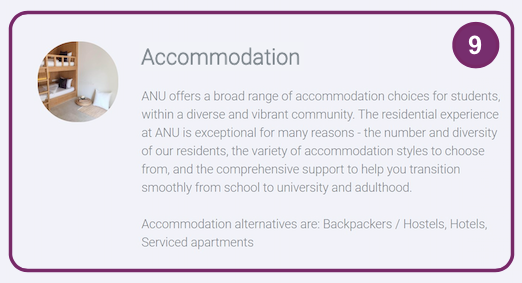
9
10
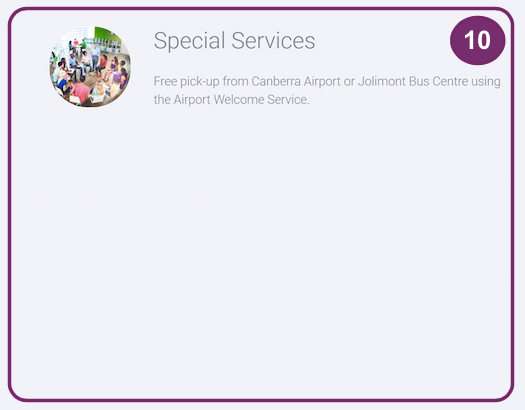
Special Services. Service offers that make student feel more welcome from end to end.
11
Airport Pick-Up. Details of Airport pick up if institution provides it.
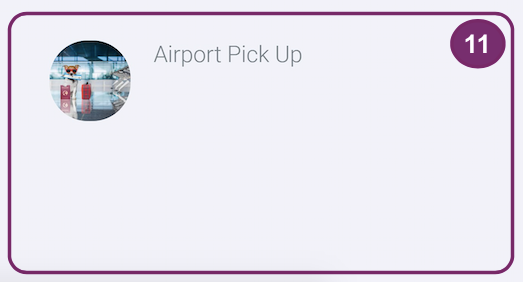
11
12
Campus. List of institution campuses. Click one campus on the right side to update the pin the in the map accordingly.
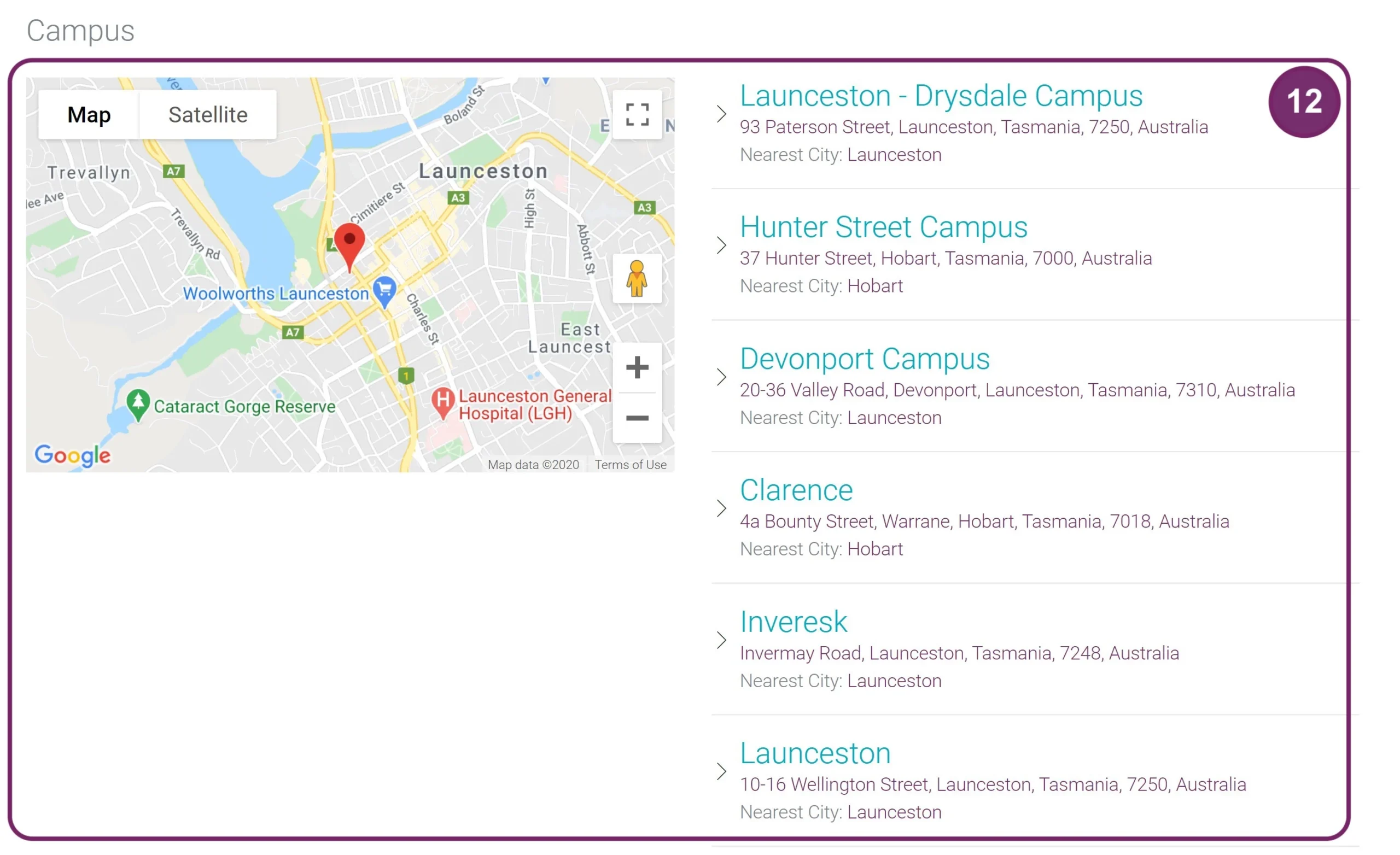
13
Student Testimonials. Learn the students experiences in studying in the institution. It will not be then far for you to experience the same.
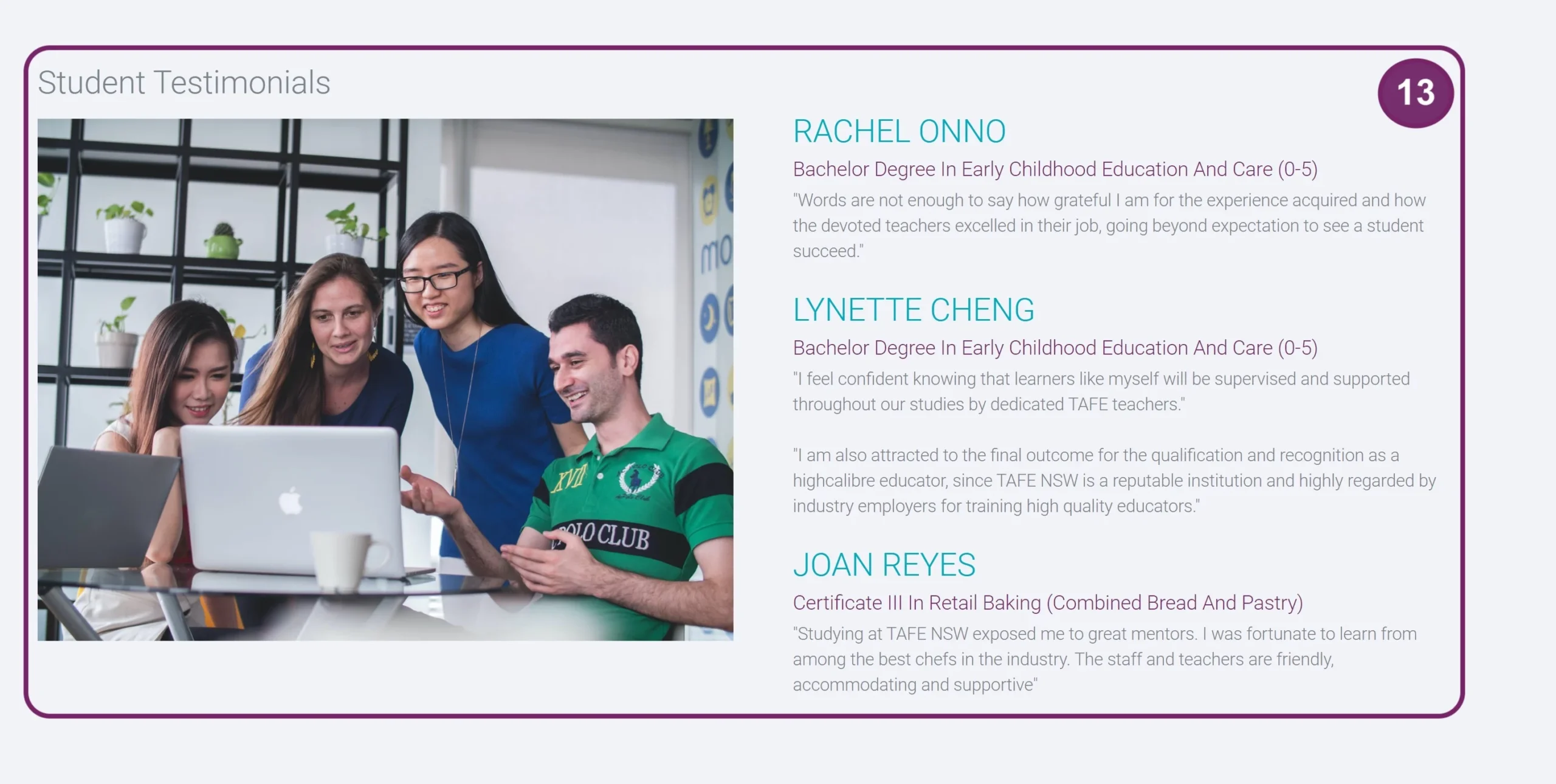
13
14
Student Testimonial Videos. More testimonial videos that will make the institution more inviting.
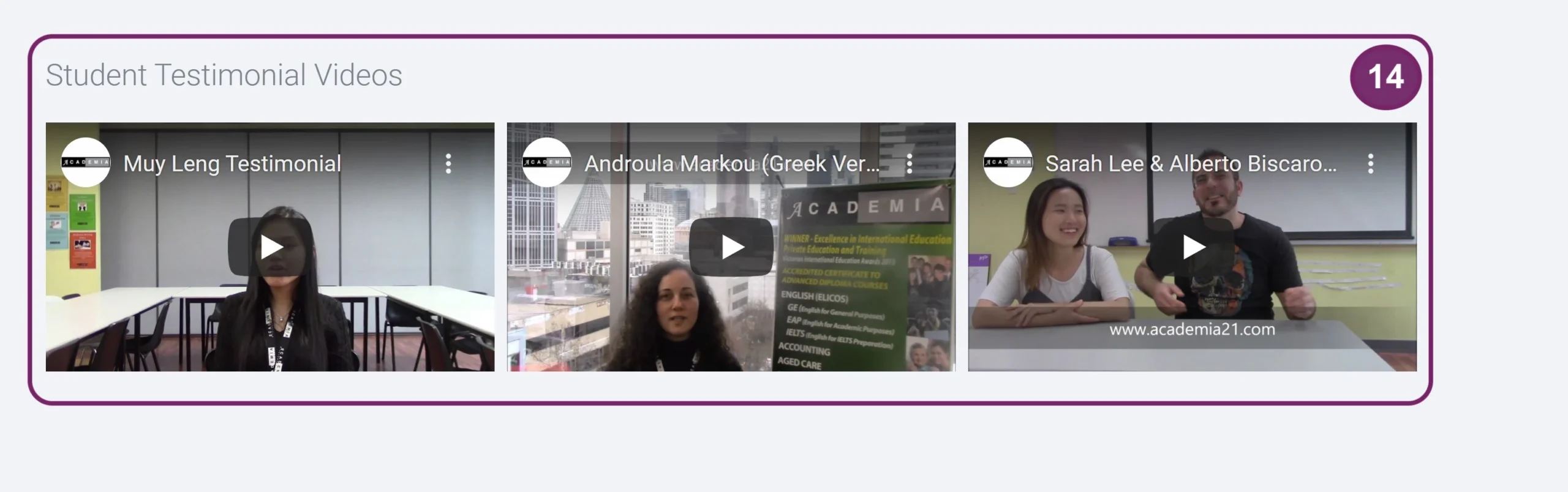
1
Upon login in, in the Homepage click Institutions.

2
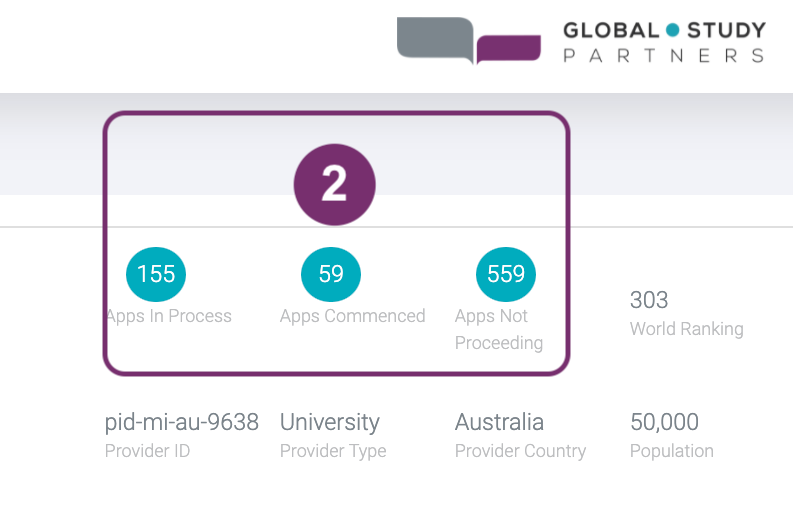
Count of application statuses for a particluar institution.
Apps in Process is the total count of applications with the following statuses.
Incomplete
In Progress
Deferred
Application Submitted
Approved
Application Lodged
Offer Issued – Conditinal
Offer Issued – Unconditional
Interview
Deposit Paid
Tuition Fee Paid
COE Issued
Visa Submitted
Appointment Set
Visa Appointment – Refile
Offer Accepted – Domestic
Visa Granted
Apps Commenced is the total count of applications with the following statuses:
College Terminated
Enrolled
Completed
Leave of Absence
Apps Not Proceeding is the total count of applications with the following statuses:
Declined
Withdrawn
Visa Refused
Early Withdrawn
No Show
Example. There are 59 Applications in Apps Commenced which can be composed of the following:
(23) Incomplete
(10) Interview
(10) COE Issued
(16) Visa Granted
2
3
Provider ID. Provider ID referring to GSP database.
Provider Country. is where the campus of the course you are looking into is offered. This is not the main campus. Let’s say a provider has campuses both in Australia and in Dubai. If you clicked the link from a course that is offered in Dubai then the Provider Type should display Dubai.

Provider Type can any of the following:
- University
- TAFE: Technical and Further Education
- Private VET: Private Vocational Education and Training, School programs provided primarily for school-aged or Post School-aged students / or school programs provided primarily as foundation or preparatory university programs.
- Stand Alone: an institution which is not a university nor a university owned
- College
- School: providing school programs primarily for school-aged students
- Institute
- Institute of Technology/Polytechnic
- College of Education/Teacher Education
- Private Training Provider
4
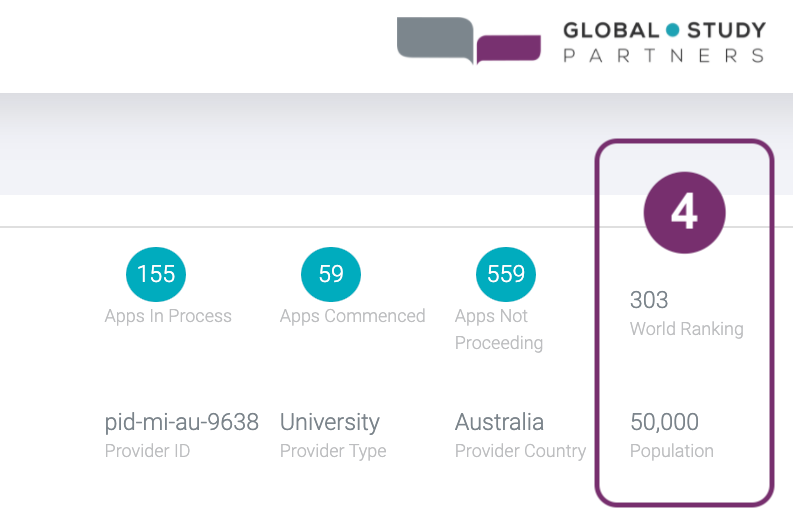
World Ranking. Institution international ranking given by various organizations
Population. Total number of students (international/domestic) who are attending the institution in a particular year
4
5
Institution Partners. This is the Institution that GSP has a direct agreement with.
Engagement Status. Before an agreement is executed with an institution prospect, it also goes different level of statuses. We assure you that all institutions that you see in GSP course search results are legal partners of GSP.
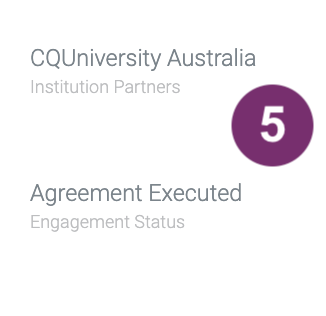
6
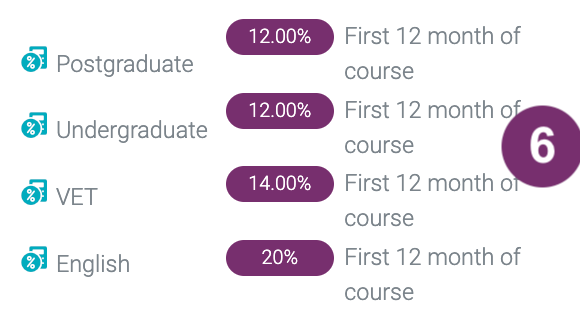
Commission percentage you are entitled to have according to:
Sector (e.g. Postgraduate, VET)
Chargeable Term (e.g., First 12 month of course)
6
7
Point the icons to see a tooltip like this:

No. of Campus. Total count of campuses that the institution has.

No. of Course. Total count of courses that the institution offers.

Campus Info. Click here to have a view inside the institution, campus locations in the map, facilities, student testimonials, etc
1
Above the Institution List is the Sort quick action button. Click this to display sorting options.
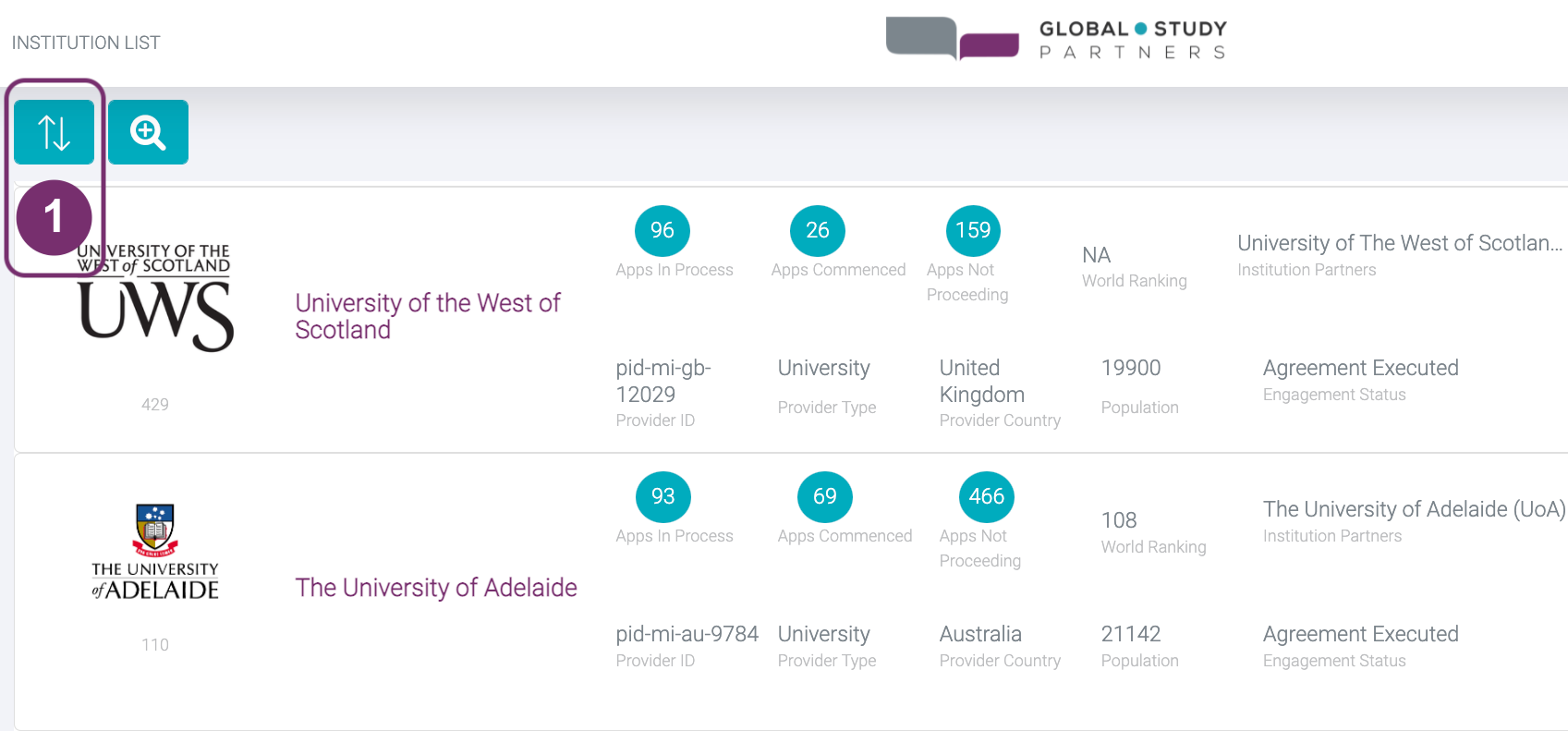
2
This is the Sort pop-up where you can input criteria for sorting.
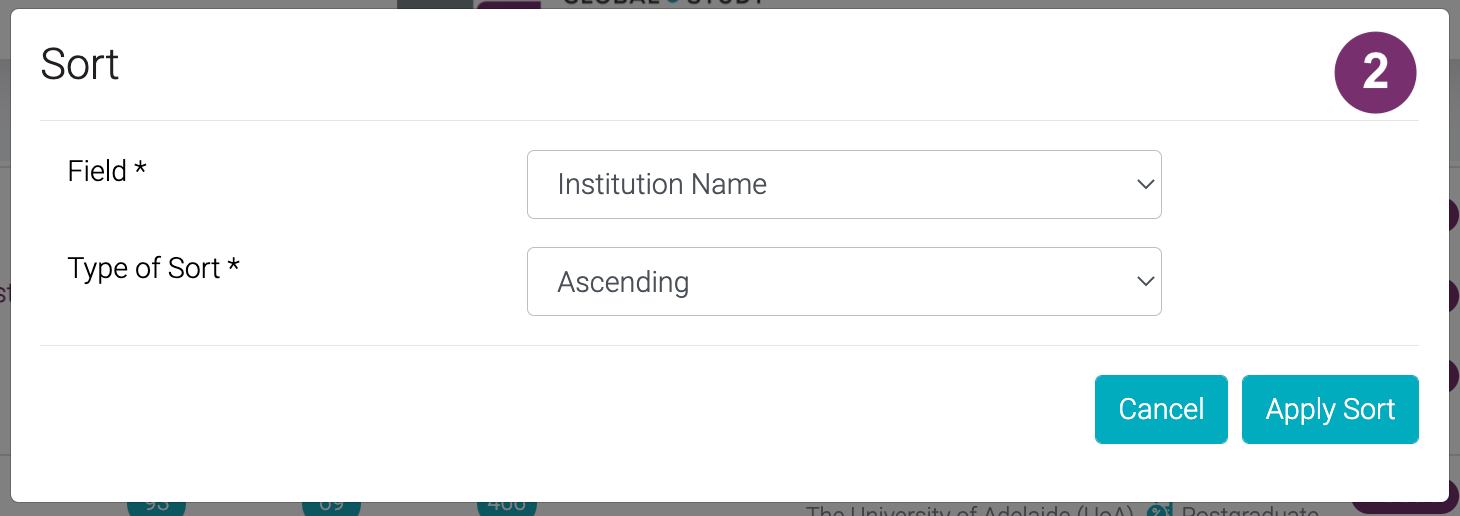
2
2.1 Click Field to select any of the following options that you like to sort:
- Institution Name
- Provider Ranking
- No. of Courses
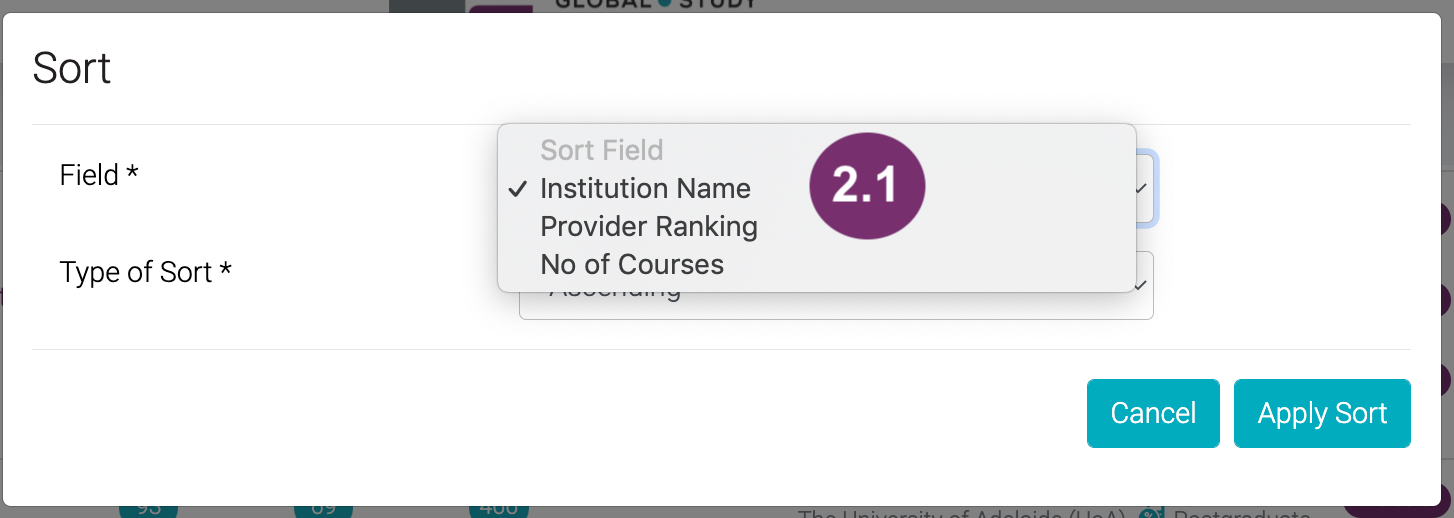
Click Type of Sort to select how you would like the field selected to be sorted,
- By Ascending Order
- By Descending Order
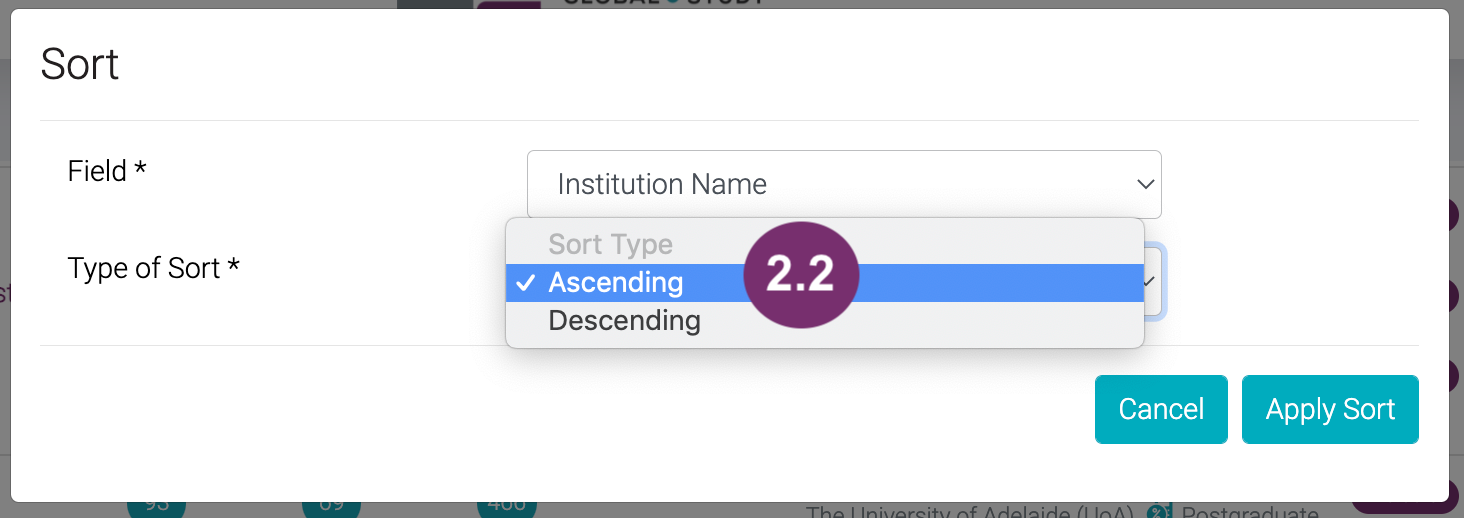
3
Click the Apply Sort button if you want to proceed with your selected selection.
Click Cancel Button if you do not want to sort anymore. This will remove the pop-up and disregard if you made any inputs.
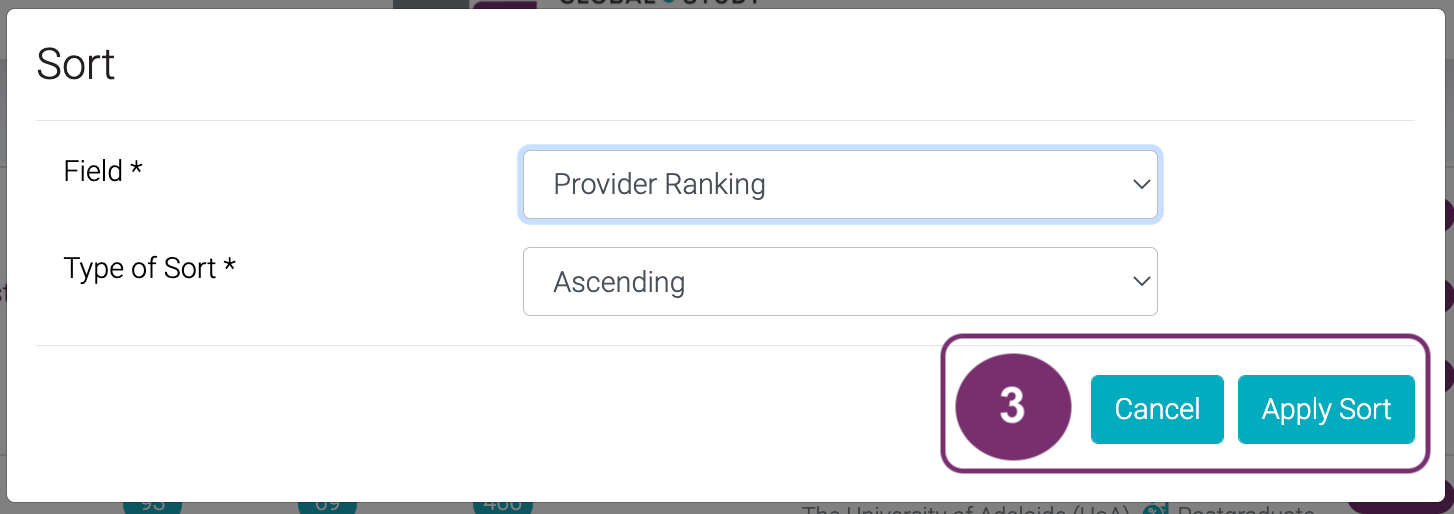
1
You can also make a quick search by using keywords. Keyword Search textbox is located at the top right of the institutions list.

2
When you type a word in this textbox, it will search from the following fields:
- Institution Name
- Institution ID
- Provider ID
After typing your input, the list will be filtered accordingly.
Example. Input is ‘deakin’. Results are Deakin College and Deakin University.
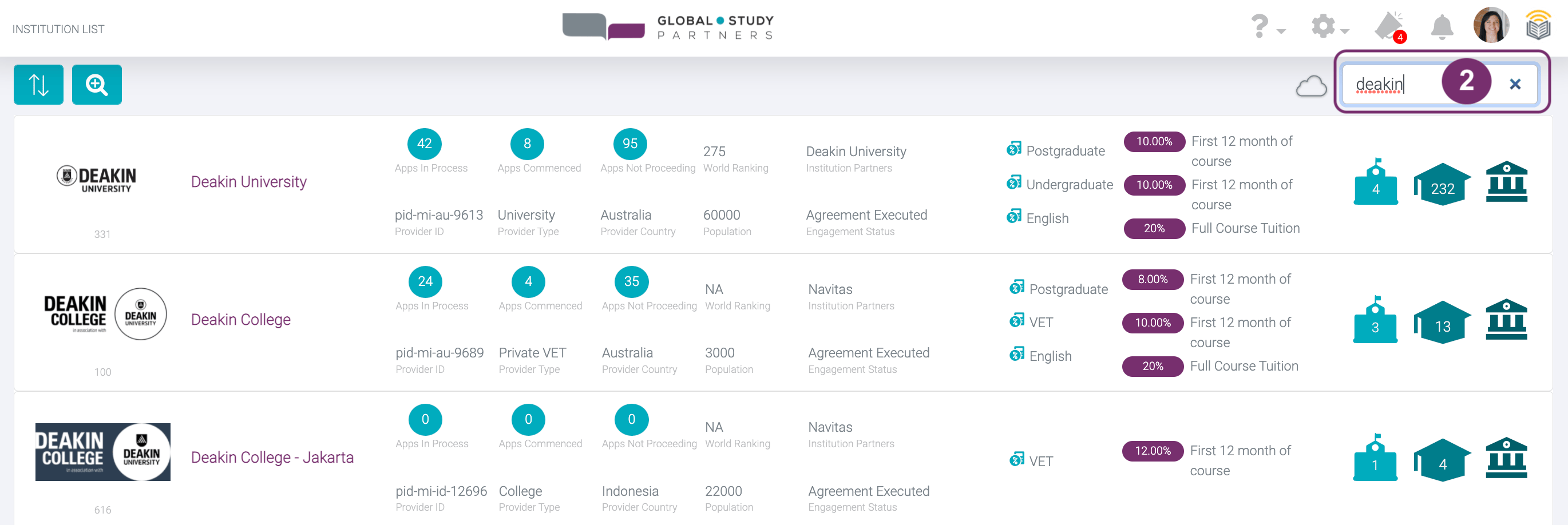
2
1
Advanced Search is used to search for institutions that you have access to. This is the magnifying glass icon button with ‘+’ in it. Unlike keyword search, here you can identify what specific field you want GSP App to search in. Click Advanced Search to show the pop-up screen of institution details you can search for.
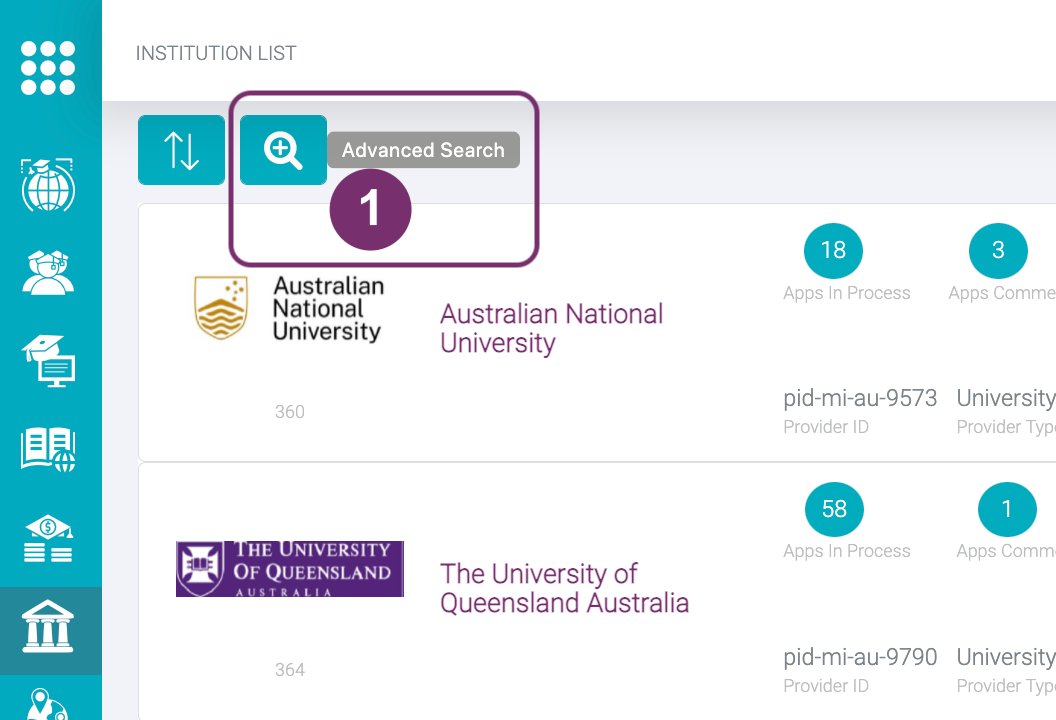
2
In Advanced Search you can search institutions simultaneously:
- Provider Country
- Application Country
- Institution Partner Name
- Created On (From and To)
- Active / Inactive
“Application Country” is the country where an institution has a linked territory. This means, you can now search all institutions linked to the country/ countries you have selected.
You can just fill-out the fields you need. You don’t have to answer all the fields. This is also useful in case you do not remember all the details you are searching for because each field has their own search list function according to your keyword input.
Example: I want to search of institutions where in students have application to Australia or India and GSP Engagement Status should be “Agreement Executed”.
“Application Country” is the country where an institution has a linked territory. This means, you can now search all institutions linked to the country/ countries you have selected.
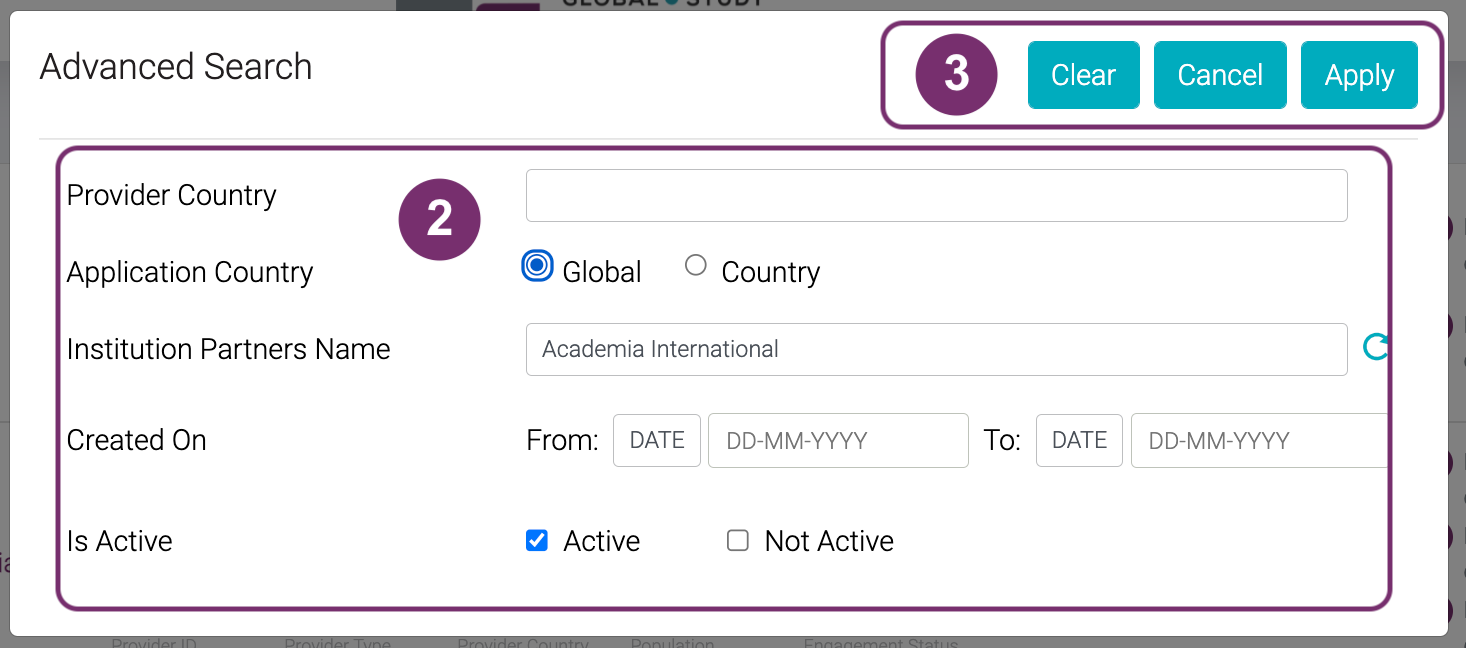
2
3
Click the following buttons as you like:
- Click ‘Clear‘ to remove all your inputs at the same time. So, you won’t have to remove field per field. Your inputs in Advanced Search will always remain unless the page is refreshed. To reset the Advanced Search easier, you should click ‘Clear’ button.
- Click ‘Apply‘ when you are satisfied with your inputs/ criteria of your search.
- Click ‘Cancel‘ when you do not want to apply the changes you filled-out.
4
You should then be redirected back to the Institution list wherein it only displays the search results based on the criteria you have set in the Advanced Search.
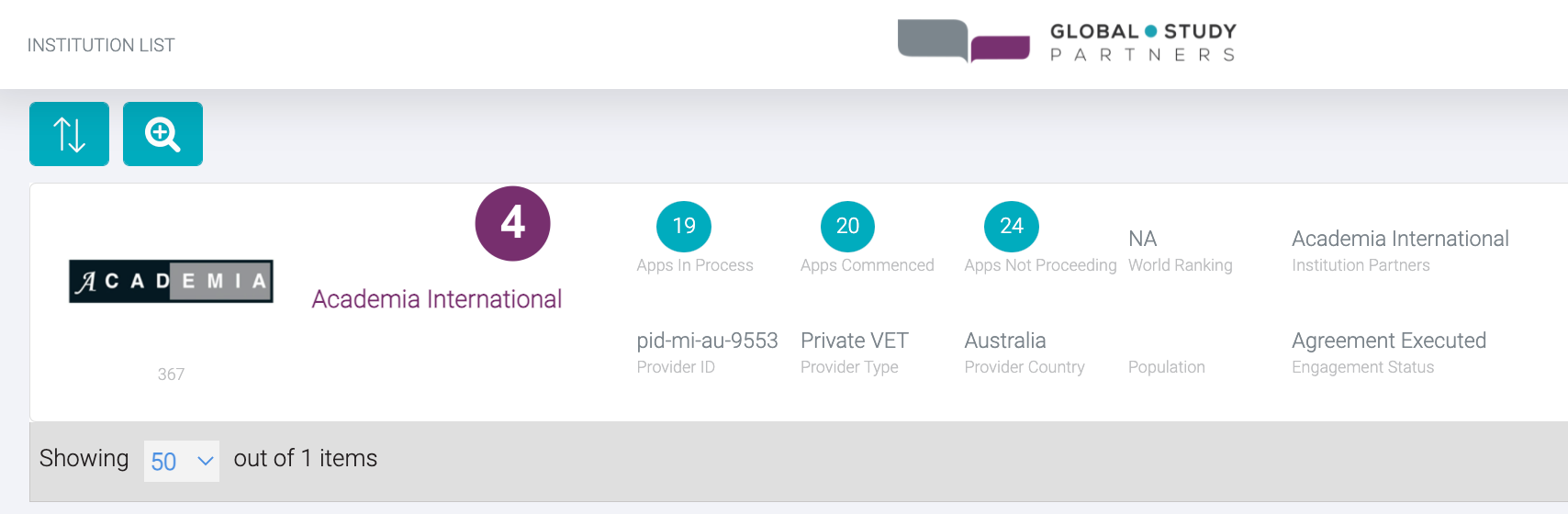
4