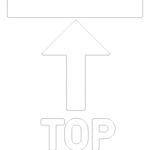Lessons 1 - 3
Learning Objectives:
- Understand territory limitation
- Navigate all the functionalities of course search
- Do a course search according to student’s aspiration or specific course
- Do a search using various filters to help student see options available
Overview
There are two Course Search types you can use depending on the situation that the student has:
- Discover Student Study Option. Designed to help you navigate step by step through your students’ requirements naturally and easily narrowing down towards the most suitable course options for them.
- Quick Search. Designed for your convenience with students that have specific courses they wish to study. Simply type in the name of the course, country or city location, institution, field of study to arrive at your course selection.
Course Search

next

Search Using Filters
Narrow down your search to find the desired course
Understanding Territory Limitation
UpGrad GSP has partnership with Institutions in various countries with global contracts. This means upGrad GSP should be able to source students from any country in the world. However, Institutions may allow or deny certain geographic locations, countries or territories.
These territory limitations is managed in upGrad GSP App. So, when you search for courses, it will only display institutions where you can recruit based on your source market.
Quick Search takes the user accounts country as the source territory and you cannot change this.
Discover Student Study Option allows you to change the source country or any territory you wish.
To start exploring the courses offered, click Course Search icon in the main menu
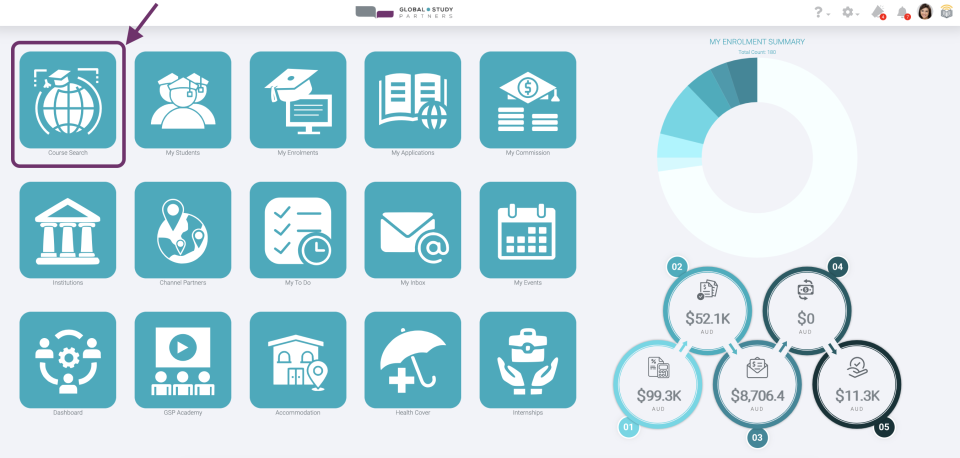
1
Once you click the Course Search icon, you will reach the course search console. Here you will be able to see two bars at the top.
Search for Course | Career
You can type here any of the following:
- What the student would like to study, complete course name like Bachelor of Applied Finance, Bachelor of Information Technology, etc.
- Study area like finance, marketing, or information technology
- What the student would like to become or career aspiration of the student like financial planner, digital marketing, data analyst, etc.
This is the destination that the student would like to study. You can type here any of the following:
- Country like Australia, United Kingdom, etc.
- State like Victoria, Texas, etc.
- City like Sydney, London, etc.
- Institution where the course is offered like Troy University, Charles Darwin University, etc.
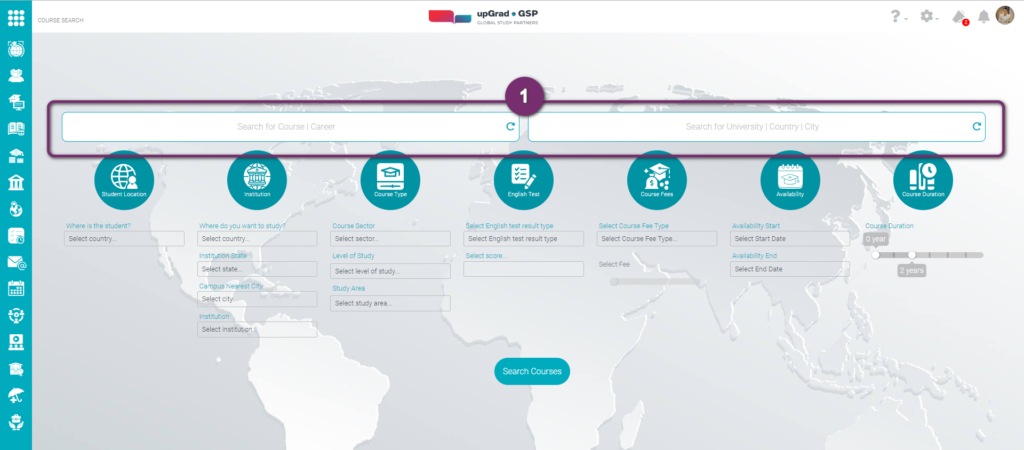
Example You want to see ‘Diploma of Accounting’ courses in ‘Sydney’
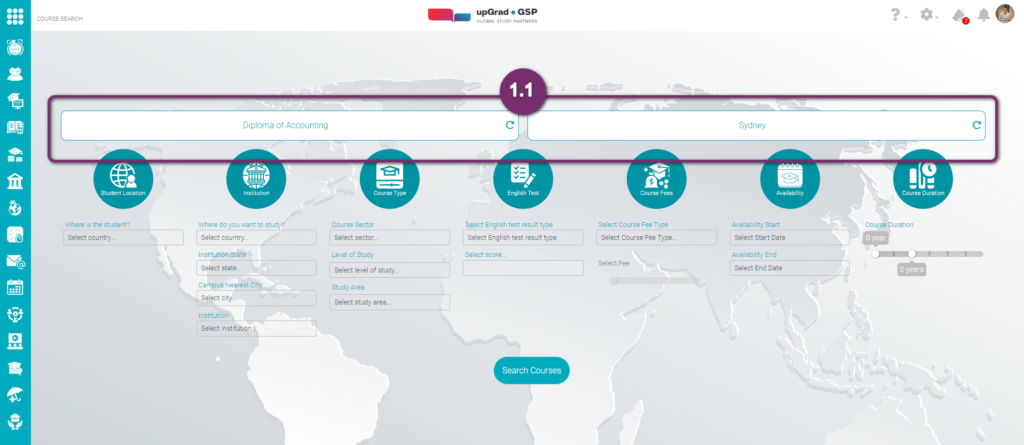
2
If you are fine with your inputs, click ‘Search Now‘ to see the number of results.
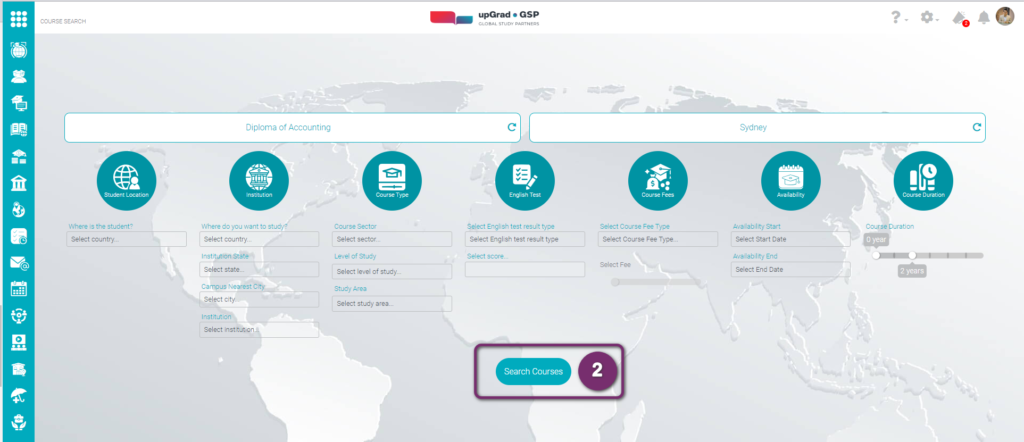
2
3
Search Result. The result shows how many courses match your inputs and the number of institutions they are offered at. In this case, 28 courses match your inputs and these are offered at 13 institutions.
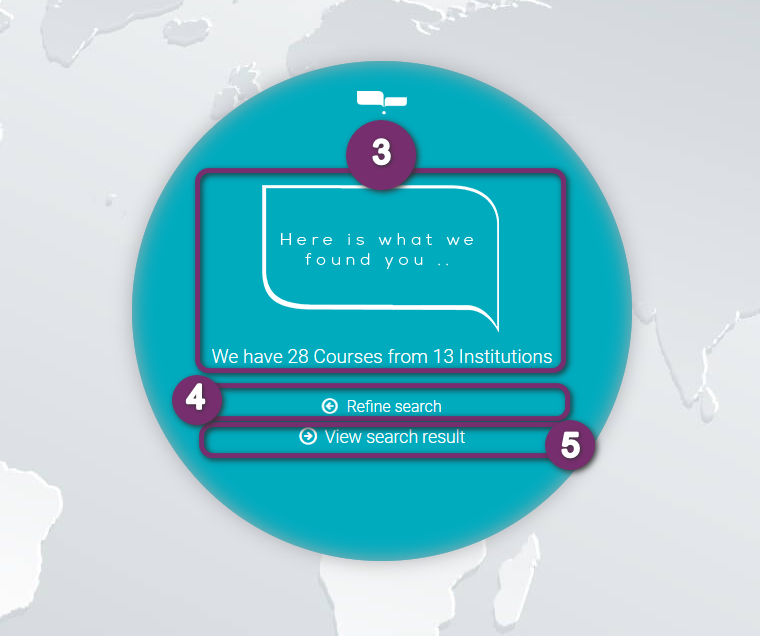
4
Click Refine search to change your search criteria. This happens sometimes when there are no courses found that match your criteria or when you are expecting a smaller/ bigger number of results.
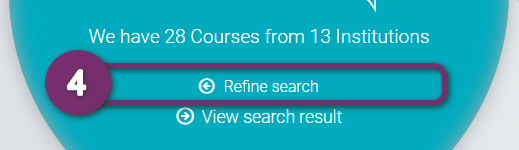
4
5
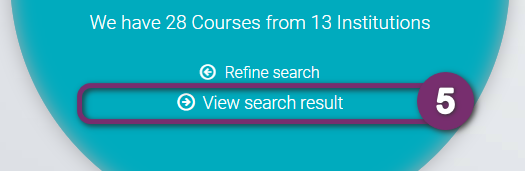
Click View search result if you are satisfied with the range so you can see the details of courses that match your search criteria. Sometimes this is disabled (you cannot use this) when the search gives a very large result. With very large number of results, it will be very hard for the student and for you to search courses. In this case, you need to refine your criteria (What and Where) to narrow down the results.
You can jump to Course Details lesson to continue or check out the Discover Student Study option in the next lesson.

next

Course Search Results
Info and features when viewing the results
Filters Overview
You can use filters to narrow down your search from the search console. Each filter represents a category that you can use as per the need. Filters include:
- Student location
- Institution
- Course Type
- English
- Course Fees
- Availability
- Course Duration
Each filter will be discussed in detail in the following sessions.
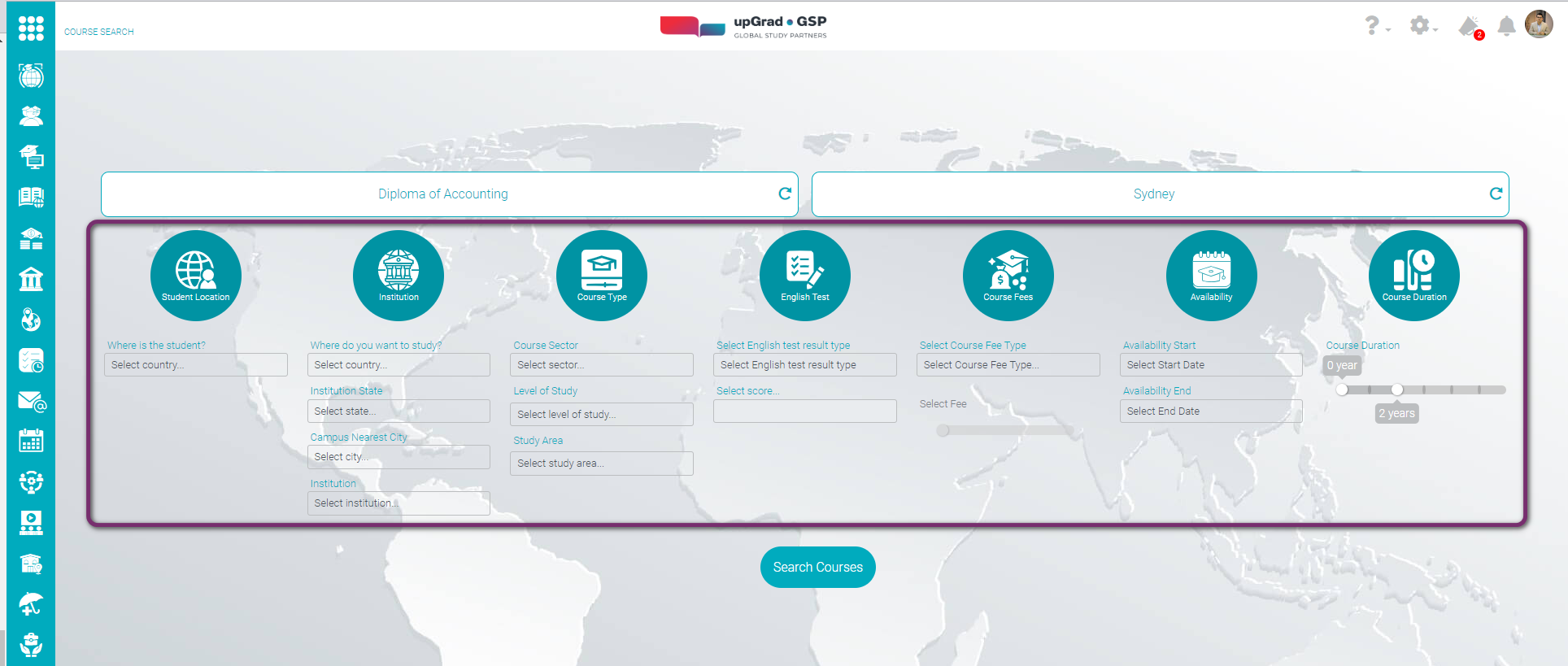
1
Student Location is the current location of the student when submitting an application. It can also be defined as which country the student is applying his/ her Visa from.
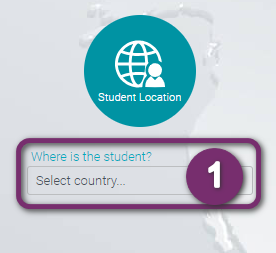
2

Click Select Country to display the list of countries you can select from
2
Click the country name to select it. In case Student is not yet sure where he/ she will get Visa from, you can select multiple countries.
2.1 As you click multiple countries, you will see these are added in the field. We selected India and Nepal that’s why you see India, Nepal at the top.
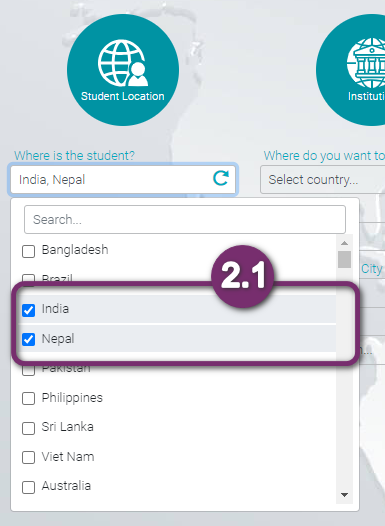
3
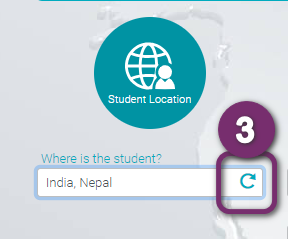
Click on the refresh button to remove all selected countries.
1
Institution Filter is where the student wants to study. You can narrow the search result by using the following sub filters:
- By Institution Country
- By Institution State where Campus is located
- By Campus Nearest City – the metropolitan city nearest to the campus
- By Institution Name – when searching for courses at a specific institution
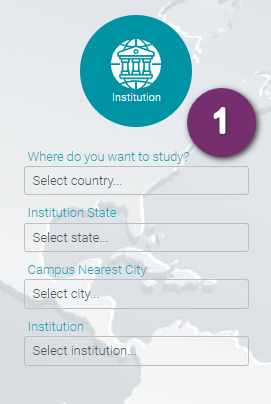
2
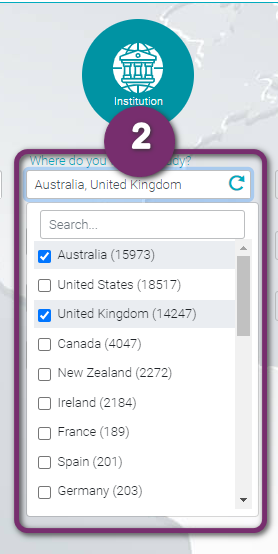
Click ‘Select country’ to display the list of countries with available institutions.
Click the country name to select it. You can select multiple countries in cases where the student is not yet sure where he/ she wishes to study. You can also type the country name instead of using the scroll bar.
2
3
Click ‘Select state’ for a list of states to choose from. The states listed will only be the states for the country/ countries you previously selected.
Click the state name to select it. You can click more than one state where the Student has multiple preferences.
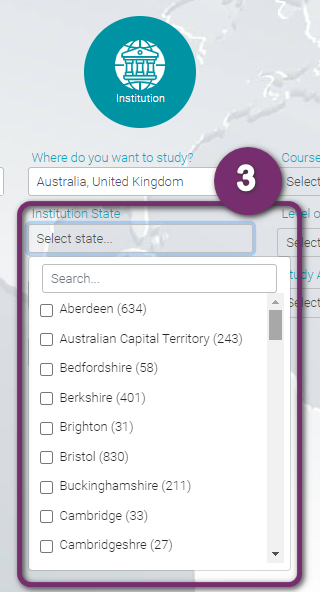
4
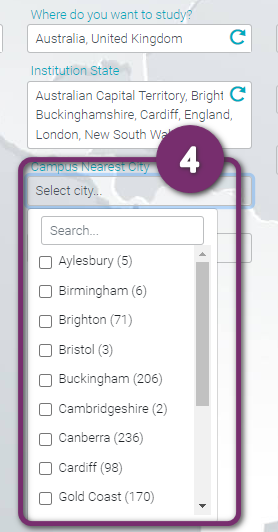
Click Select city to display the list of cities that you can choose from. The cities listed will only be the cities coming from the state/s you previously selected.
Click the city name to select it. In case Student has multiple preferences, you can click more than 1 city.
4
5
Click the institution name to select it. You can click more than one institutions where the Student has multiple preferences.
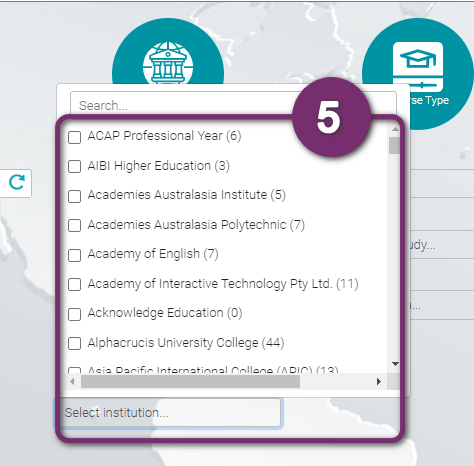
6
![]()
This is the text display of the Institutions you have selected. You can click on the refresh icon to remove all the selections.
6
1
Course Type Filter are other attributes of a course. You can narrow the search result by using the following filters:
- Course Sector
- by Level of study
- by Area of Study
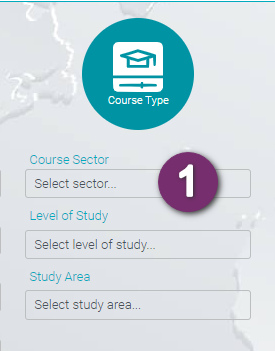
2
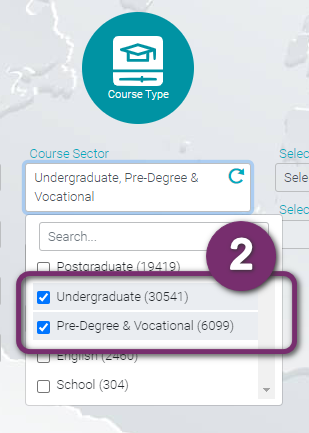
Click Select Sector to display the list of countries with available institutions. The course sector list is composed of the following:
- School
- English
- Pre-Degree & Vocational
- Undergraduate
- Postgraduate
Select the course sector that the Student would like to study.
2
3
If you want to use, you can choose the level of study your student is trying to pursue. If you used the course sector filter, then level of study filter will only show items under that course sector/s you have selected. You can also select multiple items.
Each Level of Study choices depends on the sector you selected:
School
- Primary School
- Secondary School
English
- English Language
Pre- Degree & Vocational
- Advanced Diploma
- Certificate
- Diploma
- Foundation
- UG Certificate
- Year 11
- Year 12
Undergraduate
- Advanced Diploma
- Degree
- Diploma
- Non Award
- UG Certificate
- UG Diploma
- UG Masters
Postgraduate
- Degree
- Doctorate
- Masters
- Non Award
- PG Certificate
- PG Diploma
- PG Masters
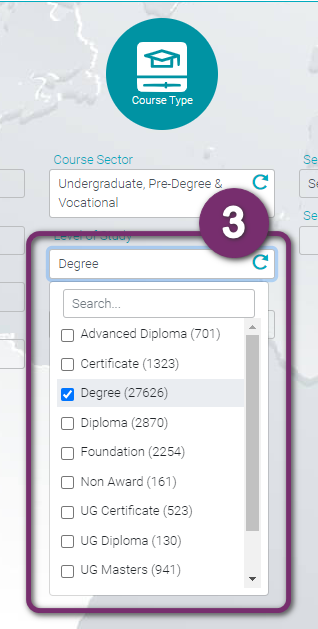
4
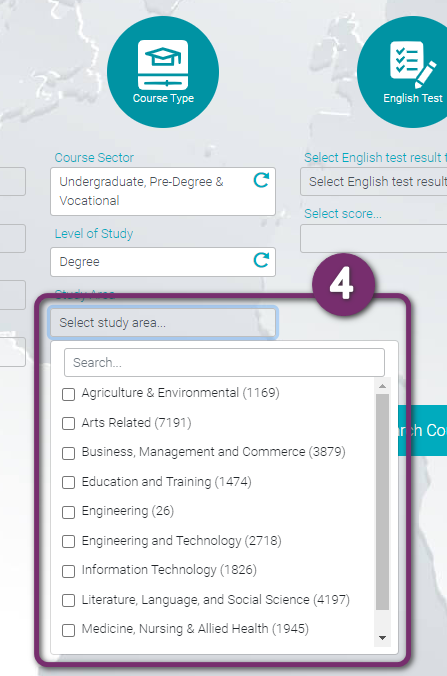
Click Select Study Area to display the list that you can choose from. Select the Area of Study that the Student is interested in. You can select multiple items. You can also type the required study area to easily search the list instead of using the scrollbar The Study Area is composed of the following:
- Agriculture & Environmental
- Arts Related
- Business, Management and Commerce
- Education and Training
- Engineering and Technology
- Information Technology
- Literature, Language, and Social Science
- Medicine, Nursing & Allied Health
- Science and Math Related
4
Each Study Area is composed of a more specific study area. Below is the list of the specific study area and to which they are grouped under:
Agriculture and Environmental
- Agriculture and Related Sciences
- Agriculture, Environmental & Rel Studies
- Natural Resources and Conservation
- Parks, Recreation, and Fitness
Arts Related
- Arts, Humanities And Social Science
- Arts, Visual and Performing
- Creative Arts, Design And Communication
- Multi/Interdisciplinary Studies
Business, Management and Commerce
- Business
- Business, Commerce And Management
- Food, Hospitality And Personal Services
Education and Training
- Area, Ethnic, Cultural, and Gender Studies
- Education
- General Primary and Secondary Education
Engineering and Technology
- Architecture And Building
- Architecture And Planning
- Construction Trades
- Engineering
- Engineering and Related Technologies
- Engineering Technologies
- Mechanic and Repair Technologies
- Transportation & Materials Moving
Information Technology
- Computer and Information Sciences
- Information Technology
Literature, Language, and Social Science
- Communication and Journalism
- Communications Technologies
- English Language and Literature
- Family and Consumer Sciences
- History
- Languages, Literatures, and Linguistics
- Law and Legal Studies
- Liberal Arts and Sciences, General Studies, and Humanities
- Library Science
- Philosophy and Religion
- Psychology
- Public Administration & Services
- Security & Protective Services
- Social Sciences
- Theological Studies & Religious Vocations
Medical, Nursing & Allied Health
- Health Professions and Related Clinical Sciences
- Health, Medicine And Veterinary Studies
- Personal and Culinary Services
Science and Math Related
- Biological and Biomedical Sciences
- Math and Statistics
- Natural and Physical Sciences
- Physical Sciences
- Science Technologies
5
![]()
You can click on the refresh icon to remove all the selections.
1
English Filter are other attributes about a course. You can narrow the search result by using the following filters:
- Cambridge Assessment English
- Duolingo English Test
- IELTS
- TOEFL iBT
- TOEFL pBT
- PTE (Pearson Test of English)
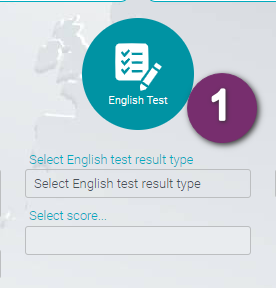
2
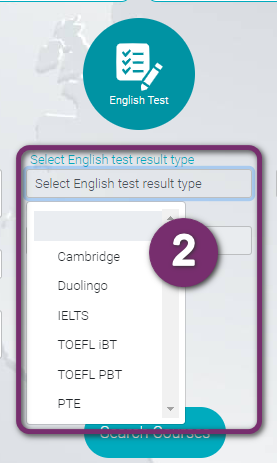
Click the type of English test that the Student has taken.






2
3
Select the English exam score that the Student has secured—the score type in the dropdown changes based on the test type you selected above. You can only use one English test type filter here.
The selected score here will be the maximum score used to conduct the search and display courses accordingly.
Example. If you selected, IELTS 7.0, the results will also give courses that have less than IELTS 7.0 as an entry requirement so you will have a larger range of courses to choose from.
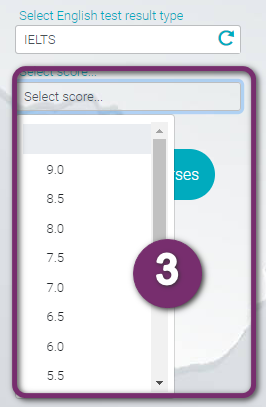
4
![]()
You can click on the refresh icon to remove all the selections.
4
1
Course Fees is another Filter one can use to search a course. You can narrow the search result by using the following filters:
- Total Course Fee
- Annual Fee
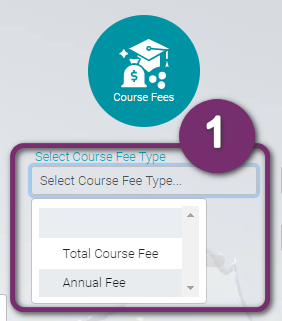
2
Drag the endpoint to identify the maximum annual or total course fee that the student is willing to pay for. This is also the budget of the student. This goes the same for the annual course fee.
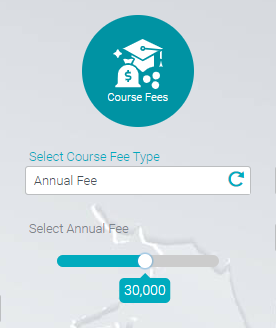
The Student would like to study a course with a maximum annual course fee of AUD 30000.
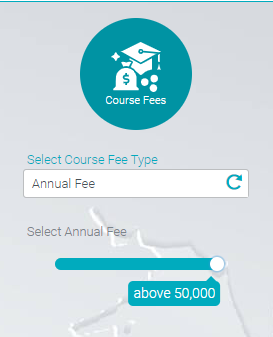
The Student would like to study a course with a maximum annual course fee of AUD 50000.

The Student would like to study a course with a maximum total course fee of AUD 100,000.
2
3
![]()
You can click on the refresh icon to remove all the selections.
1
You can use the Availability filter to list the courses available within the given date range. This will help to search for courses in a particular intake in the future.
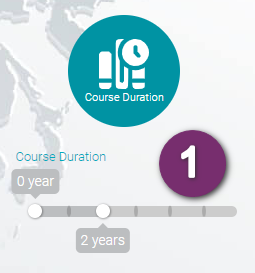
2
Drag both endpoints to identify the course duration that the student would like. By default this is set to 0 – 2years.
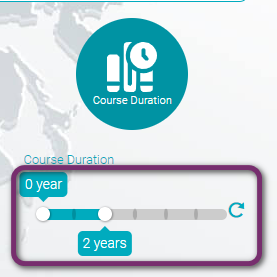
This will generate search results for courses lasting up to 2 years.
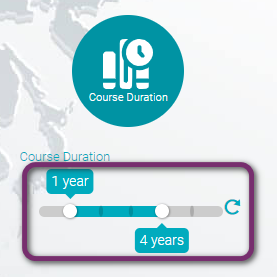
This will generate search results for courses lasting between 1 to 3 years.
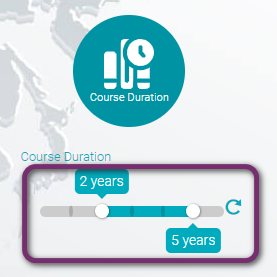
This will generate search results for courses lasting between 2 to 5 years.
2
3
![]()
You can click on the refresh icon to remove all the selections.
1
You can use the Duration filter to search for courses within certain duration. It means, you can use this filter to narrow down a 1 year Masters Degree, or 2 years Bachelor Degree.
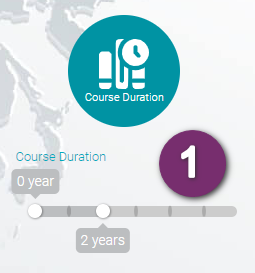
2
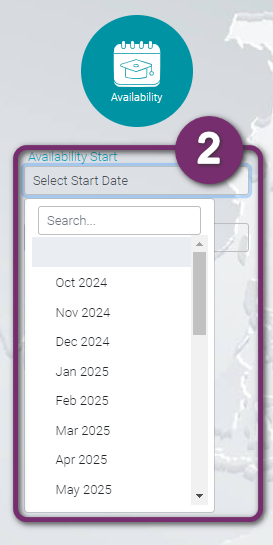
Drag both endpoints to identify the course duration that the student would like. By default this is set to 0-2years.
2
3
Click on Select End Date to choose the ending of the time duration and list the course available within this date.
For instance, if you select Nov 2024 to Nov 2025, all courses that has start date within that date period will be listed in your results.
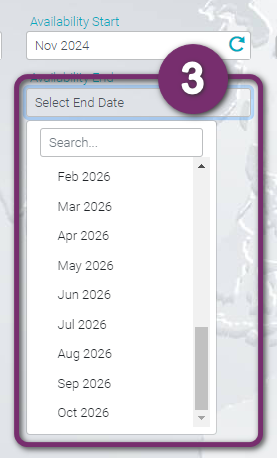
4
![]()
You can click on the refresh icon to remove all the selections.
4
1
Below is the full view with most of the filters on. You can change the filters or click on the Search Courses button to proceed with the search.
Notice the first two fields “Search for Courses” and “Search for University” is blank. This will list all the courses from the Area of Study filter and yield the results. This is best if you want to find alternate courses in the same field of education.
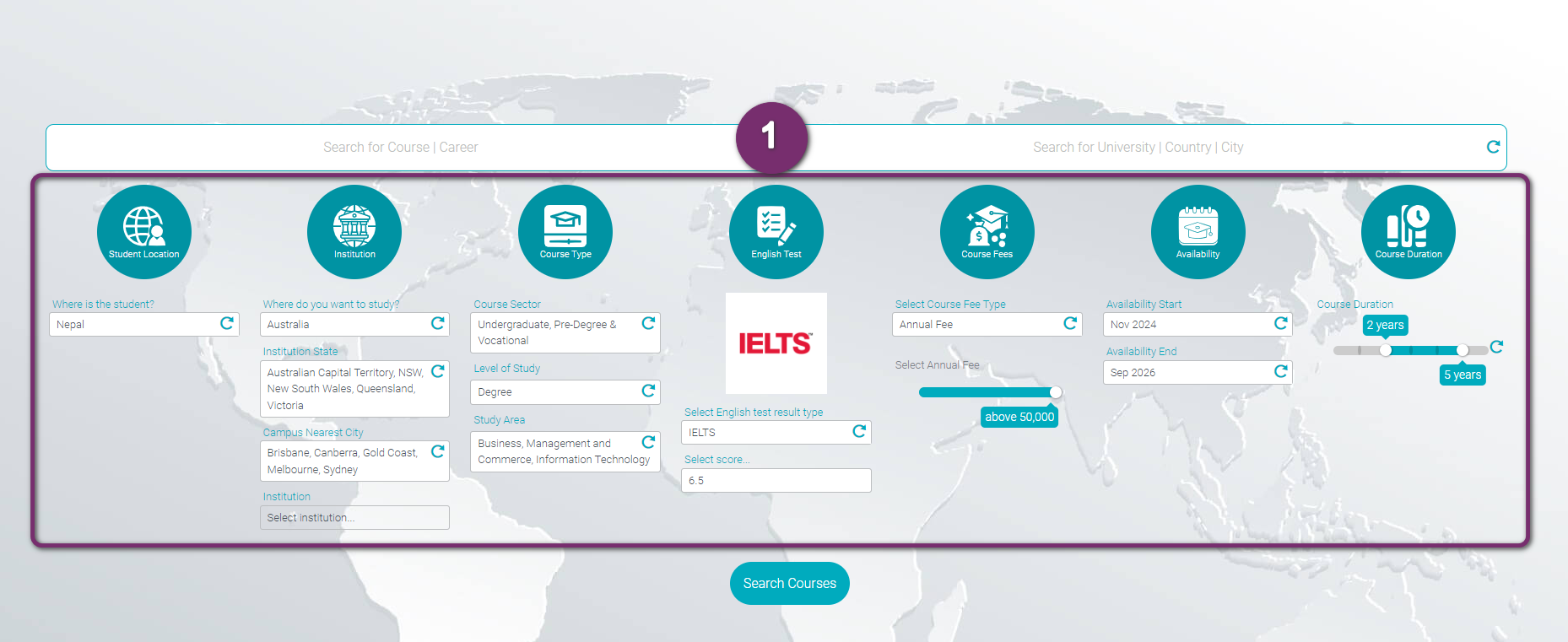
Alternately, you can fill in the two fields at the top and do the search. This will allow you to use the filter to narrow down your search right from the search console itself.
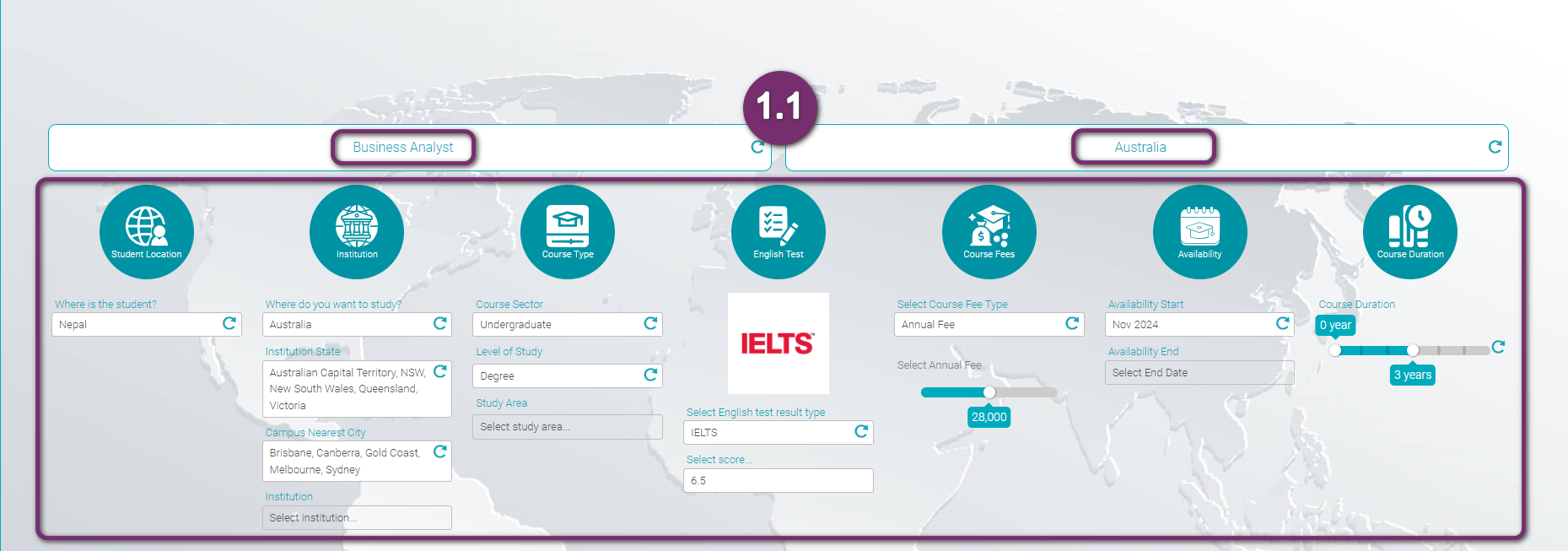
2
After the Search Course button it clicked, you will see the display of the summary of your course search:
- No. of Courses found
- No. of Institution found
Refine Search: Click if you want to change your filters. This might come in handy when it returns a lot of results.
View Search Results: Click if you want to view the details of results. If this is disabled it means that the result has a lot to display and might not be usable for you to check all those courses. Instead, click ‘Refine Search’ to go back and use more filters.
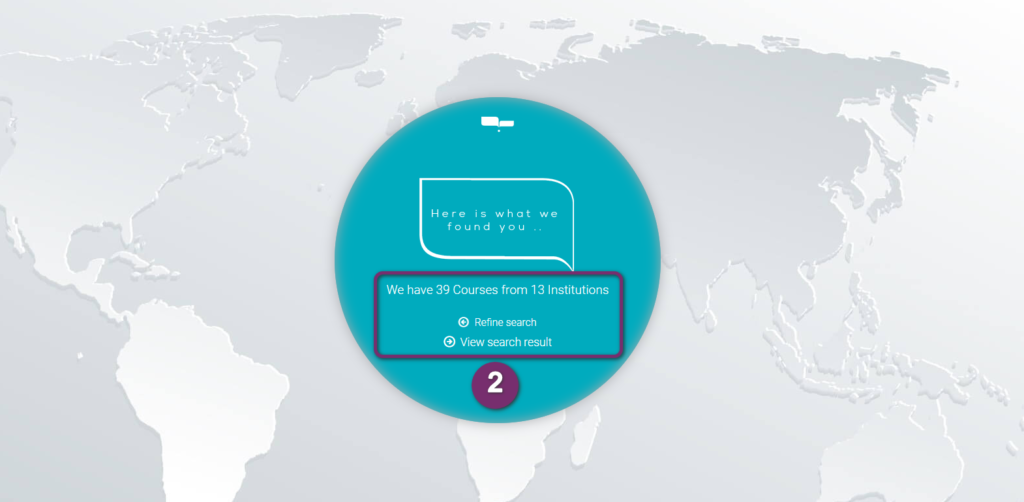
2

next

Enrolment Wizard
Lodge student enrolment and application
The Search Results page looks like this.
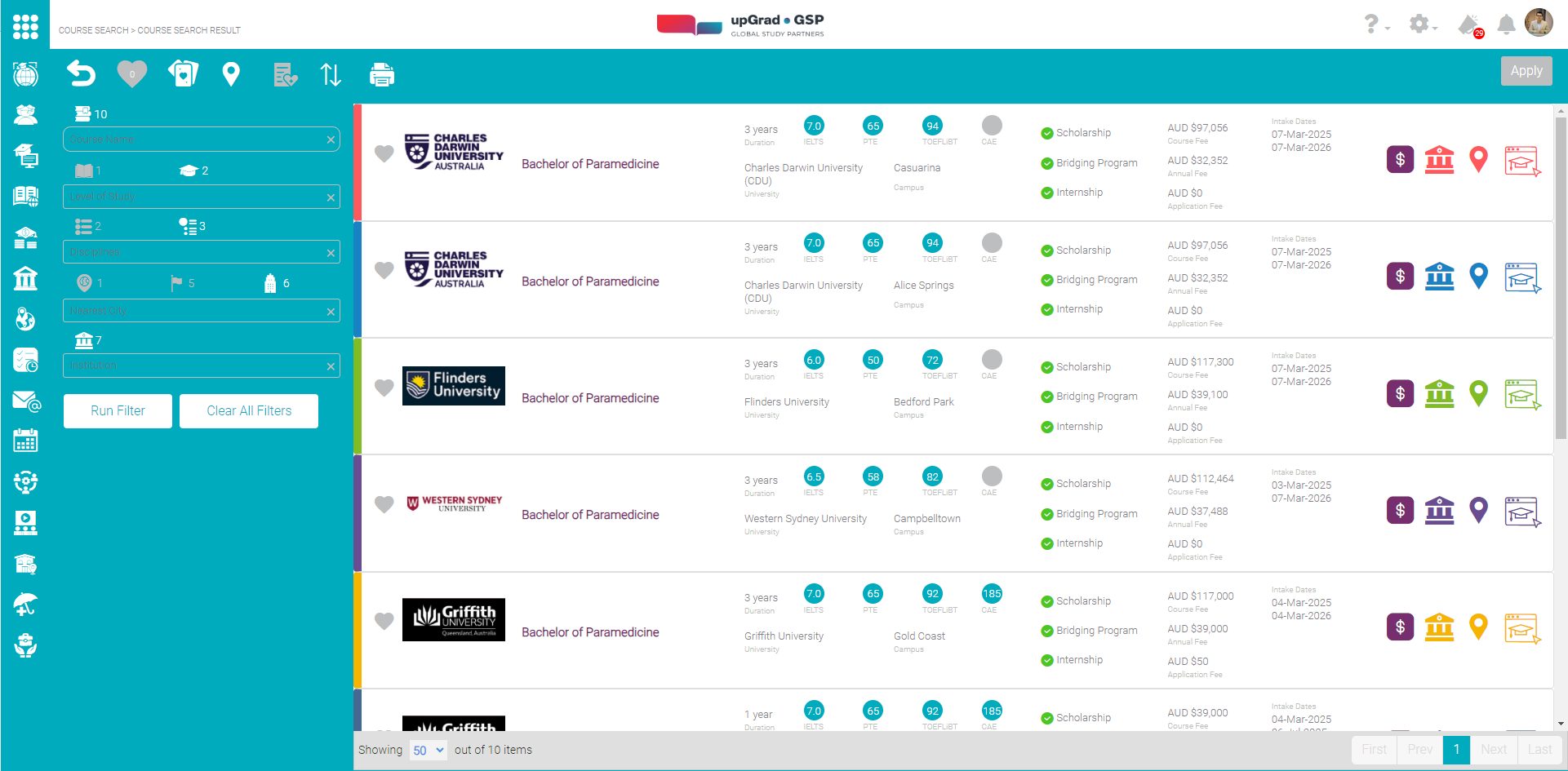
Notice that there are 7 quick action buttons at the top right, namely:
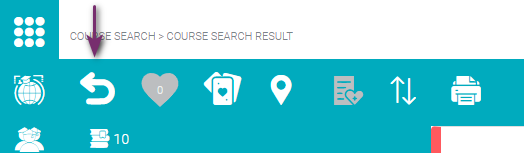
Return to Search. Click this circular arrow button to return to Search/ previous page.
Compare selected Courses. This heart button navigates you to a different view where you can compare all the courses you have chosen.
A separate section, Compare Courses, has been dedicated for this.
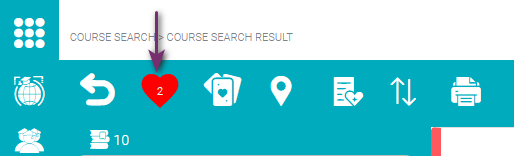
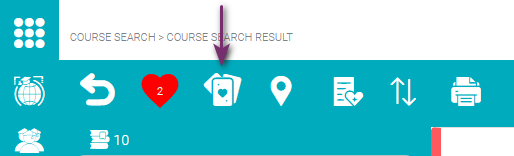
Cards View. This Card View button gives you the options being displayed on a card. One card for each course.
Details on the Card view can be found in a separate section named – Card View.
Map View. This pin button navigates you to a map view where you can see the location of campuses in your course search result. Further has been discussed on the Map View section below
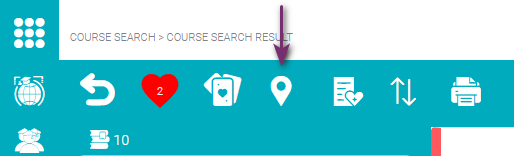
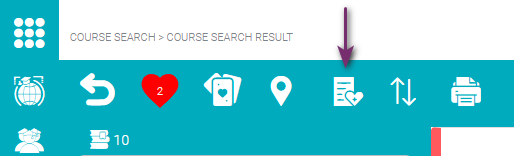
Save Selected Shortlisted. This will save the shortlisted course under your student’s name.
Sort Details. This button gives you the option to sort out the list in ascending or descending order by Institution Name, Nearest City, Course Fee, Annual Fee.
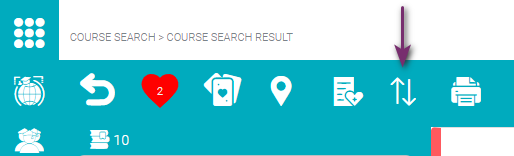
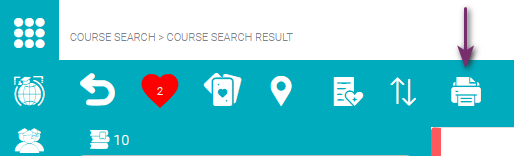
Print: Select courses which you would like to print by checking the boxes found at the leftmost side of each row.
1
The Search Results page can be broken down into
- Filter pane on the left side to narrow down your search
- Complete course name
- Institution where the course is offered
- Course duration
- English test score requirement by type
- Specific Campus where the course is offered. Courses may be offered to multiple campuses so make sure to apply for the correct campus.
- Nearest city the campus is located
- International Student Count for those students who wanted a diverse environment for better exposure
- Green mark if Scholarship is offered and grey if not
- Green mark if Bridging program is offered and grey if not
- Green mark if Internship is offered and grey if not
- Course Fee in local currency
- Annual course fee in local currency
- Intake dates. These are the dates when class will start.
- Campus info on the right
- View on Map
- View the course on the institution’s webpage
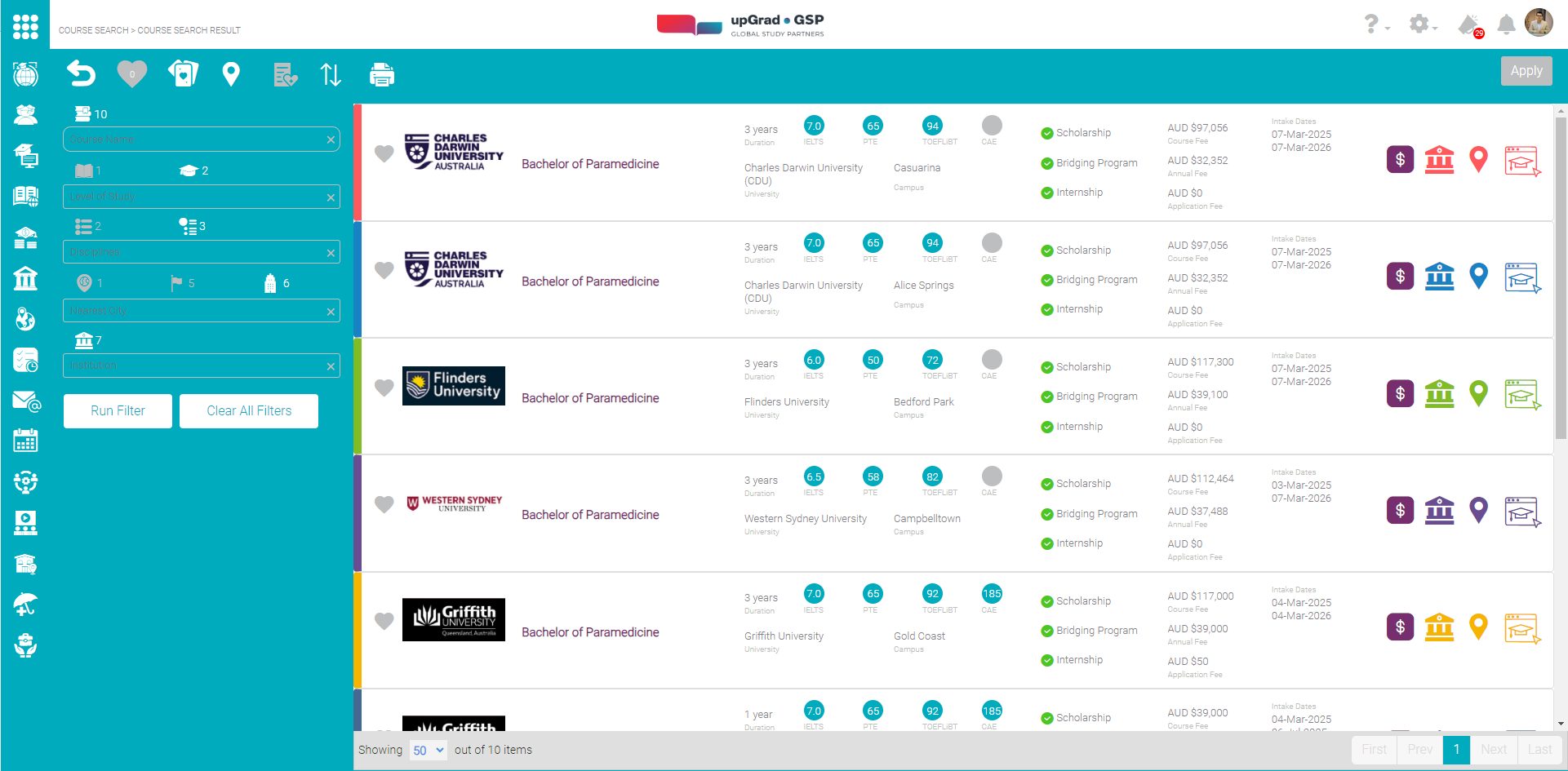
Notice that there are 7 quick action buttons at the top right, namely:
2
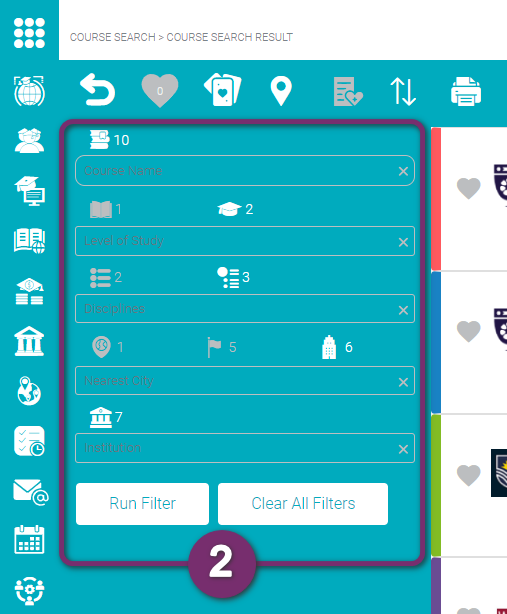
On the left, you will be able to see a filter panel. You can use various filters here to narrow down your search. These filters are almost the same as the ones you see on the search console panel when you start your search. Few filters have sub filters as well nested within the main filter.
Example: The ‘City’ filter is nested within ‘State’ and ‘Country’ filter.
A dedicated section below – ‘Refine Search’ gives you details on how to use those filters.
2
3
Select courses which you would like to apply, shortlist, compare, or print. by checking the heart icon at the leftmost side of each course.
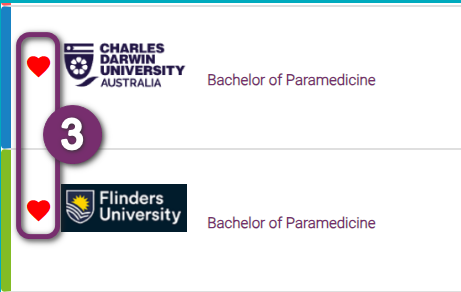
4
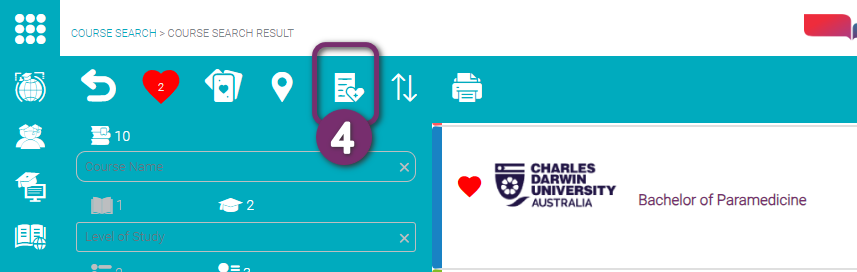
With the course selected, press the Save Selected Shortlist button to save the chosen course as a preference for your student.
4
A new box appears which will ask you to select the student. Click on the blank space to open the drop down menu.

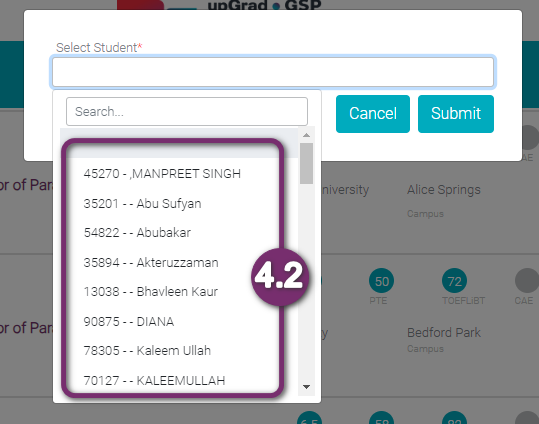
Select the student from the drop down. If the student is not available you can also search from the search bar appear on the top inside the dropdown. You can search from the student’s name or student ID, if you know it.
Here, we have selected the student by typing in the search bar. You can use the student name or student ID to list the student in the dropdown. Once you click the student’s name, the dropdown menu collapses and the student’s name can be seen inside the box.
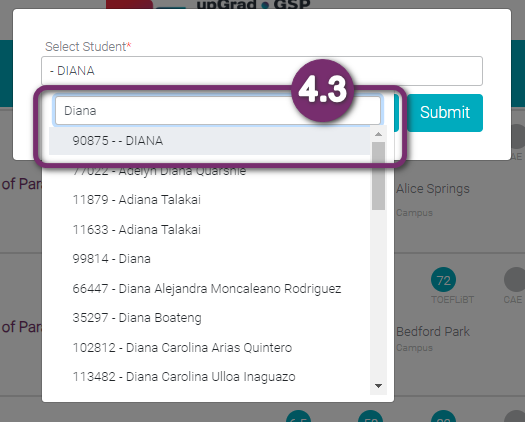
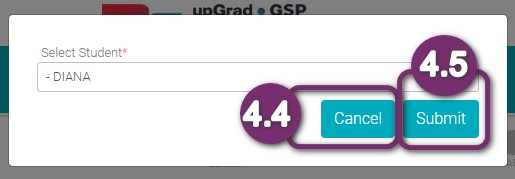
Now click on:
4.4 Cancel button to Cancel the student selection.
4.5 Submit button to submit the selection.
You will receive a notification as shown (3.6) once the shortlisted courses are saved under a student. You will be able to see the shortlisted course from the student’s profile.
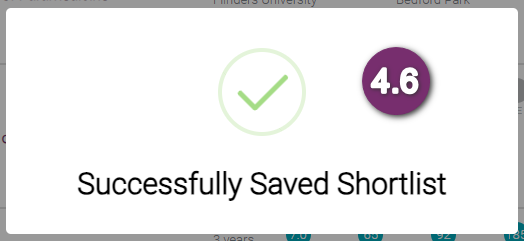
You will be able to get the shortlisted course by visiting the student’s profile and clicking on the heart icon at the top corner as shown below.

5
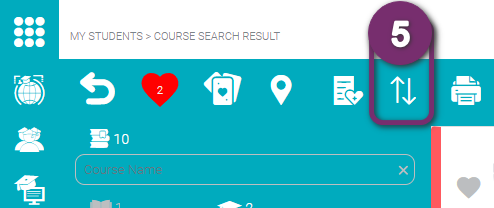
Click on the sort action button to sort (ascending or descending) the displayed list.
5.1 Click on the field to select from the drop down menu.
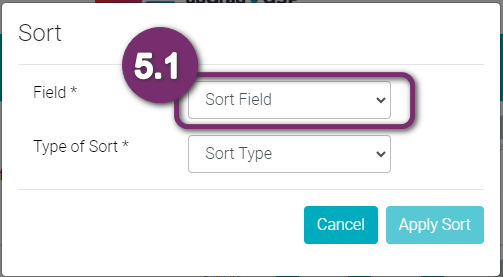
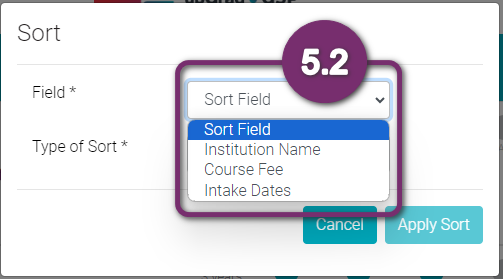
5.2 Select the field that you want to sort the list with. Here we take Course Fees as an example.
5.3 Next is the type of sorting to select – ascending or descending.
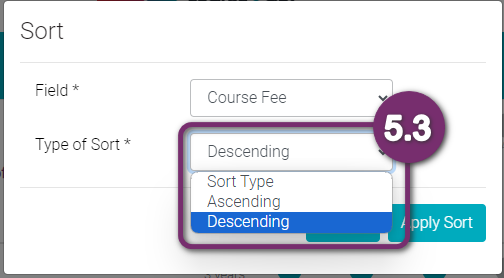
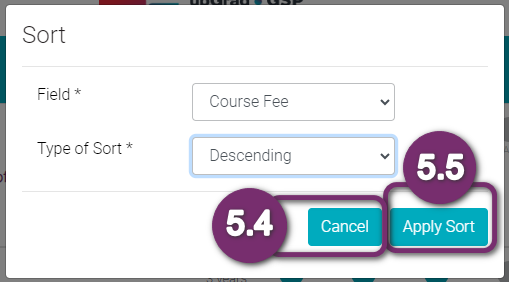
You could cancel the sorting by clicking on Cancel button (5.4)
If you want to apply the sorting, click on Apply Sort button (5.5).
Once the sorting is applied, the display changes as per the sorting instruction.
6
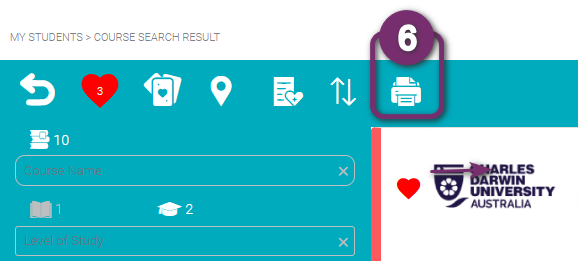
Click on the print icon to print all the courses listed on the screen. This instruction will print all the courses listed in multiple pages too.
6.1 Upon clicking print button, a new tab in your browser should open listing the courses you have selected for printing. Click print to open the print window.
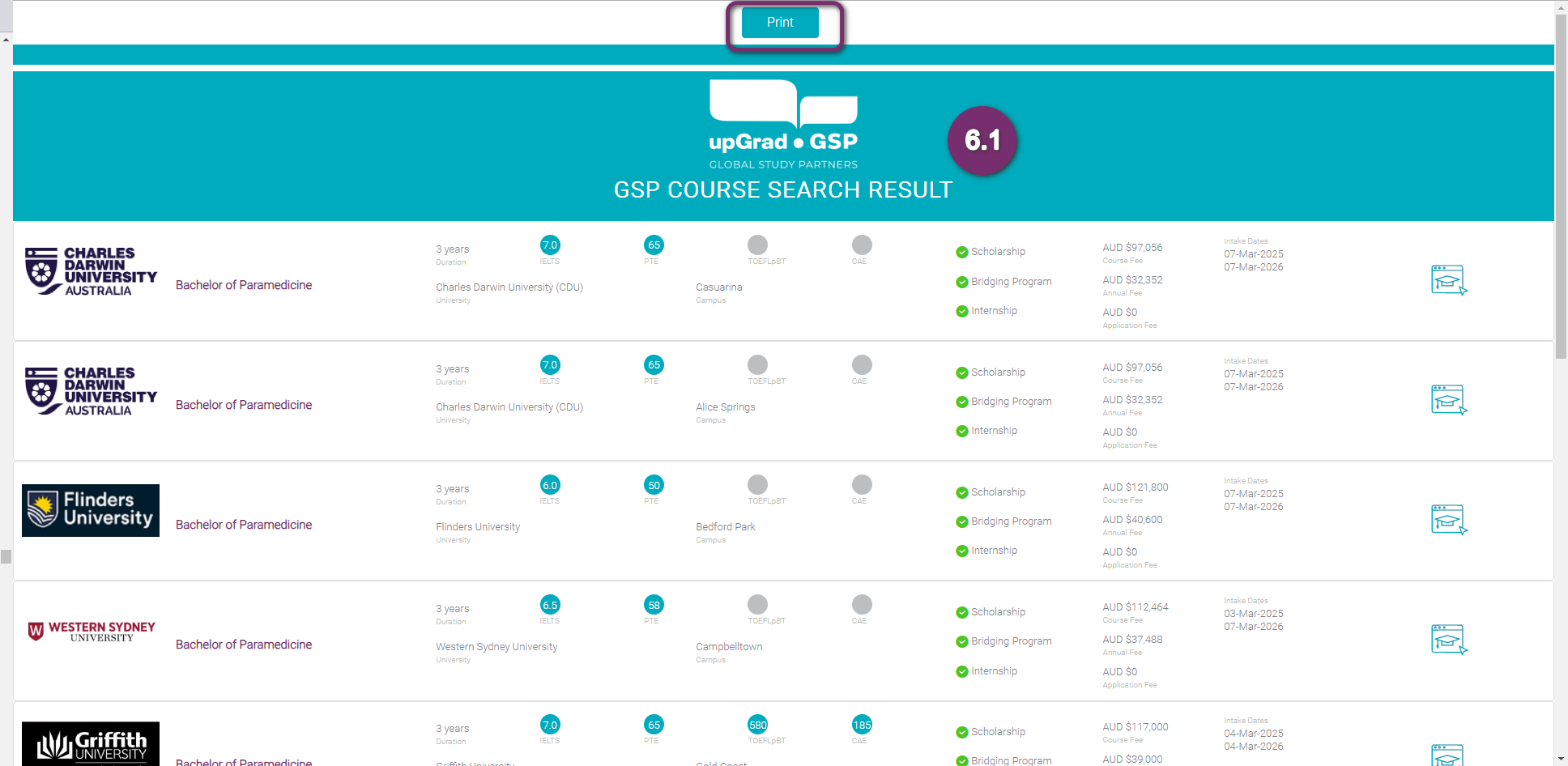
6
6.2 Choose ‘Save as PDF” in the destination field. Adjust any other settings necessary, then click on “Save” button.
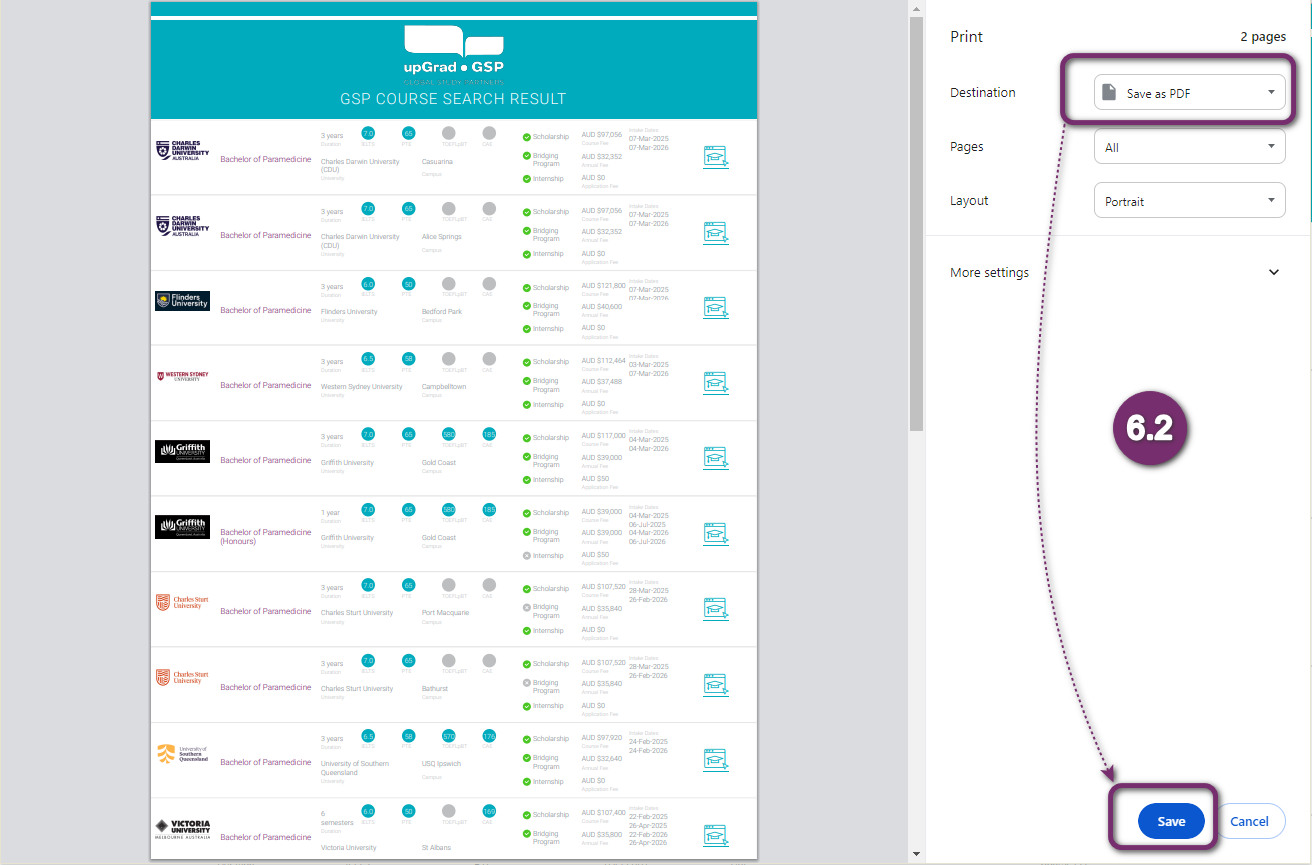
6.3 Select a folder or a destination where you want to save this file in your computer. Click on save.
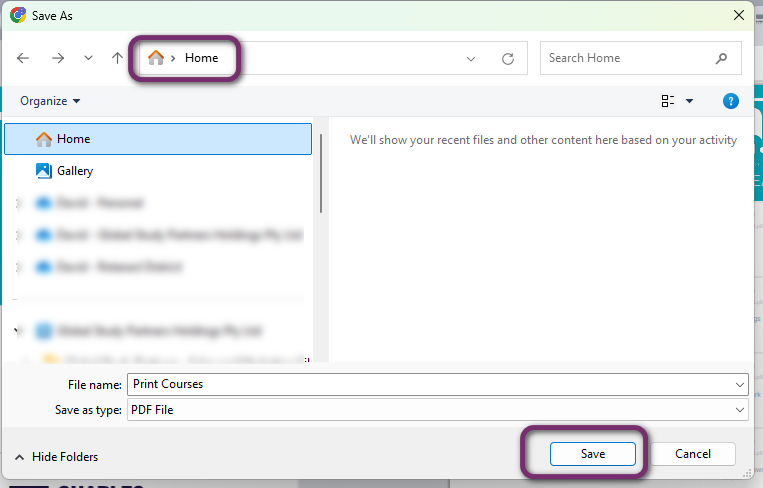
6.4 Open the PDF file now. You will be able to see it like below.
You will be able to see an icon on each course row. It has a live link to view the same course in the University’s webpage. Hovering over, will also give you and preview of the URL available in that link.
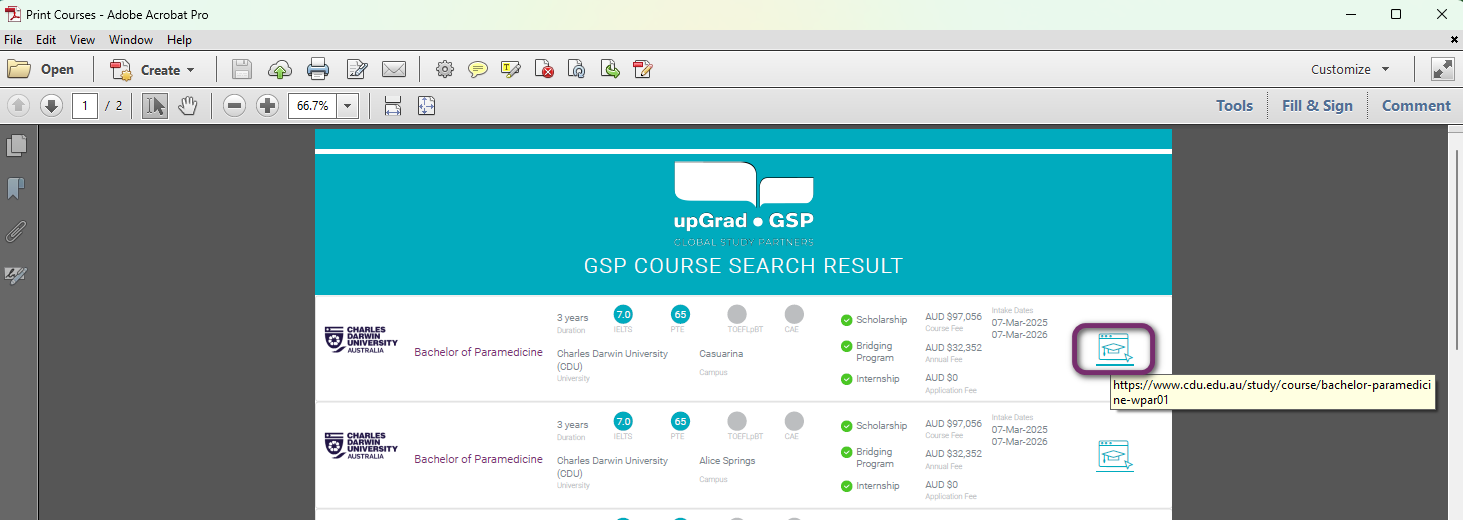
6.5 Click on the icon and you will be directed to the same course in the university’s webpage.
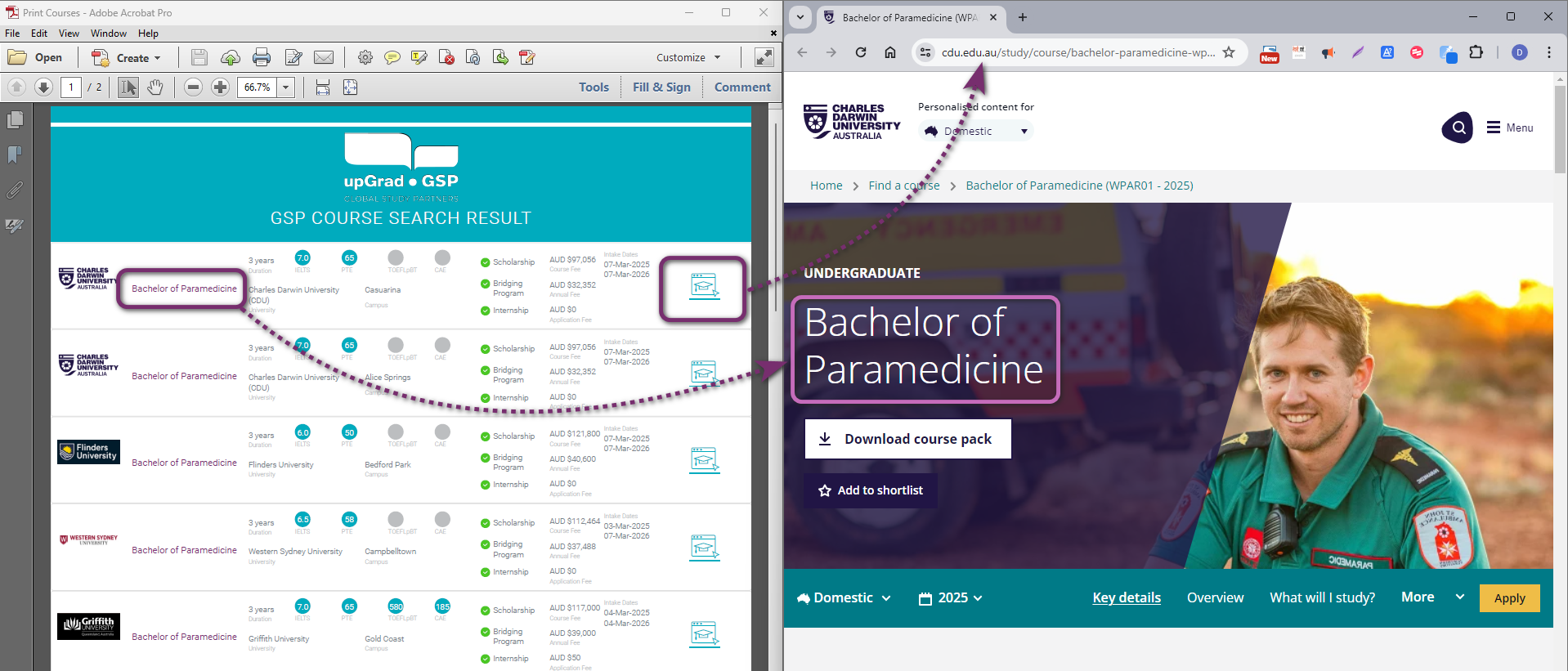
7
Each line in the summary list view has the Institution Icon and Map View Icon on the right end. You can click on these icons to get information about the institution or location information.
7.1 Click this to find out more about the Campus. Click here to learn more about this Campus page.
The campus information page will open in your browser’s new tab..
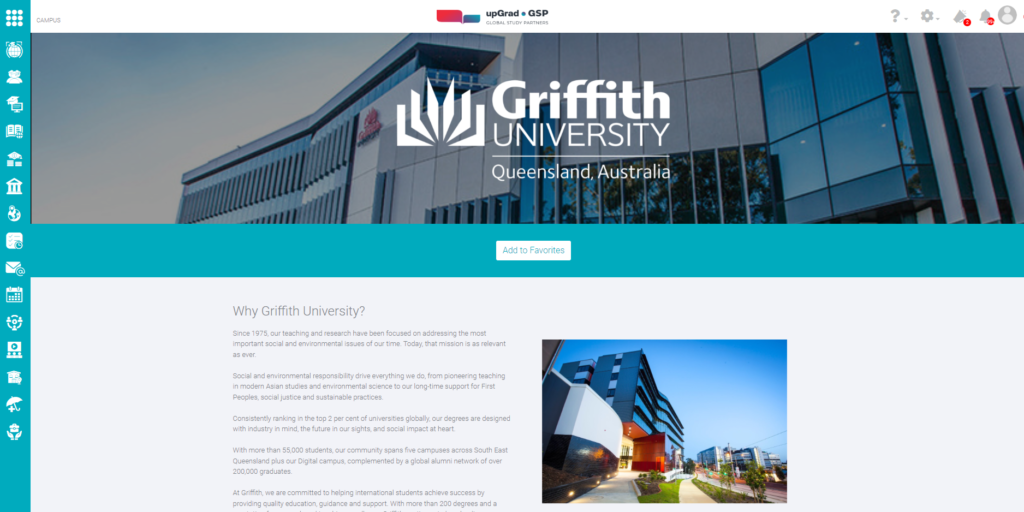
7.2 Click this pin to view the location of the campus in the world map
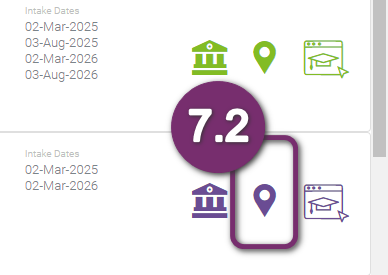
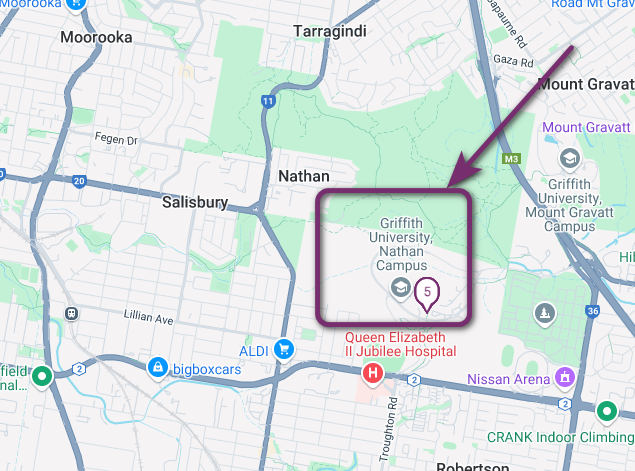
The campus information page will open in your browser’s new tab..
7.3 Click this icon to view the same course in the institution’s page directly.
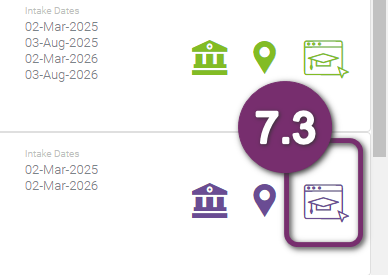
The respective course page opens in the University’s website.
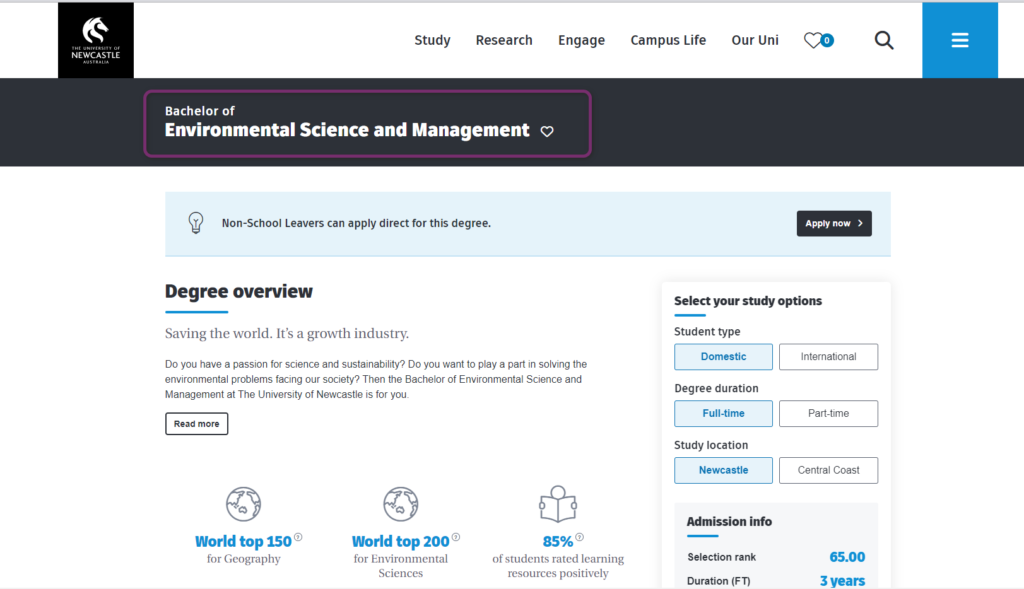
1
You can refine the search results from the original results. This is helpful in narrowing down the results to the best courses that fits the student requirements. The left pane will help you achieve that. Notice how extensive the refine search is. All the icons in white and grey represent a filter that you can use. If the icon is white, this means it is the active filter. Click the grey icon (inactive) to switch filters.
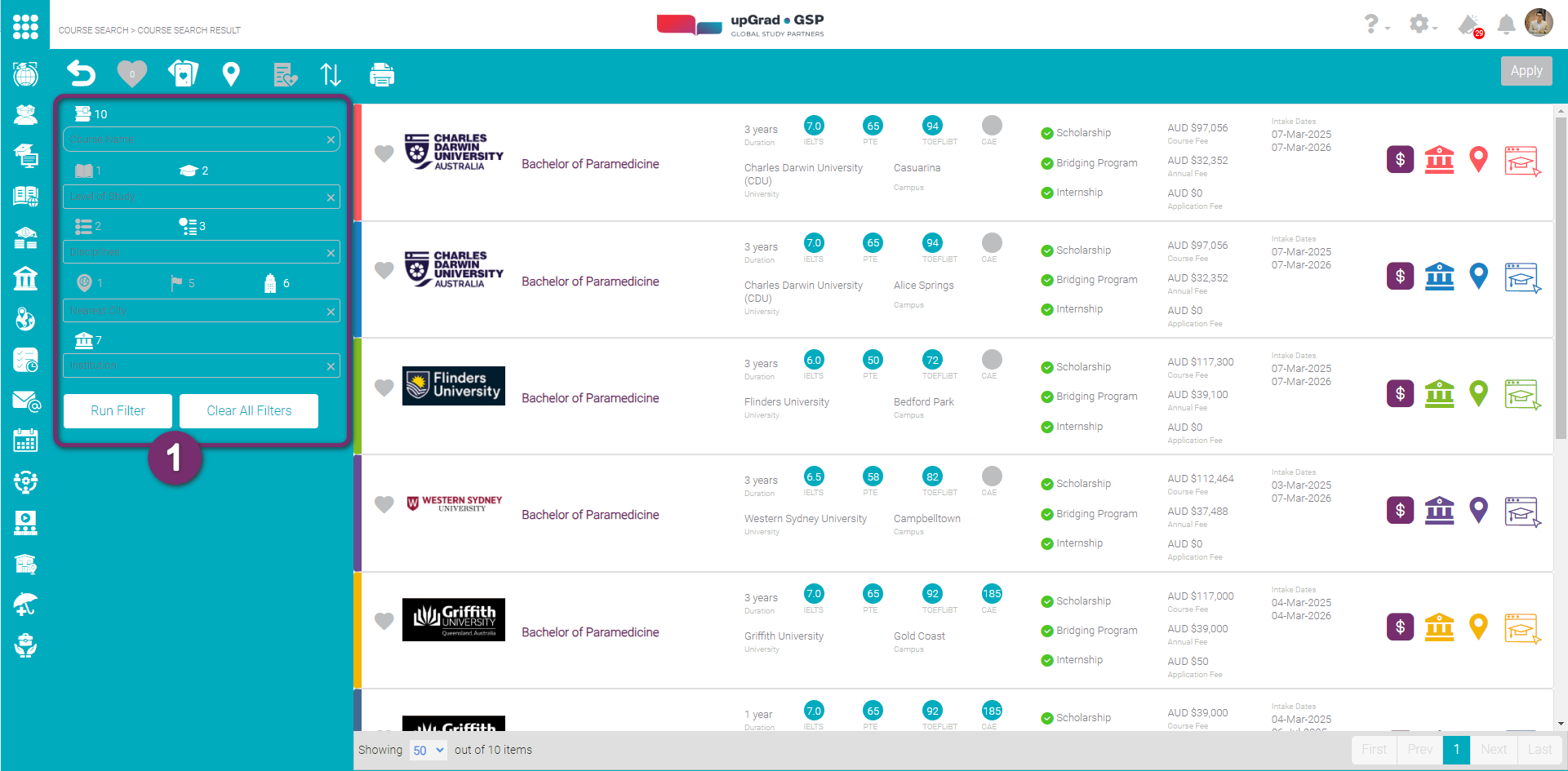
You will see a similar filter on the top of the page on the Card View as well, which is show below.
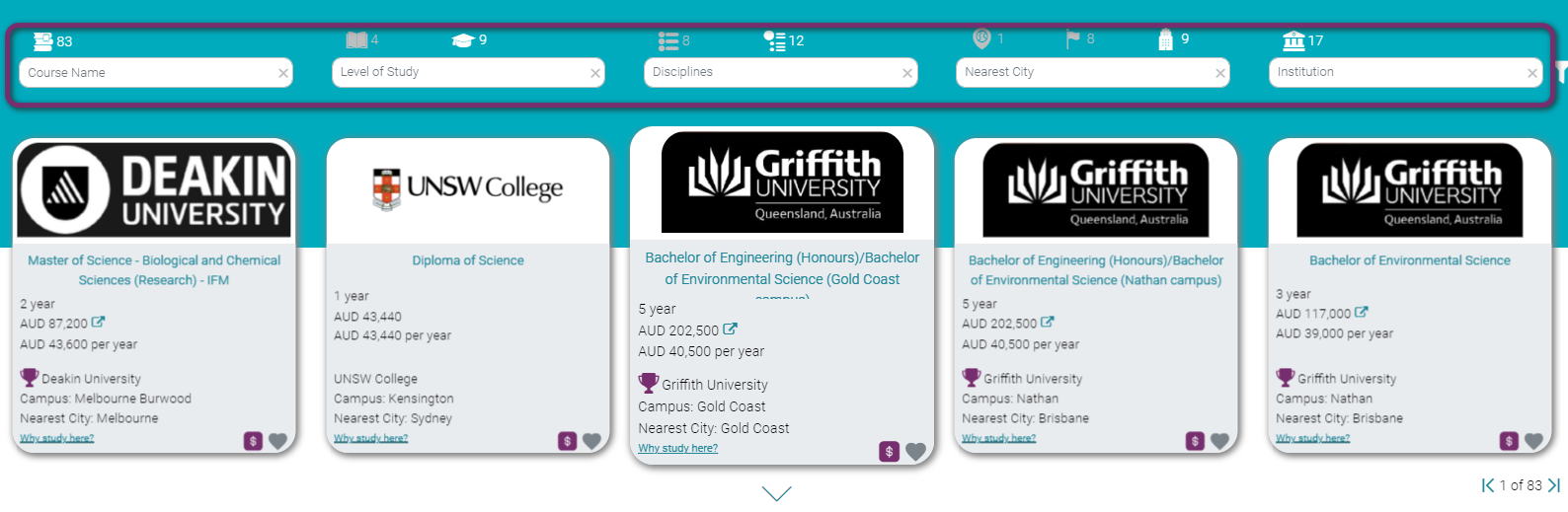
1
2
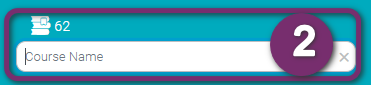
Course Name is a text box where you can type any word that a course title may have. Above the text box is a number which indicates the number of courses you will search from.
Example: There are 62 courses that resulted from your original course search. Among these 62 courses, you would like to see which course titles have the word ‘Engineering’. However, if you did not type any then, the search engine will not refine based on the course name.
3
You can narrow your search results by using Course Sector. Click this to display the specific Course Sector that you can choose from. This multi-select list box is based on the search results. Thus, the number indicates how many course sectors are there from the search results.
Example: There are 62 courses that resulted from your original course search. All courses are tagged to only one course sector, that is Undergraduate.
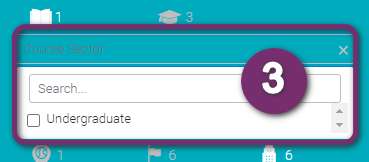
3
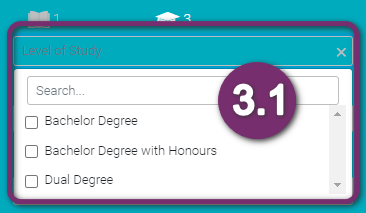
You can further narrow your search results by using Level of Study sub filter. Click this to display the specific Level of Study that you can choose from. This multi-select list box is based on the search results. Thus, the number indicates how many study levels are there from the search results.
Example: There were 62 courses that resulted from your original course search. These courses can be any of the following Level of Studies:
- Bachelor Degree
- Bachelor Degree with Honours
- Dual Degree
If you want to narrow your search, you can put checkmarks on them to show only those type of levels. However, if none of the items on the list are checked then the search engine will include them all on the list.
4
You can narrow your search results by Study Area. Click this to display the study areas that you can choose from. This multi-select list box only displays the study areas based on the search results. Above it is a number which indicates the number of study areas from the search results.
Example: There are 62 courses that resulted from your original course search. Each course is tagged to one of the following Area of Studies:
- Arts, Humanities and Social Science
- Business, Commerce and Management
- Engineering and Related Technologies
- Natural and Physical Sciences
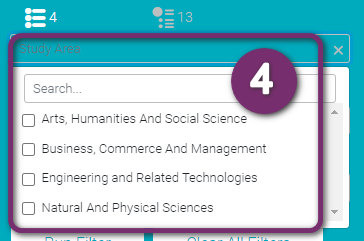

You can narrow your search results by using Disciplines sub filter. Click this to display all the academic disciplines that you can choose from. This multi-select list box only displays the disciplines based on the search results. Above it is a number which indicates the number of disciplines from the search results.
Example: There were 62 courses that resulted from your original course search. Each course is tagged to one of the following Disciplines:
- Accounting
- Business, Finance and Related Fields
- Business Management
- Earth Sciences
- Economics and Econometrics
- Electrical and Electronic Engineering
- Law
- Mathematical Sciences
- Mechanical and Industrial Engineering
5
You can narrow your search results by using Country. Click this to display all the countries that you can choose from. This multi-select list box only displays the countries based on the search results. Above it is a number which indicates the number of countries from the search results.
Example: There were 62 courses that resulted from your original course search. All courses can be found in one country, Australia.
If you want to broaden your search go back to the Course Search Page.
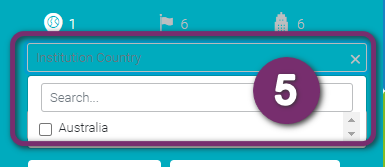
5
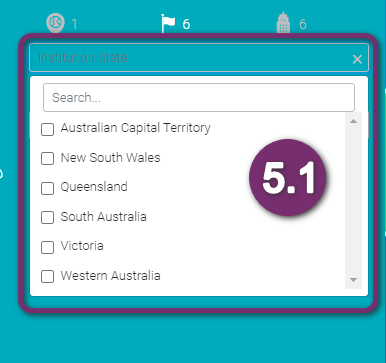
You can narrow your search results by using Institution State sub filter. Click this to display all the institution states that you can choose from. This multi-select list box only displays the states based on the search results. Above it is a number which indicates the number of institution states from the search results.
Example: There were 62 courses that resulted from your original course search. Each course is tagged to one of the following states:
- Australian Capital Territory
- New South Wales
- Queensland
- South Australia
- Victoria
- Western Australia
If you want to narrow your search, select only the ones which you want to include by checking it. However, if none of the items in the list are checked then the search engine will include all in the list.
You can narrow your search results by using Nearest City sub filter. Click this to display all the cities that you can choose from. This multi-select list box only displays the Area of Study based on the search results. Above it is a number which indicates the number of cities from the search results.
Example: There were 62 courses that resulted from your original course search. Each course is tagged to one of the following cities:
- Adelaide
- Brisbane
- Canberra
- Melbourne
- Perth
- Sydney
If you want to narrow your search and want to disregard Sydney, click Gold Coast to mark it with a check. However, if none of the items in the list are checked then the search engine will include all in the list.
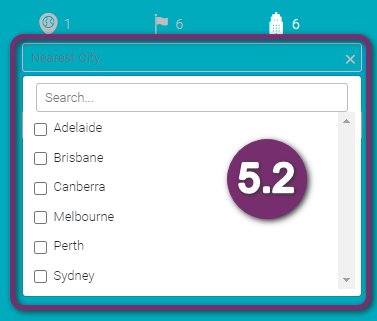
6
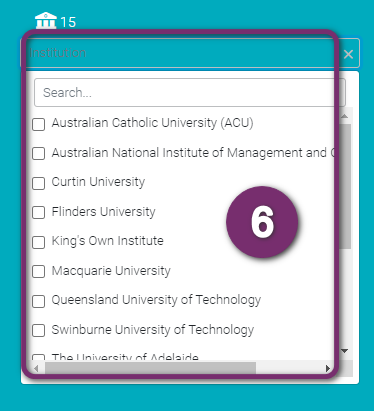
You can narrow your search results by using Institution Click this to display all the Institutions that you can choose from. This multi-select list box only displays the Institutions based on the search results. Above it is a number which indicates the number of Institutions from the search results.
Example: There are 14 courses that resulted from your original course search. These 14 courses are found in the following institutions:
- Australian Catholic University (ACU)
- Australian National Institute of Management and Commerce
- Curtin University
- Flinders University
- King’s Own Institute
- Macquarie University
- Queensland University of Technology
- Swinburne University of Technology and more
If you want to narrow your search, click on the ones you want to include by checking it. However, if none of the items in the list are checked then the search engine will include all in the list.
7
If you are satisfied with all the selections to narrow your search, click this funnel. Expect a smaller number of course results to be displayed in the course cards.
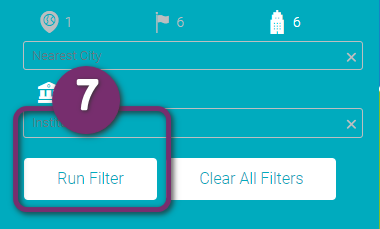
In List View
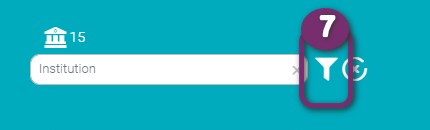
In Card View
7
8
Click this to reset all the values you have selected at once.
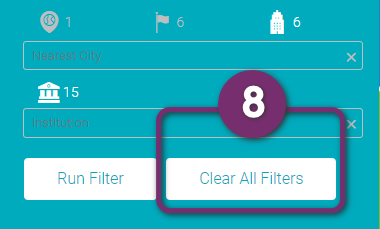
In List View
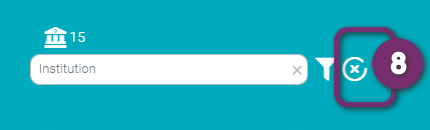
In Card View
1
At this point where you already narrowed your search, you may want to see which institution offers the cheapest course but with the same value as internationally recognised. To compare course details with a better view, click the heart at the bottom right of the course card.
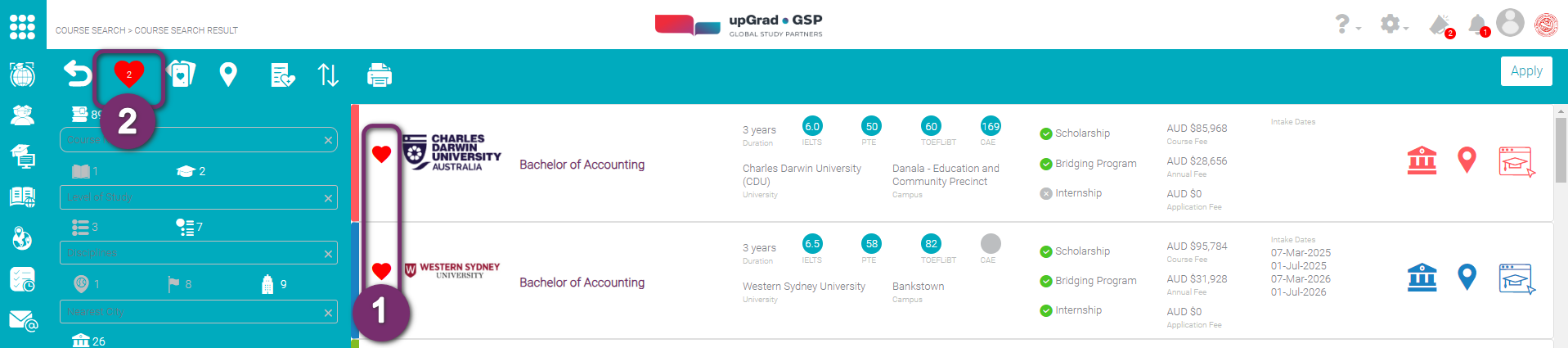
If you are in the card view, you can do the same by clicking on the heart icon at the bottom of the card and then press of the heart icon at the top.
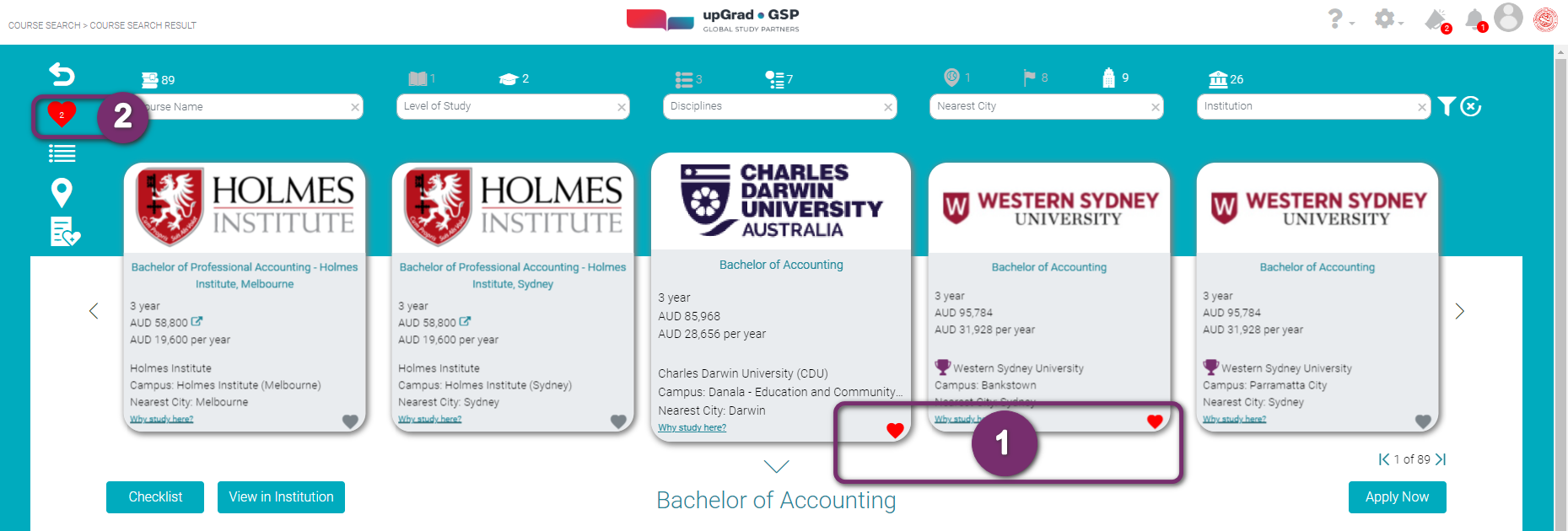
1
1.1 Each heart you click will be filled with red. There is no maximum number of courses that you can select from the course cards.
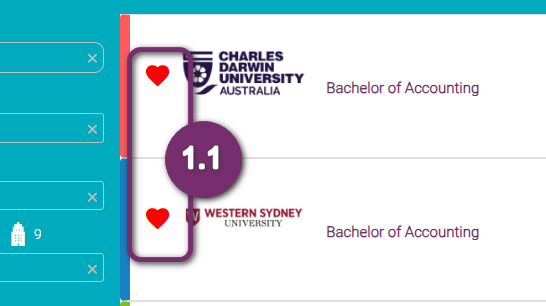
2
Notice that the count inside the heart at the top left corresponds to the number of courses you hearted. Click this to view all the courses that you want to compare.
3
You will be redirected to a list of all courses that you selected for comparison. Each row you will find the following course details:
- Complete course name
- Institution where the course is offered
- Course duration
- English test score requirement by type
- Specific Campus where the course is offered. Courses may be offered to multiple campuses so make sure to apply for the correct campus.
- Nearest city the campus is located
- International Student Count for those students who wanted a diverse environment for better exposure
- Green mark if Scholarship is offered and grey if not
- Green mark if Bridging program is offered and grey if not
- Green mark if Internship is offered and grey if not
- Course Fee in local currency
- Annual course fee in local currency
- Intake dates. These are the dates when class will start.
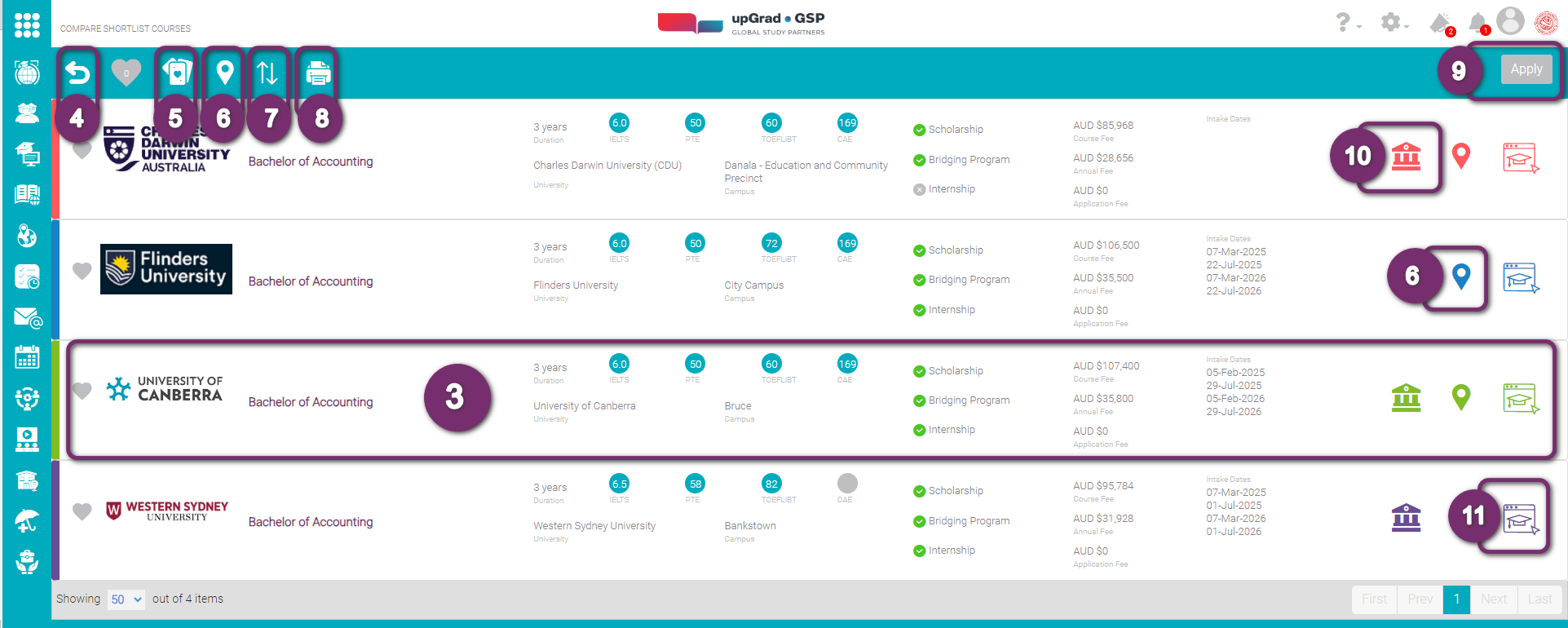
3
4
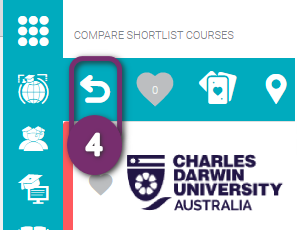
The first icon at the top corner will take you back to the Search Console. If you are not satisfied with the search results and want to redo the search, use this button.
5
Click this icon to go to the Cards View. As we have already selected the courses to compare, you will only see those selected courses in the Card View.
Check out the Cards View Section to have more information on this View
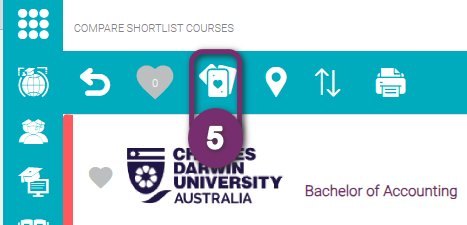
5
6
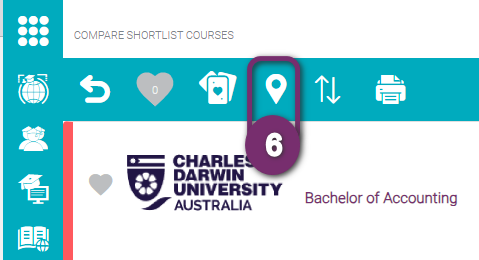
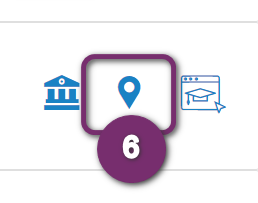
Click this pin at the top or at the end of each row to view the location of the campus in the world map. Again only the location of those courses listed here will be shown in the Maps View.
Check out the Maps View for more details.
The pin is the location of the campus that you clicked. It will be purple for the one selected and teel color for the rest.
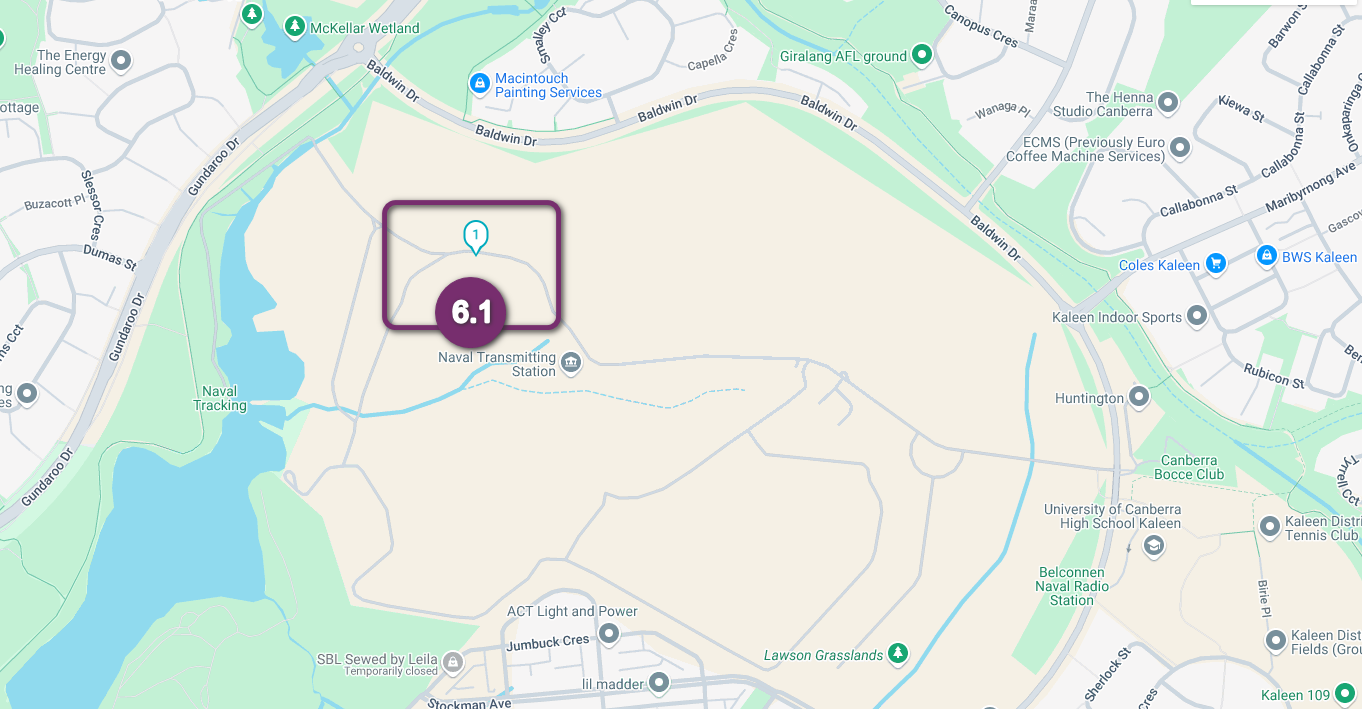
7
Click the sort action button to sort (ascending or descending) the list by:
- Institution Name
- Nearest City
- Course Fee
- Annual Fee
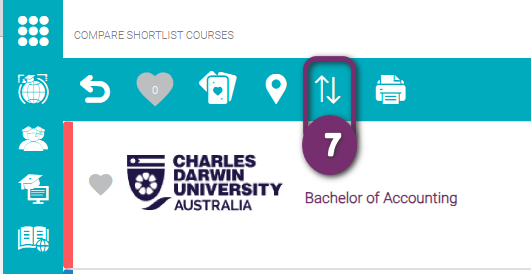
7
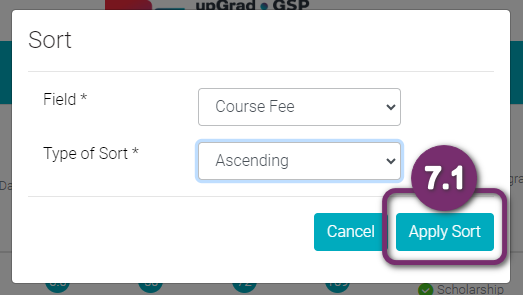
7.1 Click ‘Apply Sort’ if you are fine with your selection. Upon clicking ‘Apply Sort’ button, the list will be sorted accordingly.
8
Select courses which you would like to print by checking the boxes found at the leftmost side of each row.
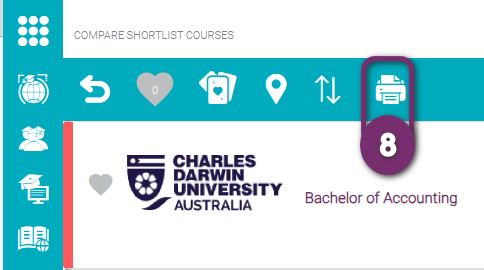
8.1 Upon clicking print button, a new tab in your browser should open listing the courses you have selected for printing. Click print to open the print window.
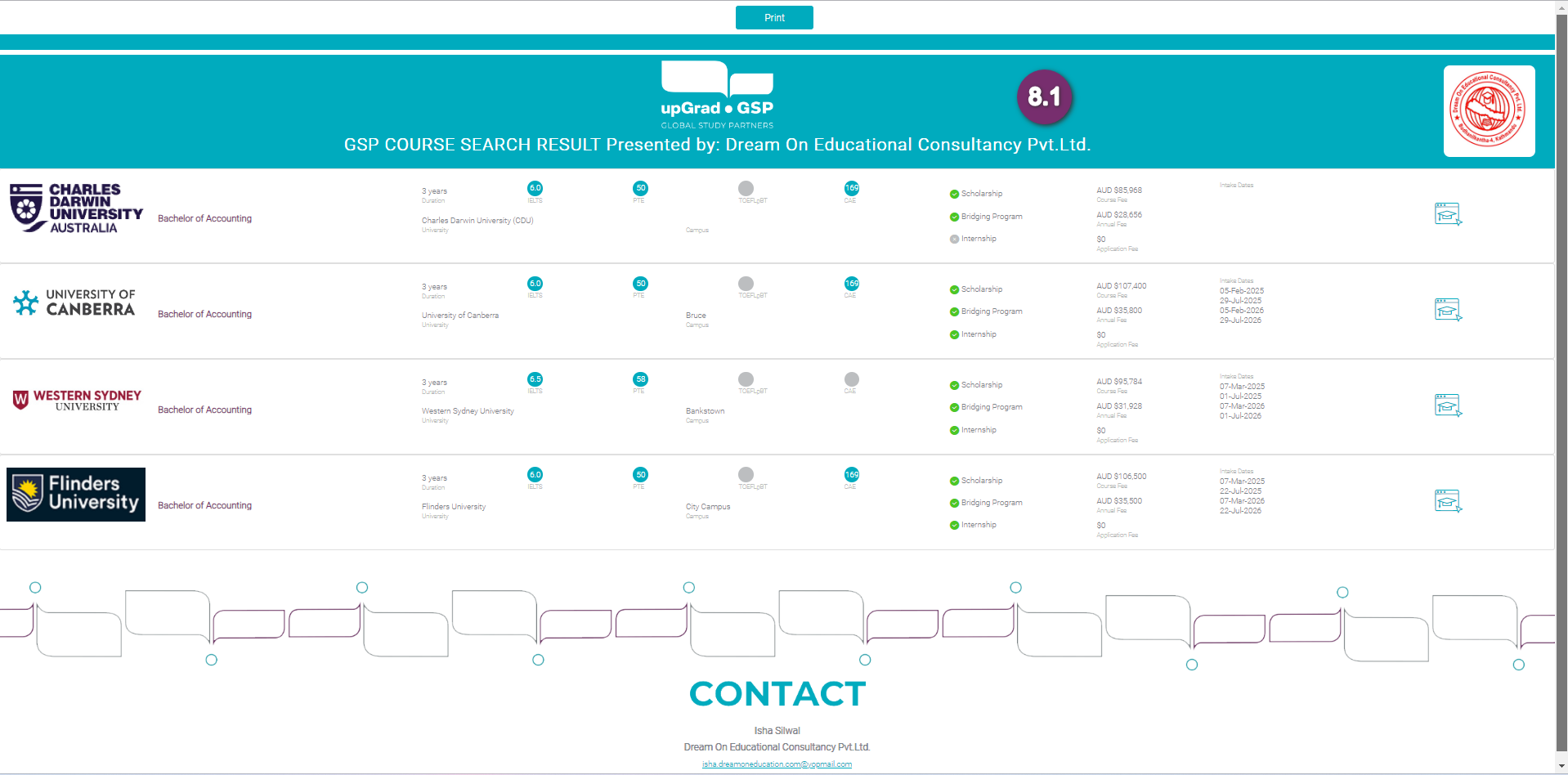
8.2 Select all appropriate options and proceed in printing as normally you would. Select ‘Save as PDF’ if you want to create a PDF. Else select your printer to print on a paper.
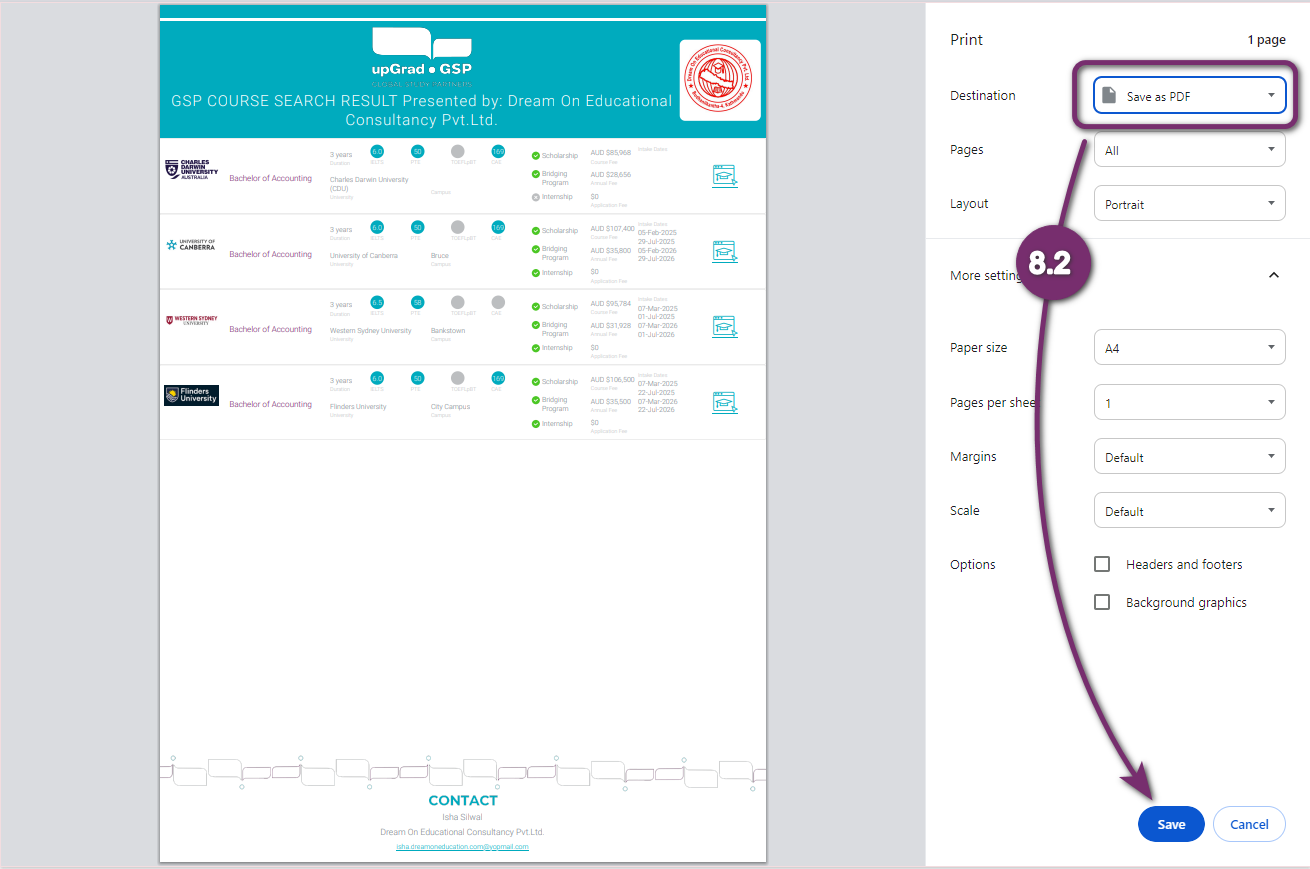
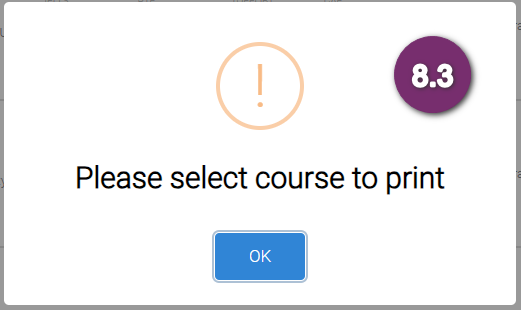
8.3 If you have not selected at least one course to print, this alert message will appear. Click OK to remove this so you can select courses.
9
By selecting courses in the list you can do multiple course application. Select the courses and click on “Apply” button to start the application. This will take you to the Enrolment wizard. Please go to Enrolment Wizard page on how to move ahead after that.
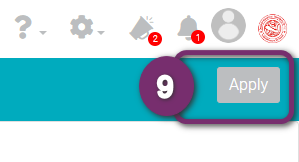
9
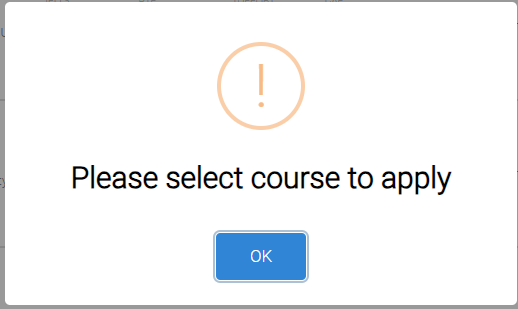
8.3 If you have not selected at least one course to Apply, this alert message will appear. Click OK to remove this so you can select courses.
10
Click this to find out more about the Campus. Click here to learn more about this Campus page.
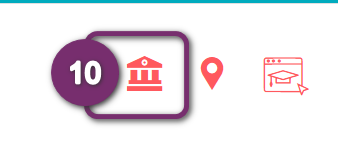
11
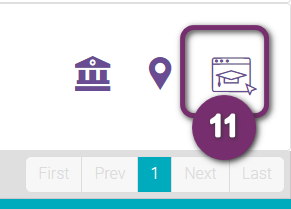
Click here to view the same course in the corresponding institution’s page.
11
1
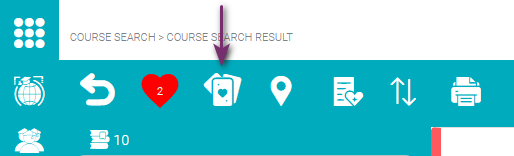
The Cards view is another type of view that lists all the search results in the form of a card. 5 Cards are displayed at a glance.
2
The Course Details has lots of helpful elements. The summary of course details is displayed in a card format. The course card is composed of the following details:
- Institution logo to easily identify which
- The institution the course is connected to
- Complete course name
- Duration of the course
- Total course fee
- Annual course fee
- Institution name
- Campus
- Nearest city from where the campus is located
A trophy beside the institution name is displayed when the institution’s world ranking is identified. Hover here to find it out.
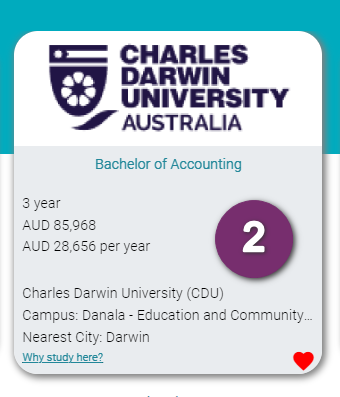
2
3
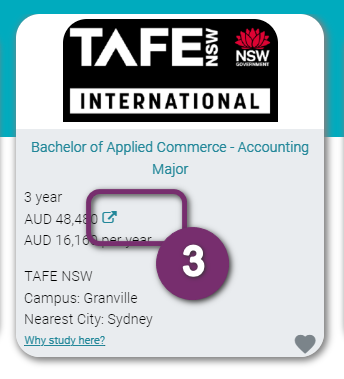
For some course cards you may find an arrow beside the total course fee. This indicates that the course has other fee details. Click this to flip the card and view more details.
3.1 This is where you can find the other fees details. When you are done reading, click the rounded arrow at the top of the course card to flip back to summary of course details.
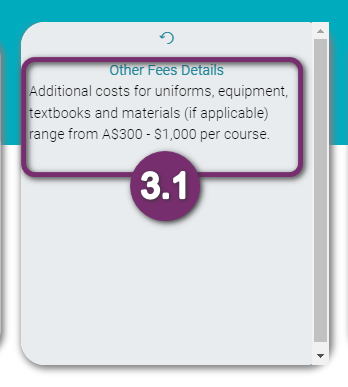
4
4.1 and 4.2 Click the left arrow or right arrow to view other course cards.
4.3 Tells you how many course cards are available based on your search. The first number tells you which card’s details is displayed. Let’s say it is |< 14 of 14 >|, then it means you have already reached the end of the card view. Click the left arrow to go back to previous course cards.
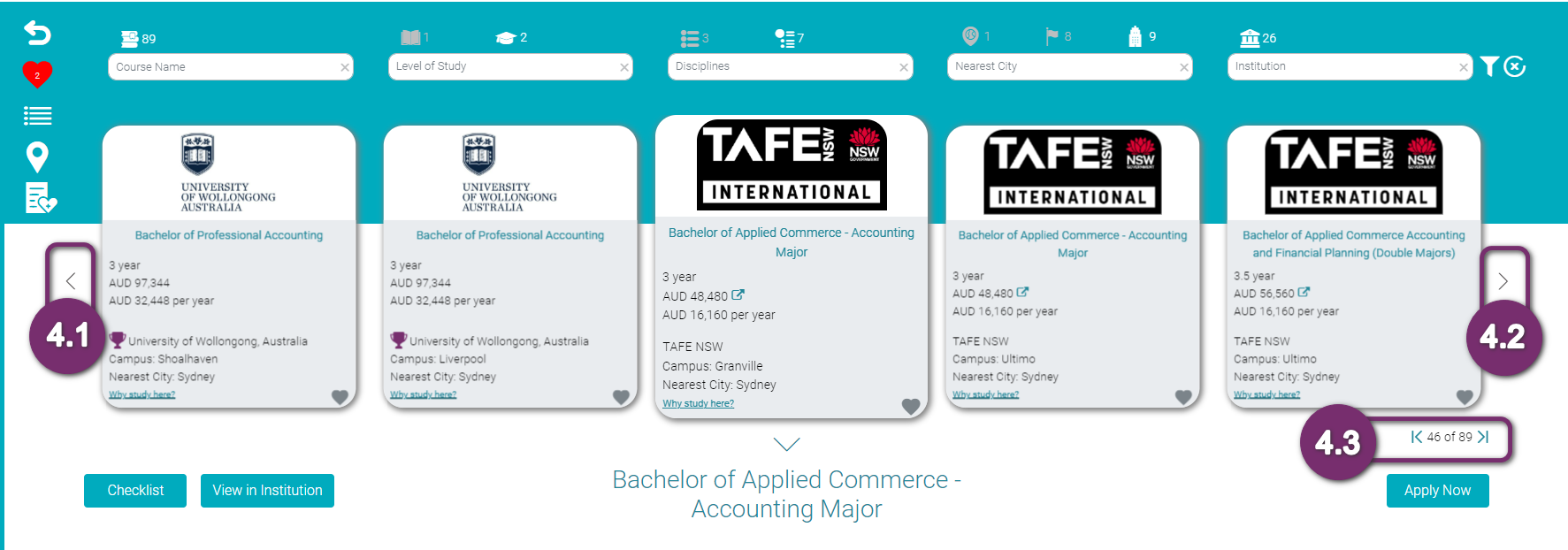
5
Click the course card (any spaces you see in the card) to display below more of the course details where you’ll find the following:
- Course Overview. Description of the course
- Course Schedule. Start of classes
- Professional Recognition. Third party organisation accreditation, such as ‘Nationally recognised – meets AQF standards Level 6’
- Career Options. employment and career opportunities related to the course outcome, such as Project Manager, Office Manager, Administration Manager
- Offers like scholarships or bridging programs
- Campuses where the course is available. This is a new feature designed to guide you to the relevant campus and is especially helpful if you have a preferred location in mind.
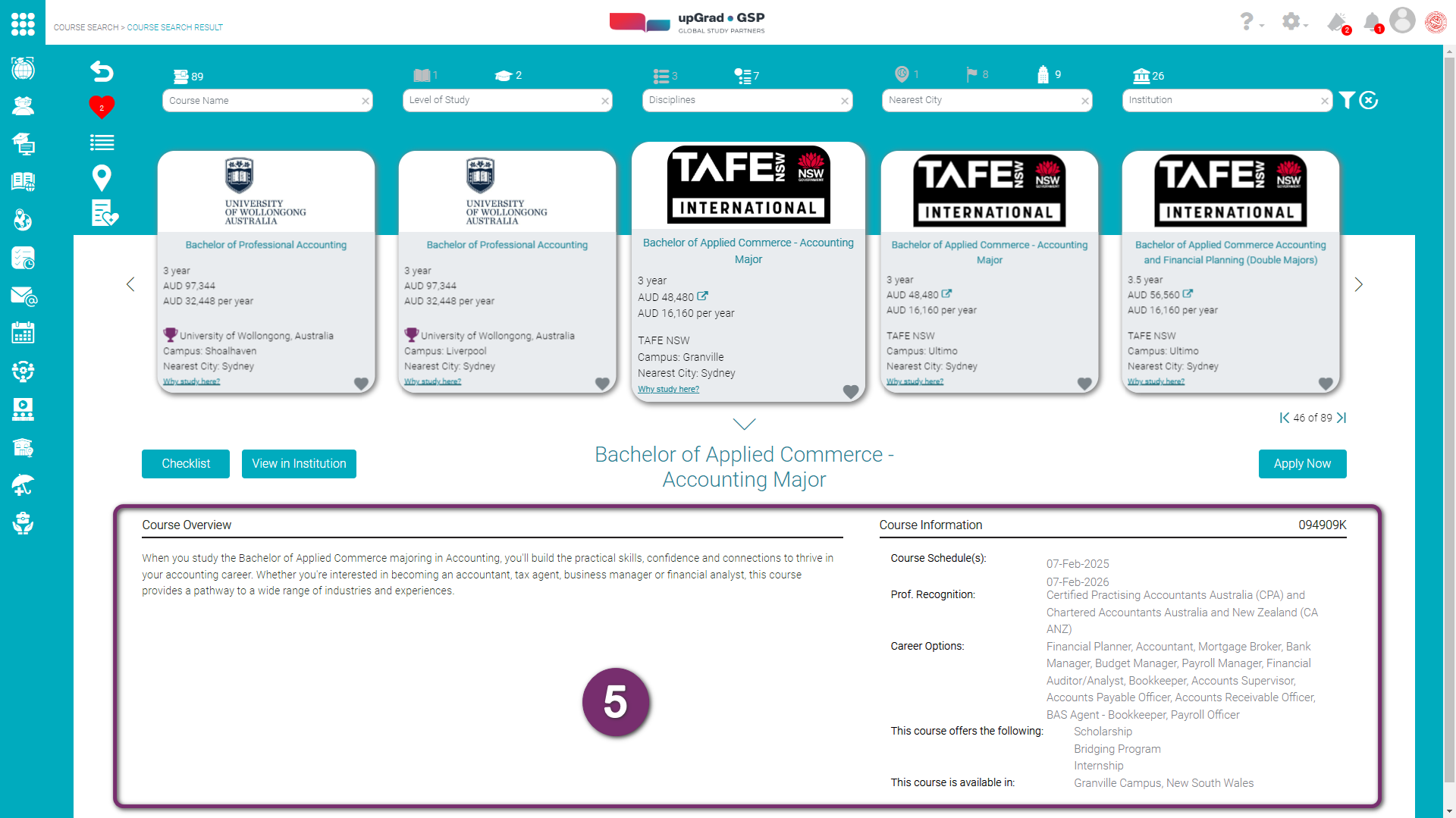
5
6
Click ‘Checklist‘ button, found just above the Course Overview. This will display the following academic requirements or checklist details. It can list down
- Exceptions
- Generic or Country specific academic requirements
- English test score requirement
- Personal document requirements include CV, work experience, Passports and IDs
- Financial Matrix Forms, and other matters related to genuineness
- Financial Requirements and processes.
Each section can be stretched to full view by dragging the bottom right corner of each section as shown in the image below.
For more on how to use this checklist too, please see ‘Assessment Tool‘ page.
When the requirements are displayed, the ‘Checklist‘ button is turned to the ‘Overview‘ button.
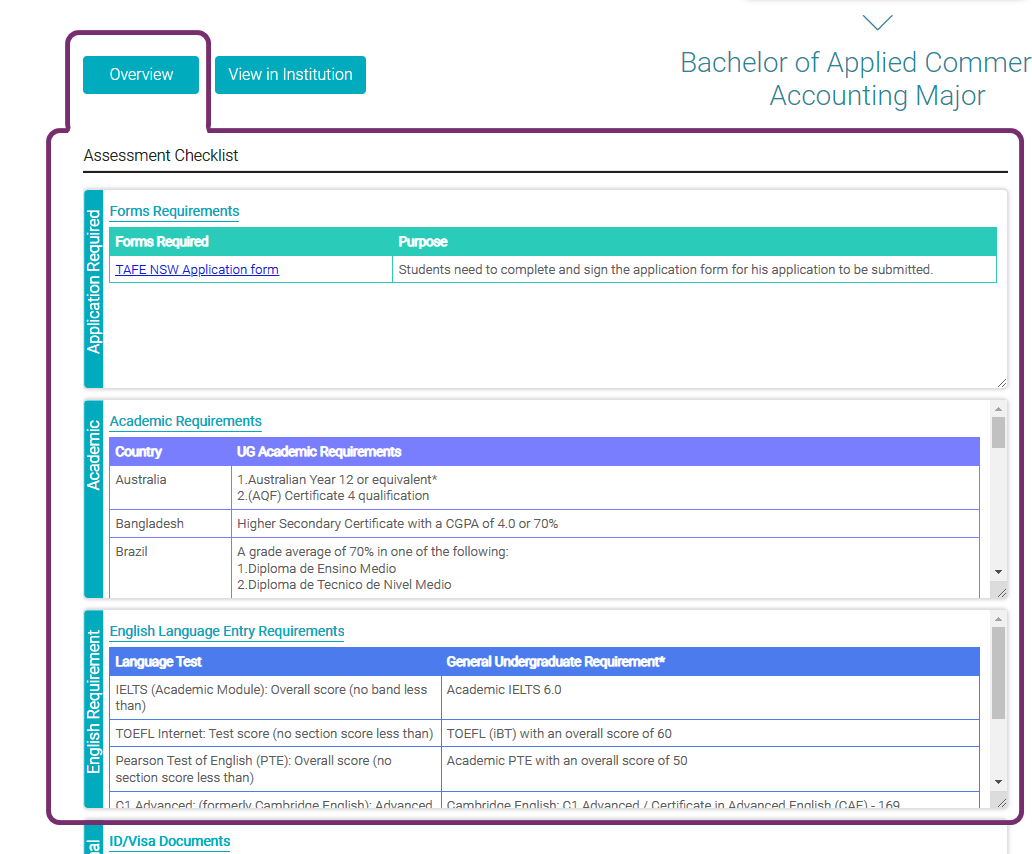
7
Click ‘View in Institution‘ button to open this course in the respective institution’s website.
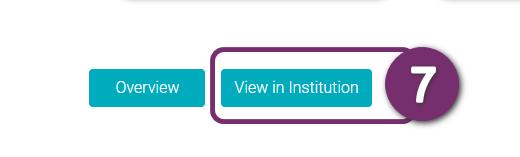
7
8
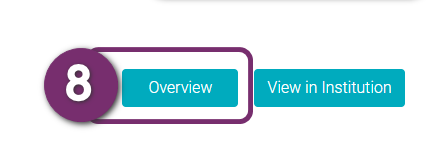
Click ‘Overview‘ button to go back to previous course details display.
1
Click Map View to see all the campus locations (in a form of a map) where the courses in the search results are offered. This is very helpful to visualise the distance of a campus let’s say from the coast or a city that a student would like to reside. This is also helpful in determining the possible directions that student can take from his/ her apartment to the campus.
Take note of the selected course in the course, Bachelor of Accounting and Business Information Technology. You’ll need this in the next step.
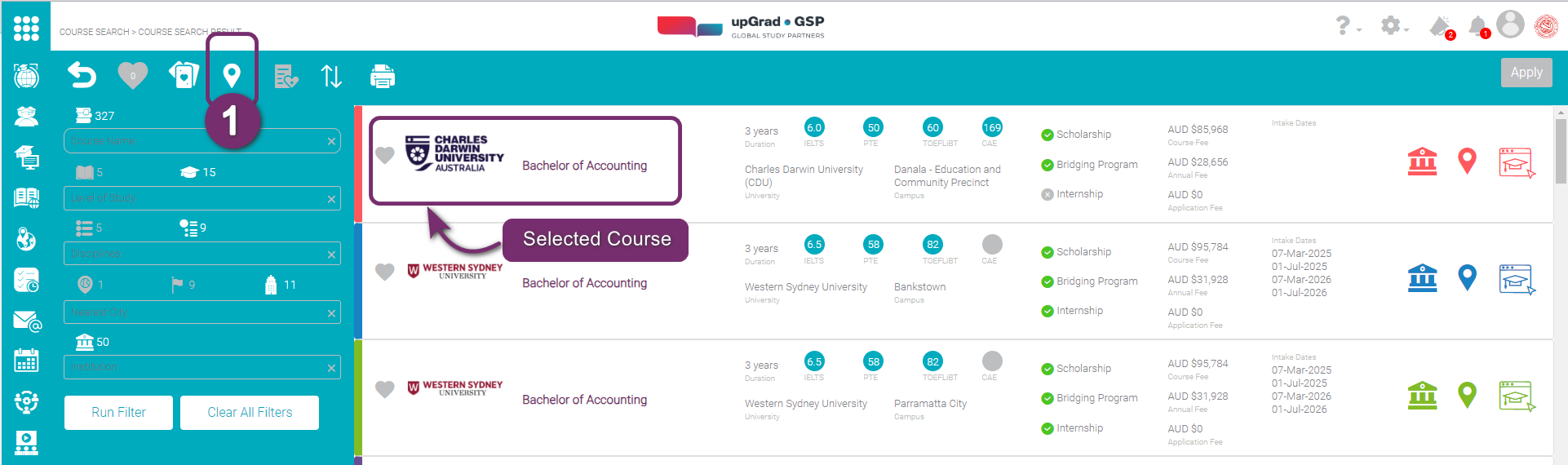
You can also view the campus location from Course Card View. The same course has been selected in the card View.
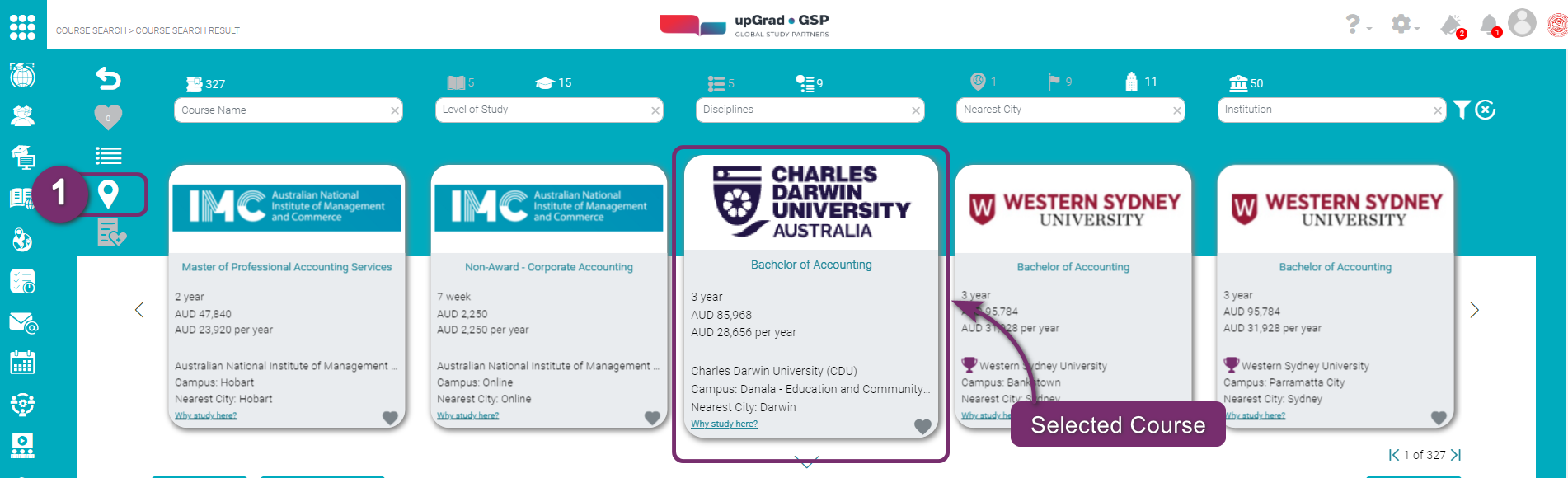
1
6
This map shows all the campus locations of the courses in the search result. The number in each pin indicates the number of courses are there from the search results.
Notice that one location/ pin is color purple and the rest are in green.
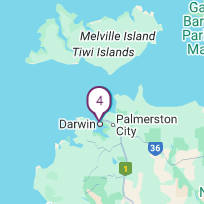
Grey pin is the location of the course selected in the search results, ‘Bachelor of Accounting and Business Information Technology’ from Australian National University in Canberra.
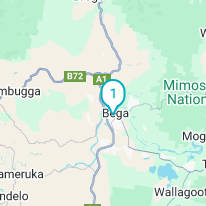
2.2 Pins with this color means that these are the other locations (not selected) in the search results.
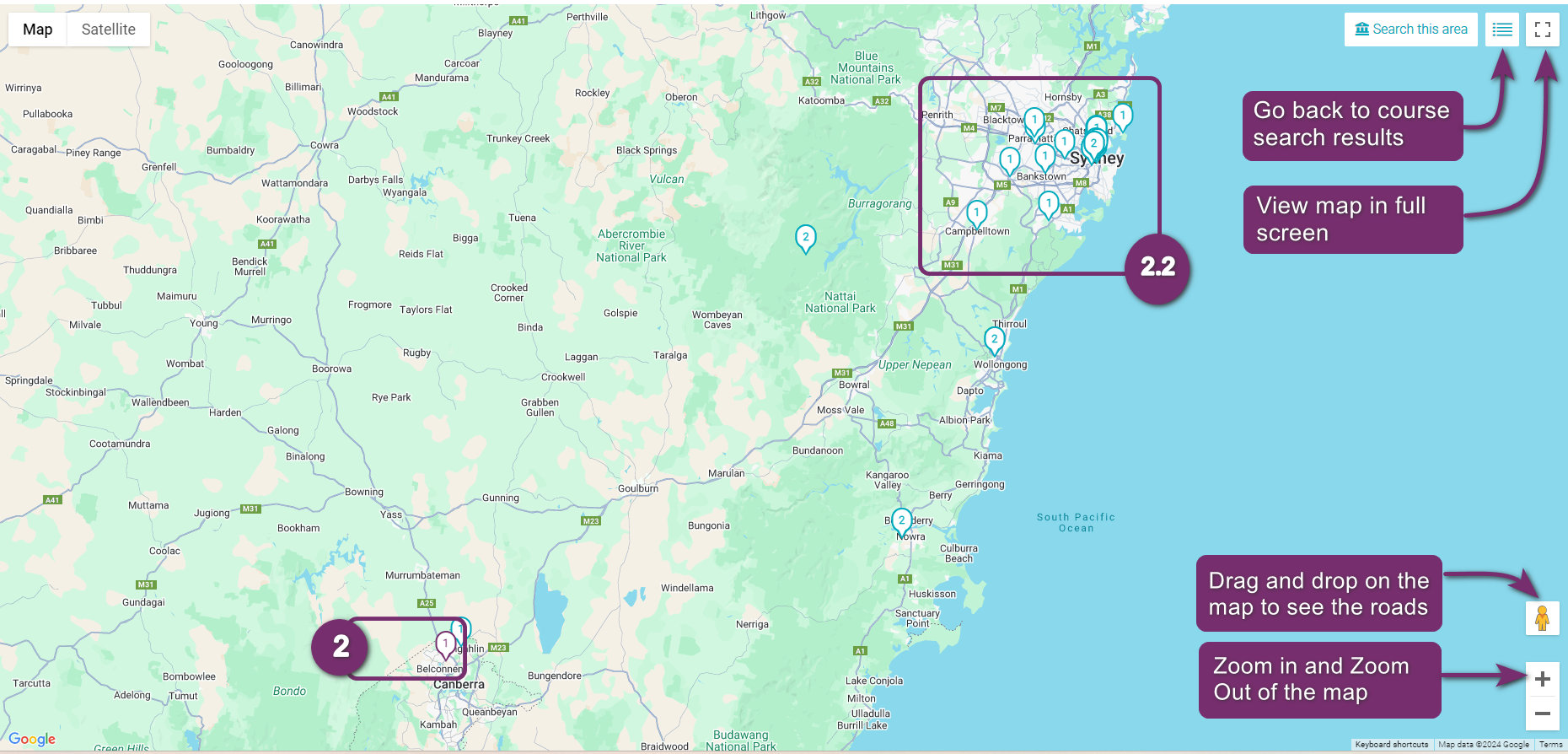
3
Click the location pin that you would like to view. Upon clicking, a tooltip will appear to indicate the institution name and a link to learn more about the campus.
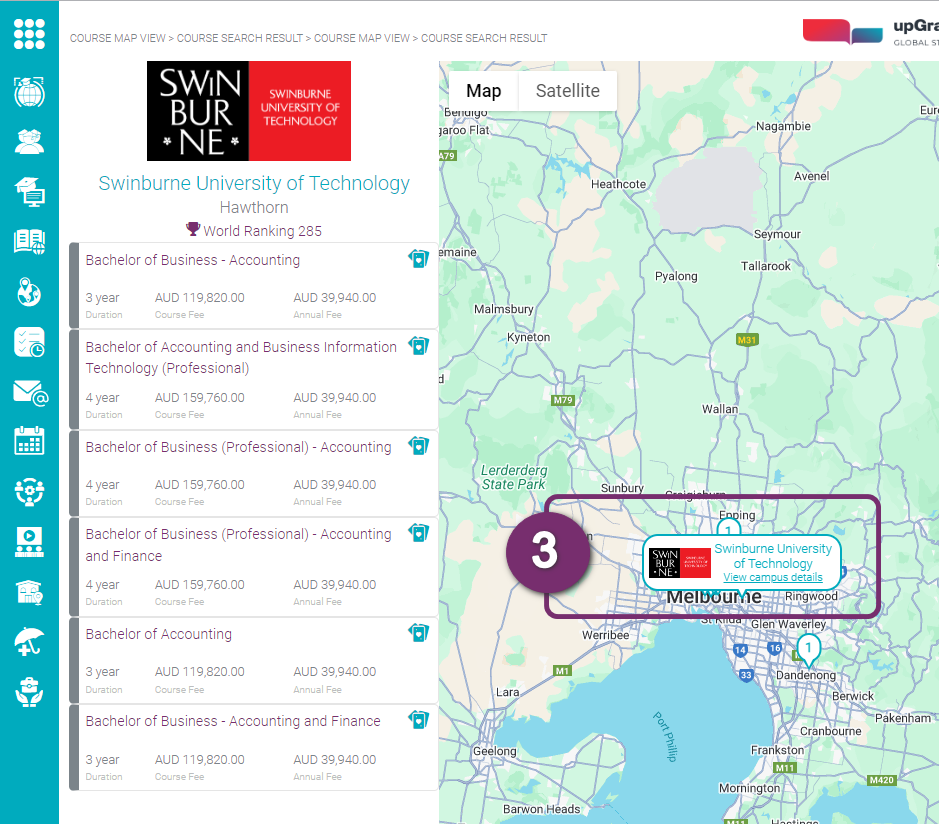
3
4
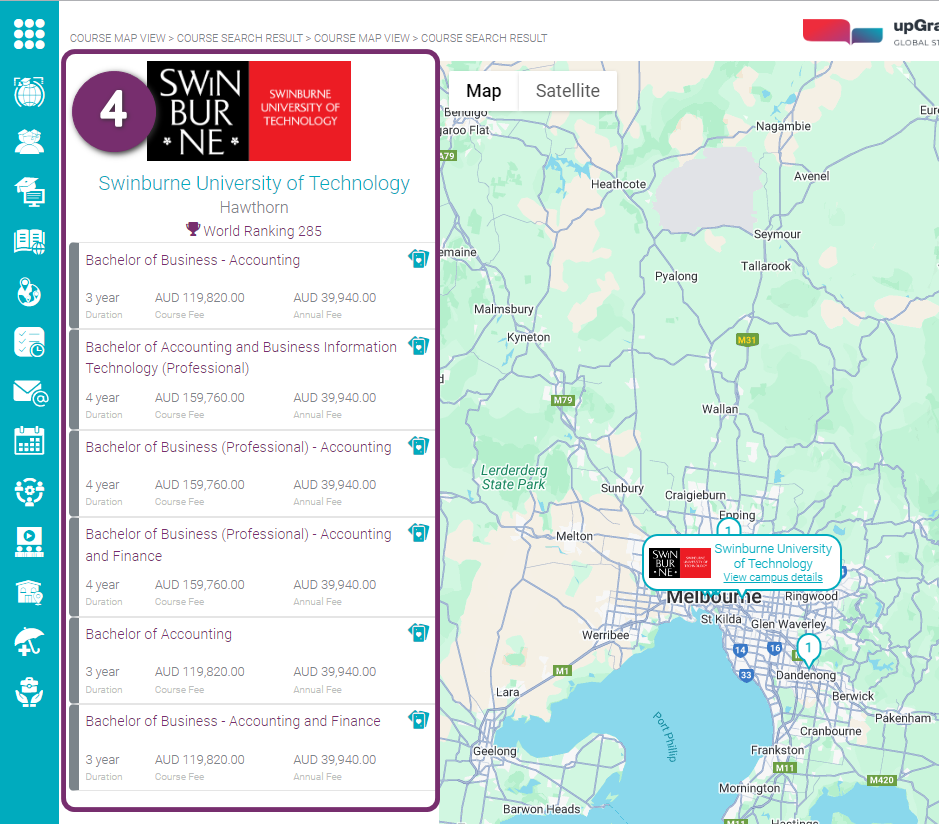
These are the courses offered in the same campus based on your search results.
Only the highlight details are indicated here per course:
- Complete course name
- Duration
- Total course fee
- Course annual fee
4.1 In case you are interested to see other courses offered in the campus, click View Course Details
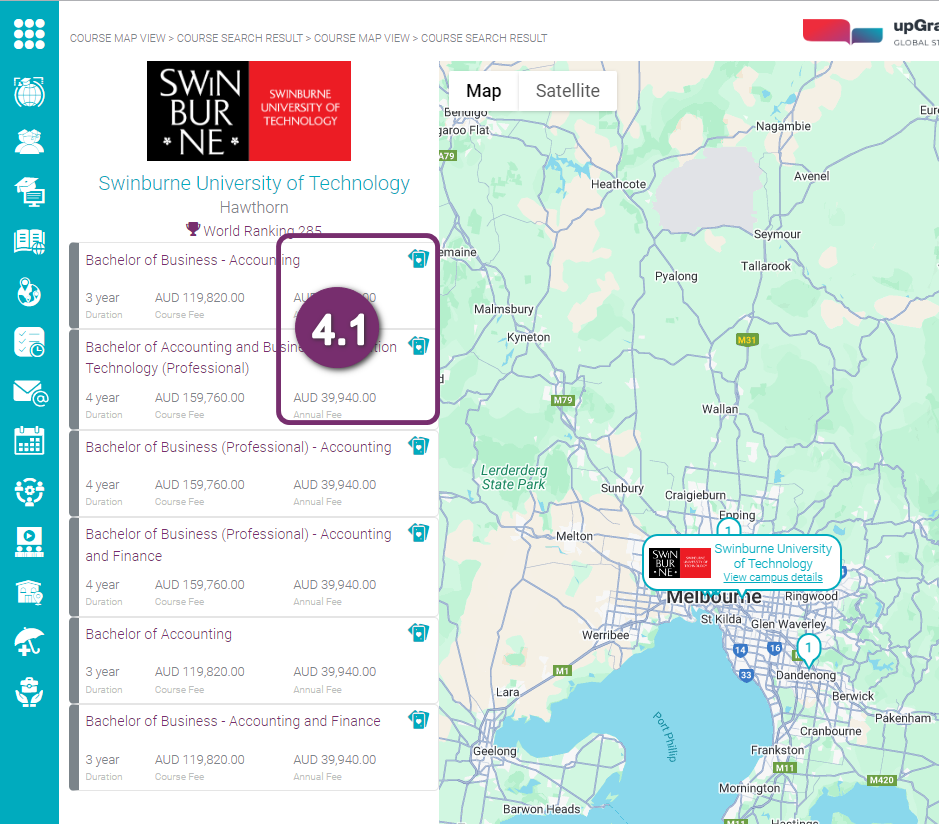
5
You will be redirected back to the Course Details Page, this time the course you selected is the course also selected displaying more details below the cards than the others.
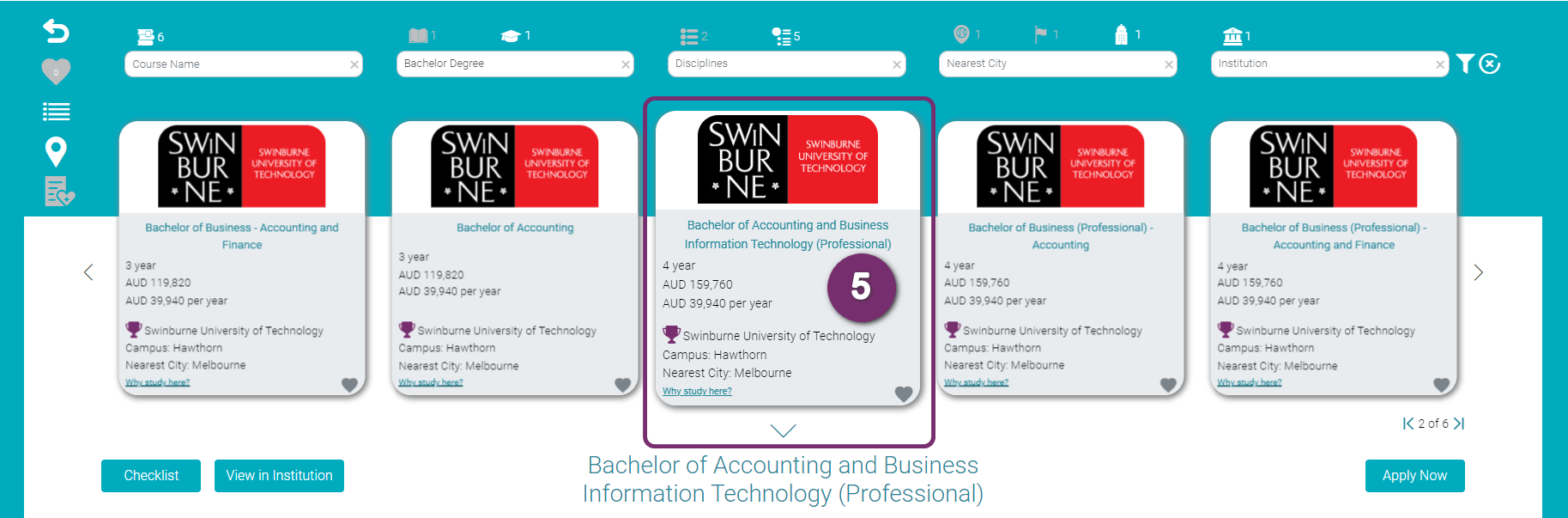
5
6
Search this Area. To see all the other campuses in the same area, click ‘Search this area‘
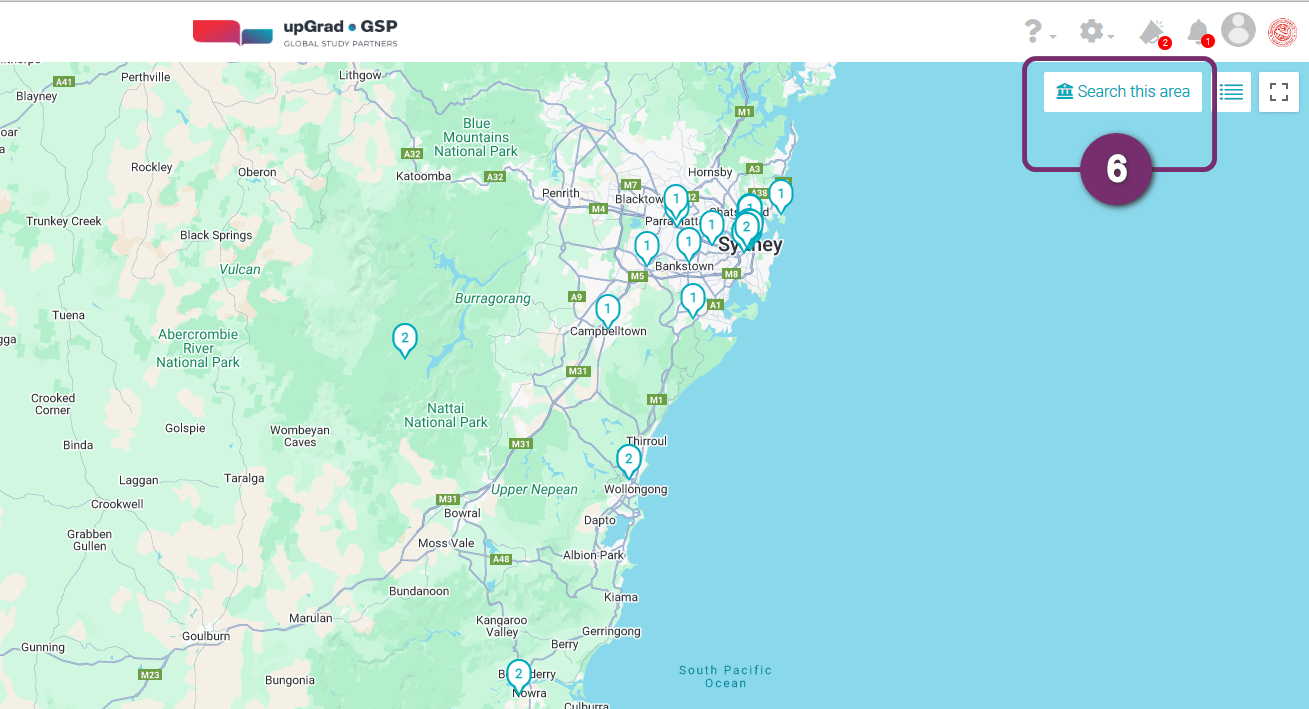
7
Notice that new blue icons start to appear. These are all the nearby campuses.
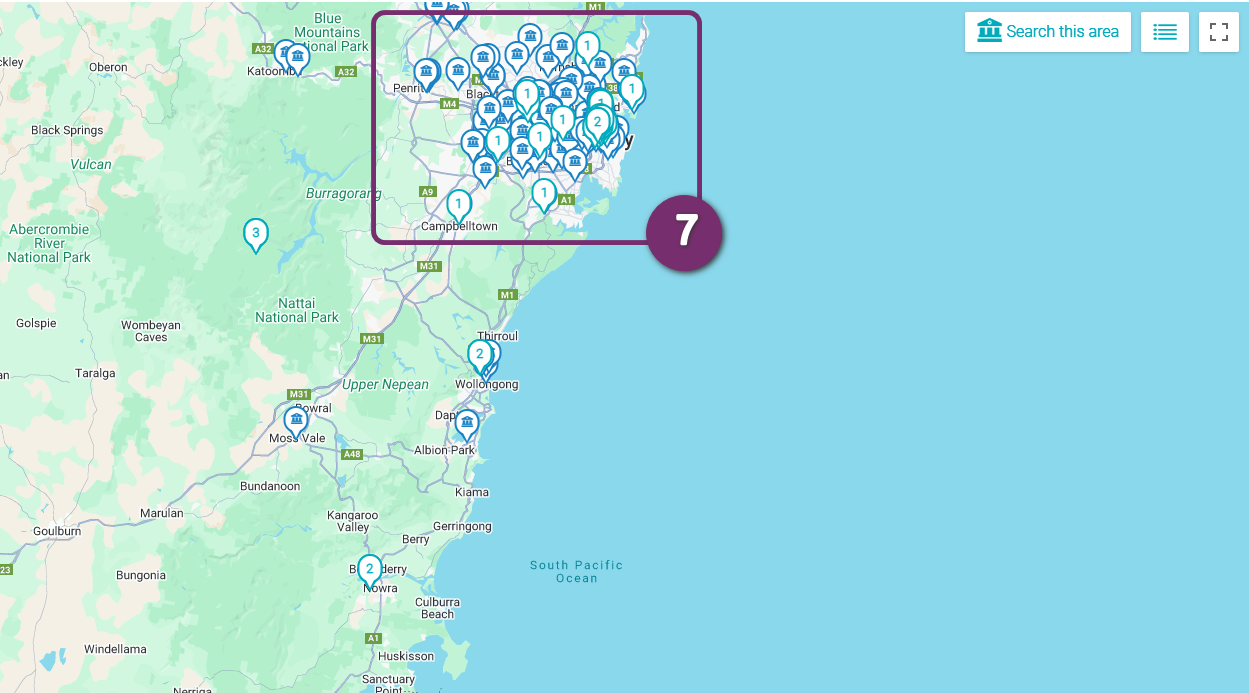
7
8
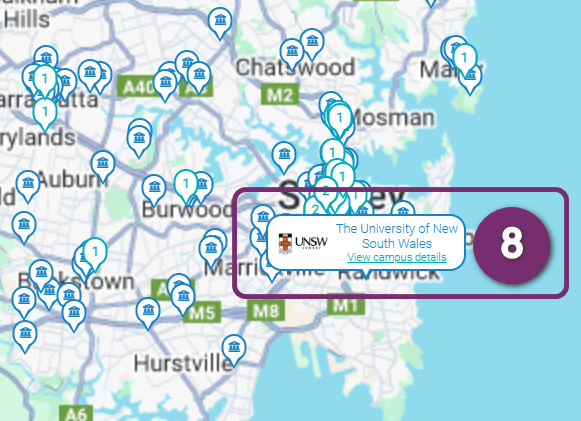
Click any of the campuses that you would to see more details of. Upon clicking, a tooltip will appear to indicate the institution name and a link (View campus details) to learn more about the campus.
Since these campuses are not included in your search results, there will be no courses displayed at the left side.